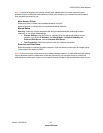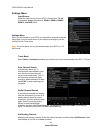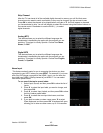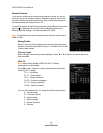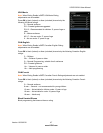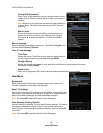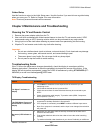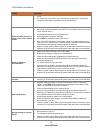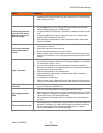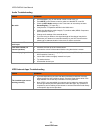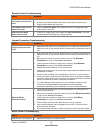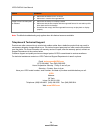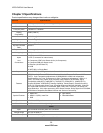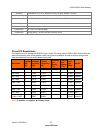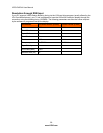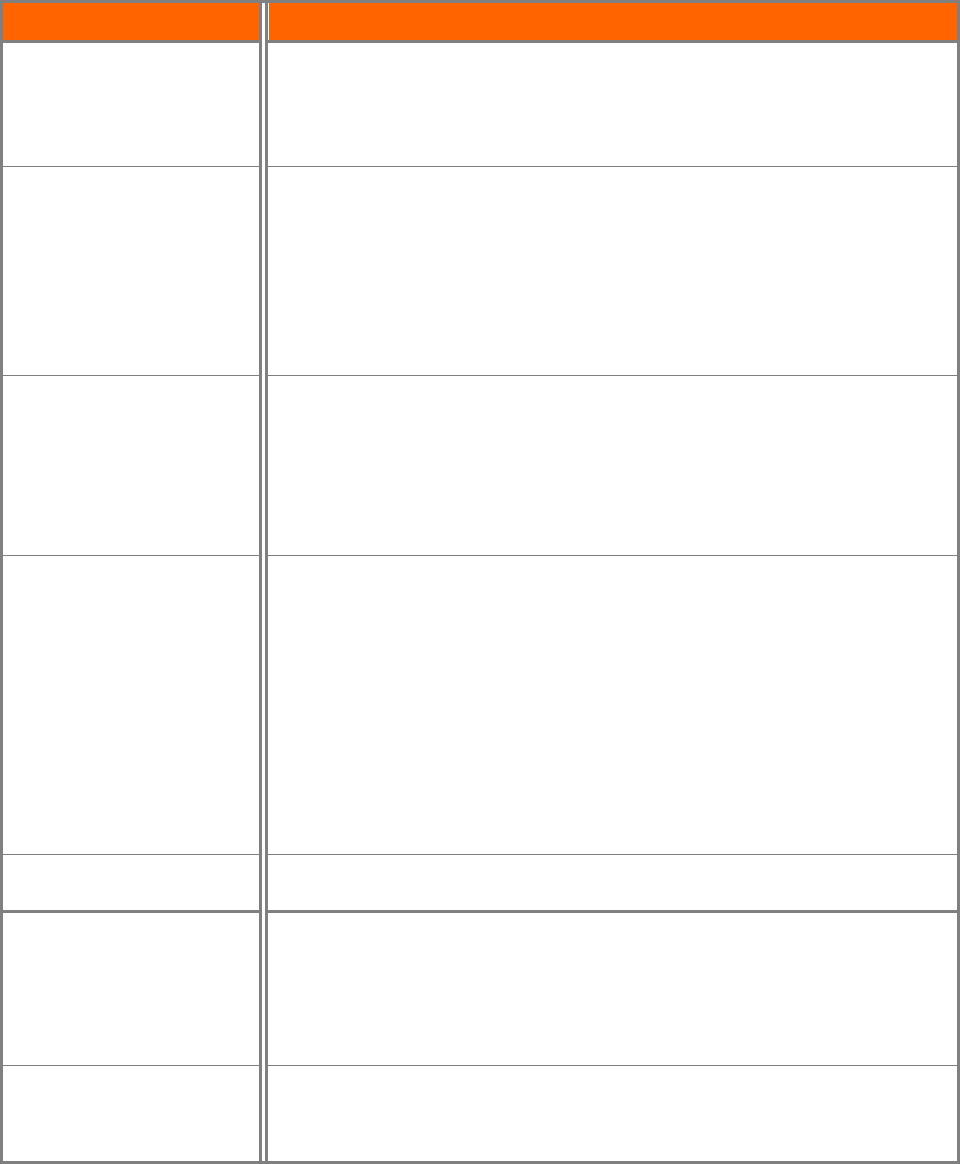
VIZIO E422VA User Manual
Version 10/29/2010 51
www.VIZIO.com
Issue Solution
• Interference from electrical appliances, cars, motorcycles, or fluorescent lights
may affect television performance. If possible, move your HDTV to an alternate
location within your home.
Display image does not
cover the entire screen/
Black bars on the top or
side of the image
• Go to the Wide menu in HDTV Settings to view the available aspect modes
• Check the video settings of your external device.
• If using the RGB input (Computer), a supported PC desktop resolution must be
used.
• If using the RGB input (Computer), Go to the Picture menu and select Auto
Adjust to fit the PC desktop to your HDTV..
• Note: Depending on the resolution of the content being viewed, some modes
may not be available.
The TV has pixels (dots)
that are always dark or
colored
• Check video/device cable integrity. Try another cable (HDMI, Component,
AV/Composite, Coax etc.)
• Check other Inputs and external devices.
• Remove all external devices to see if issue remains.
• Perform a power cycle by: Removing the AC power cable from the back of your
television for 30 minutes to 1 hour. Reinsert the power cable and power on the
television
Image “noise/fuzz”
• When your HDTV’s capabilities exceed a digital broadcast signal, the signal is
up-converted (increased) to match your TV’s display capabilities. Up-converting
can cause image “noise” or “fuzz”.
• If you are using an antenna, the signal strength of the channel may be low.
Make sure your antenna is connected securely to the TV and move the antenna
around the room or close to a window.
• Check the video settings of your external device.
• Check video/device cable integrity. Try another cable (HDMI, Component,
AV/Composite, Coax etc.)
• Try the device on another input.
• Perform a power cycle by: Removing the AC power cable from the back of your
television for 30 seconds. Reinsert the power cable and power on the television.
Aspect mode differs on
each input
• Your HDTV retains the viewing mode from the last time you used a particular
input (AV, Component, HDMI and TV).
Tips for High-Definition
Users
• Your HDTV is an ideal platform for viewing High Definition Content.
• Best image quality will be achieved by using an HDMI cable and input. The next
best is Component, followed by Composite. Note: Composite (AV and S-Video
inputs) cannot carry an HD quality image signal.
• Due to variances in broadcast practices, it is possible some image distortions
can occur.
Tips for Letterbox Content
• Some Letterboxed (or “Widescreen”) versions of DVD movies are formatted for
standard 4:3 Televisions. Your HDTV has the ability to expand this content so
the entire screen is filled at the expense of image accuracy. To use this
function, select Wide from the HDTV Settings App.