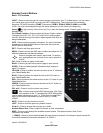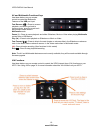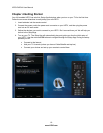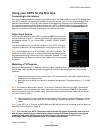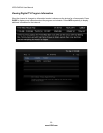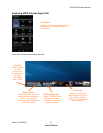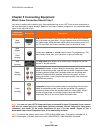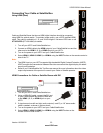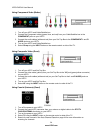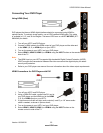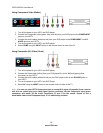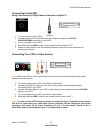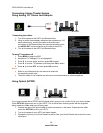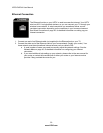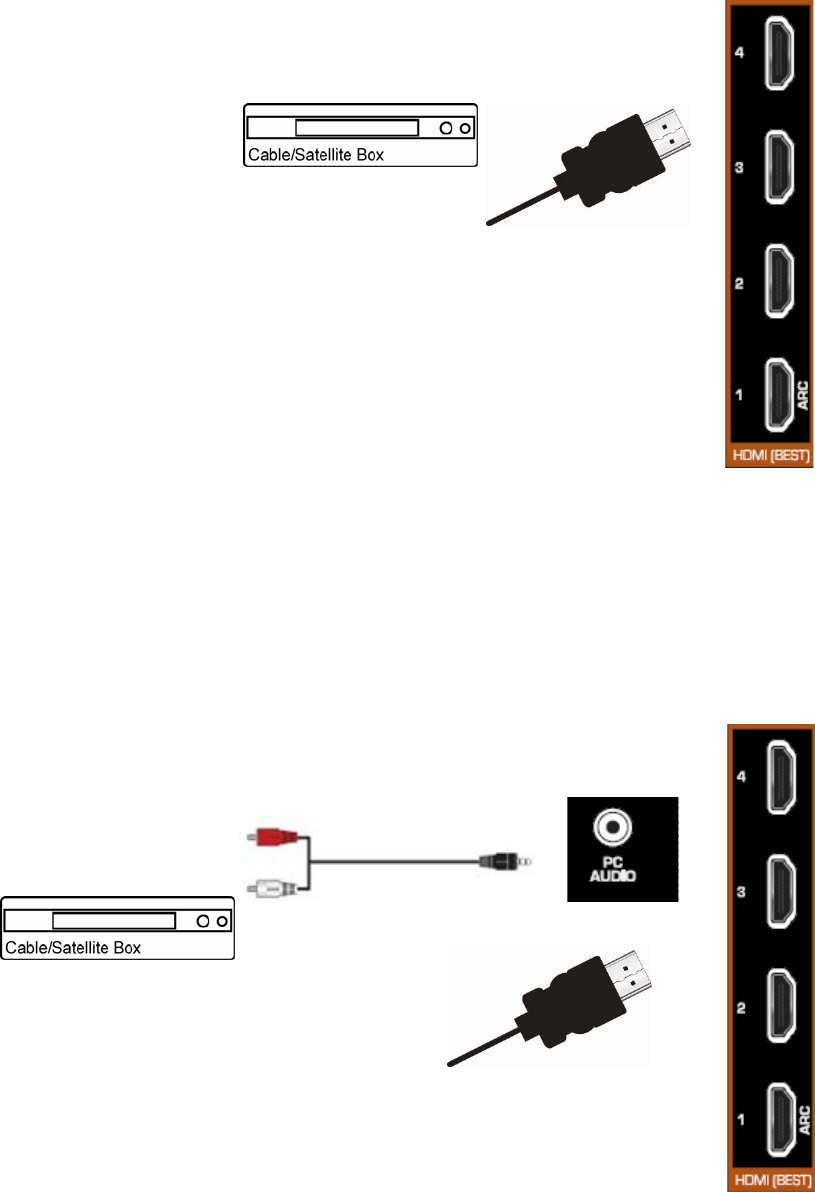
VIZIO E422VA User Manual
Version 10/29/2010 23
www.VIZIO.com
Connecting Your Cable or Satellite Box
Using HDMI (Best)
Cable and Satellite Boxes that have a HDMI digital interface should be connected
using HDMI for optimal results. To maintain image quality, use a VIZIO certified HDMI
cable. This cable is available in 6, 15, and 30 foot lengths. Visit www.VIZIO.com or call
877-MYVIZIO (877-698-4946) for details.
1. Turn off your HDTV and Cable/Satellite box.
2. Connect an HDMI cable to the HDMI output of your Cable/Satellite box and the
other end to the HDMI 1, 2, 3, or HDMI-4 jack on your HDTV.
3. Turn on the power to your HDTV and your Cable/Satellite box.
4. Select HDMI-1, HDMI-2, HDMI-3, or HDMI-4 using the INPUT button on the remote control or
side of the TV.
Note:
• The HDMI input on your HDTV supports High-bandwidth Digital Content Protection (HDCP).
HDCP encrypts the transmission between the video source and the digital display for added
security and protection.
• Refer to your Cable/Satellite Set Top Box user manual for more information about the video
output requirements of the product or consult your Cable or Satellite operator.
HDMI Connections for Cable or Satellite Boxes with DVI
1. Turn off your HDTV and Cable/Satellite box.
2. Using a HDMI-DVI cable, connect the DVI end
to your Cable/Satellite box and the HDMI end
to the HDMI 1, 2, 3, or HDMI-4 jack on your
HDTV.
3. If signal source has left and right audio outputs (L and R), a 1/8” stereo audio
cable is needed, as shown in picture above.
4. Turn on the power to your HDTV and your Cable/Satellite box.
5. Select HDMI-1, HDMI-2, HDMI-3, or HDMI-4 using the INPUT button on the
remote control or side of the TV.