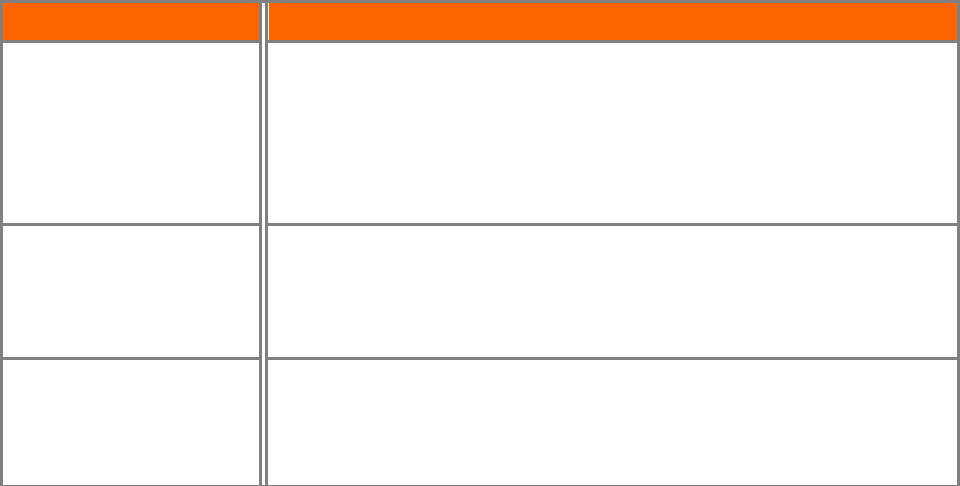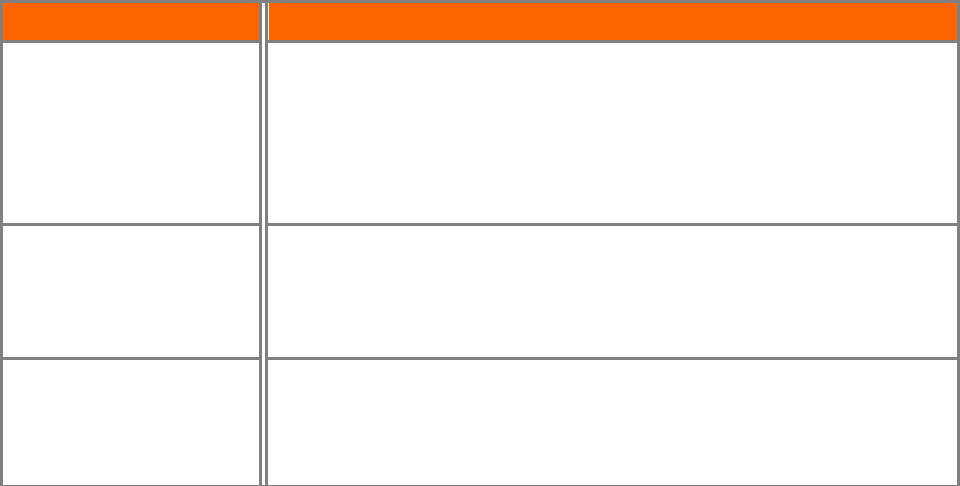
VIZIO E422VA User Manual
Version 10/29/2010 49
www.VIZIO.com
Guided Setup
Use this function to return to the Initial Setup menu. Use this function if you want to have a guided setup
when you move your TV. Refer to Chapter 3 for more information.
Note: Previously scanned channels will be removed.
Chapter 8 Maintenance and Troubleshooting
Cleaning the TV and Remote Control
1. Remove the power adapter cable from the TV.
2. Use a soft cloth moistened with diluted neutral cleaner to clean the TV and remote control. VIZIO
recommends using an HDTV cleaning solution which can be purchased at any major retailer.
3. Wring liquid out of the cloth before cleaning to prevent water from penetrating into the housing.
4. Wipe the TV and remote control with a dry cloth after cleaning.
Important:
• Do not use volatile solvents (such as toluene, rosin and alcohol). Such chemicals may damage
the housing, screen glass, and remote control, and cause labeling to peel.
• The screen glass is very fragile. Do not scrape it with any sharp object.
• Do not press or tap the screen to avoid cracking.
Troubleshooting Guide
If the TV fails or the performance changes dramatically, check the display in accordance with the
following instructions. Remember to check the peripherals to pinpoint the source of the failure. If the
display still fails to perform as expected, contact the VIZIO for assistance by calling 877-MYVIZIO (877-
698-4946) or e-mail us at
techsupport@VIZIO.com.
TV/Display Troubleshooting
Issue Solution
“No Signal” is shown on
display
• Press INPUT to select the correct input source for the device you are
attempting to use.
• Insure that the desired device is powered ON.
• Check the connections of external devices that may be connected to your
HDTV
• Check video/device cable integrity. Try another cable (HDMI, Component,
AV/Composite, Coax etc.)
“No RGB Signal. Power will
be turned off” is shown on
display
• When using the RGB Input to connect to a computer, please insure that a
supported PC desktop resolution Is first selected.
• If no computer is connected, press INPUT to select a different input source.
• Note: If no computer is connected, and the input is not changed, the television
will power off.
No power (LED indicator is
off)
• Make sure your AC power cable is securely connected to the back of the
television and wall outlet.
• Plug another electrical device into the outlet to insure the outlet is working
correctly.
• Try another electrical outlet elsewhere in your home. Preferably on a different