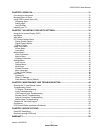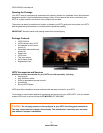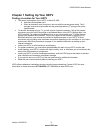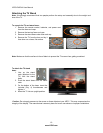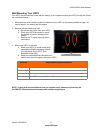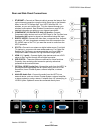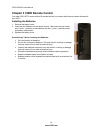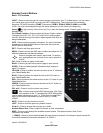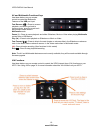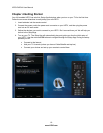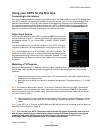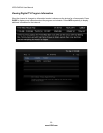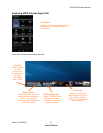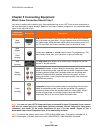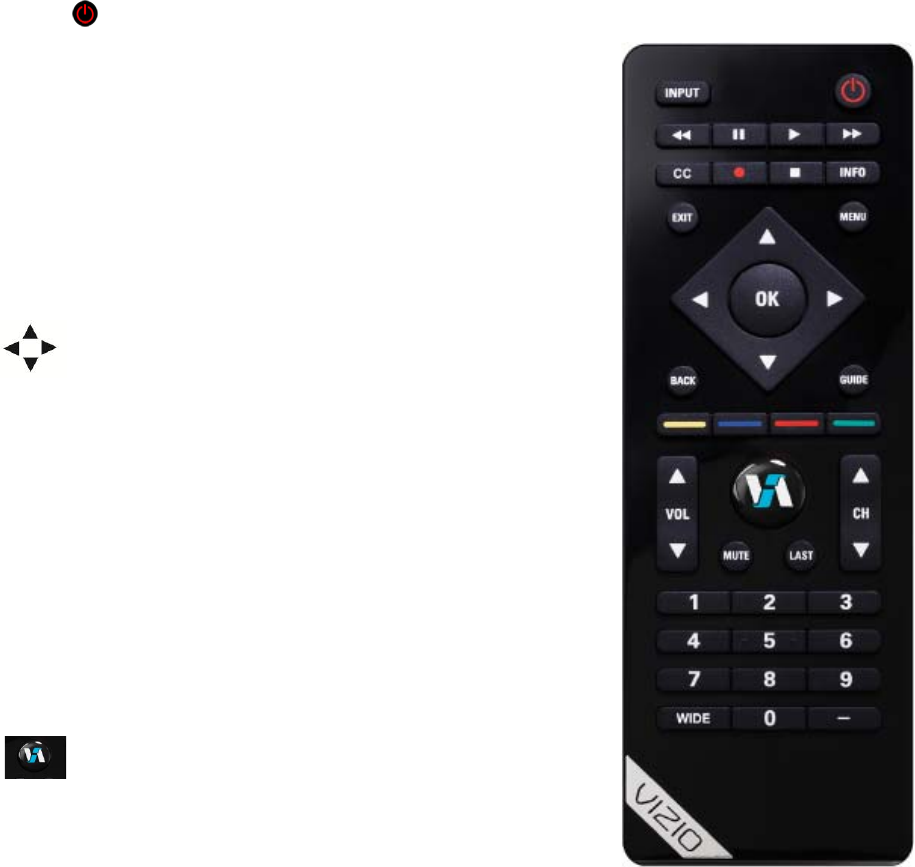
VIZIO E422VA User Manual
Version 10/29/2010 15
www.VIZIO.com
Remote Control Buttons
Basic TV Functions
INPUT—Press to cycle through the various devices connected to your TV (called Inputs). You can name
your inputs when you set them up during the HDTV Settings App. The inputs cycle in the following
sequence: TV, AV (Composite), COMP (Component), HDMI-1, HDMI-2, HDMI-3, HDMI-4, and RGB
(VGA). Once you have stepped through the entire sequence, you will return to the beginning.
Power (
top right corner)—Press to turn the TV on from the standby mode. Press it again to return to
standby mode.
CC (Closed Caption)—Press to select the Closed Caption options.
The options are: Off, CC1, CC2, CC3 and CC4 for analog signals
and Off, Service1 through Service6 for digital signals when they are
being broadcasted.
INFO—Press to display program information. If a device has been
programmed to work with this remote, this button will act as the
INFO button for that device.
EXIT—Press to exit from open menus.
MENU—Press to launch the OSD menu to select and adjust the TV
different parameters and features settings.
Press to navigate open menus, adjust other TV settings
such as brightness and contrast, or turn menu options on
and off.
OK—Press to select an option in the menu.
BACK—Press to go back to the previous page in open menus.
GUIDE—Press to display detailed information when viewing a
digital TV program.
YELLOW—Press to perform the same function as the “A” button on
your Cable/Satellite box.
BLUE—Press to perform the same function as the “B” button on
your Cable/Satellite box.
RED—Press to perform the same function as the “C” button on your
Cable/Satellite box.
GREEN—Press to perform the same function as the “D” button on
your Cable/Satellite box.
VOL ▲/▼—Press to turn the volume up or down.
VIA—Press to launch the VIZIO Internet Apps (VIA) Dock
on the bottom of the TV, including the HDTV Settings App,
used to make adjustments to your TV. This button also opens the
menu for the device connected to the active input (i.e. HDMI,
COMP).
MUTE—Press to turn the sound on and off.
LAST—Press to recall the previously viewed channel.
CH ▲/▼—Press to change the channels up or down.
Number Button Pad—Press to select a channel or enter a password.
WIDE—Press to cycle through the available screen formats. The options Normal, Wide, Zoom,
Panoramic and Stretch.
— (DASH)—Press to insert a dash between the main and sub-channels. For example, digital channel 28-
2 would be selected by the button sequence 2, 8, DASH, 2.