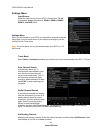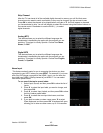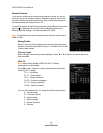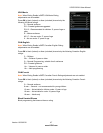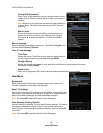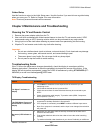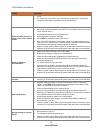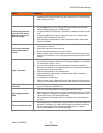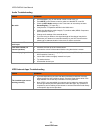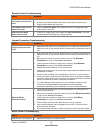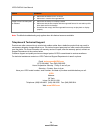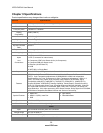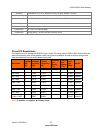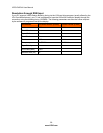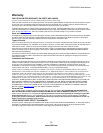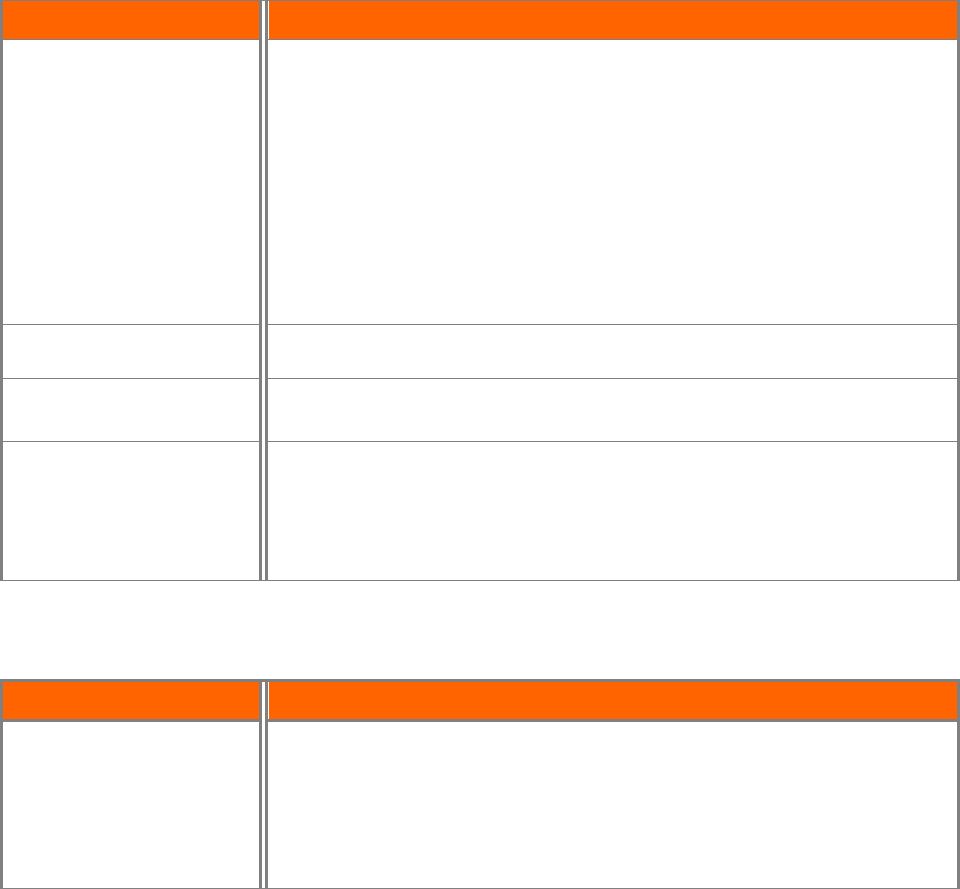
VIZIO E422VA User Manual
52
www.VIZIO.com
Audio Troubleshooting
Issue Solution
No audio
• Press Volume + (Up) on the remote control or side of the TV.
• Press MUTE on the remote control to make sure that MUTE is not ON.
• Check the MTS Audio settings in the Tuner menu to insure they are set to
Stereo/English. ( TV input only )
• Verify that the TV Speakers are On in the Audio menu.
• Check the video/device cable integrity. Try another cable (HDMI, Component,
AV/Composite, Coax etc.)
• Change audio settings of the external device.
• If you are using an antenna, the signal strength of the channel may be low.
Make sure your antenna is connected securely to your HDTV and move the
antenna to an alternate location in the room or close to a window.
Audio volume differs on
each input
• Your HDTV will retain the last used volume level for each input.
Low audio volume (TV
internal speakers)
• Press the Volume up on the remote control.
• Increase the volume of the external device using that device’s remote.
Distorted/popping audio
• Check video/device cable integrity. Try another cable (HDMI, Component,
AV/Composite, Coax etc.)
• Insure audio cables are tightly inserted into inputs.
• Try another device.
• Use another device input.
VIZIO Internet Apps Troubleshooting
Issue Solution
The installed apps are not
working correctly
• If you are experiencing an issue with the functionality or features of an App,
please contact the App publisher directly. Press the green button while in the
Apps Sidebar view to see help information from the publisher.
• Note: VIZIO is not responsible for customer service related to content and/or
services provided by the third parties who create the Apps. Any questions or
requests for service relating to the content or services should be made directly
to the specific App service providers