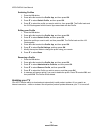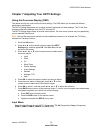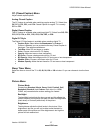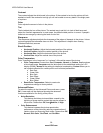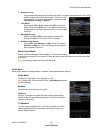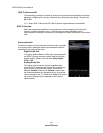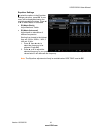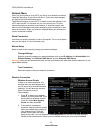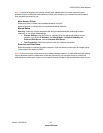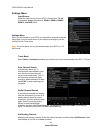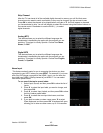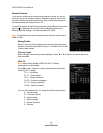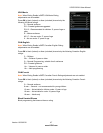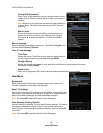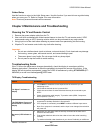VIZIO E422VA User Manual
42
www.VIZIO.com
Network Menu
When you first turned on your HDTV you set up your network connection
using the Setup App. If you did not do this or if your setup has changed,
you can do this from the Network
menu.
The Ethernet function on your HDTV is used to access the Internet. Your
HDTV also has 802.11n wireless, so you can connect your TV to the
Internet through your wireless home network. A wired connection may
deliver a more consistent connection depending on the conditions in your
home environment. When you enter the Network Menu you will see your
current connection method.
Wired Connection
View that your wired connection is set to Connected. This is not an option
that you can adjust. It is for information only.
Manual Setup
Select to view and/or manually change your network settings.
Change Settings
Select to manually change your network settings such as the IP Address, the Subnet Mask, the
Default Gateway, the Preferred DNS Server, and the Alternate DNS Server.
Warning: unless you are an advanced user and are comfortable with wired and wireless networks, do not
adjust these settings.
Test Connection
Select this option to test your network connection.
Wireless Connection
Wireless Access Points
If there is no wired connection, the
wireless menu will be displayed and
you will see a list of available wireless
networks. You will also see that your
Wired Connection is set to
Disconnected.
1. Press
▼ to select your wireless
network, and then press OK. If you
do not see your wireless network
in the list, select More Access
Points and then press OK.
2. If the network is password
protected, enter the secure access
code you created when setting up
your wireless router. Slide the
remote control open and begin
typing in the code. You can also select Show Keyboard and use the on-screen keyboard
instead of the remote control. When you are finished entering the code, select Connect.