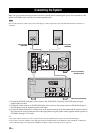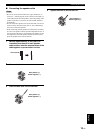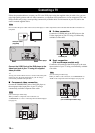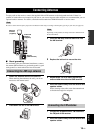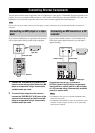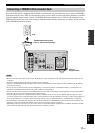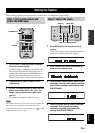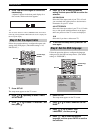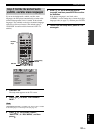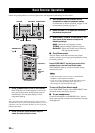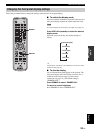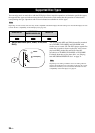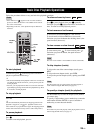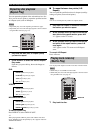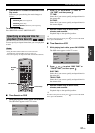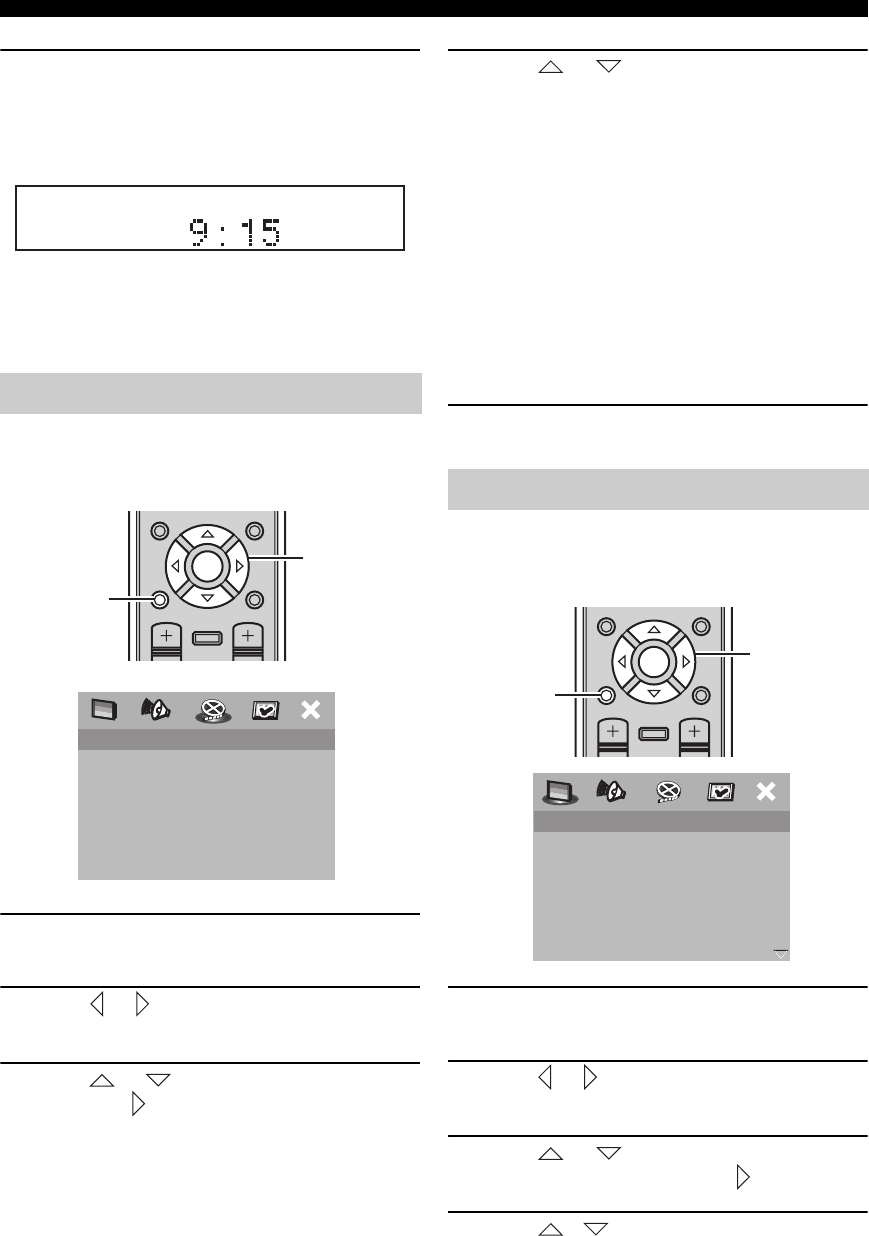
Setting the System
20 En
5 Press TIME ADJ once again to confirm the
clock setting.
“Adjusted” appears in the front panel display for a
few seconds, and then the clock appears.
y
You can switch between 12-hour (AM/PM) format and 24-hour
format by pressing HOUR or MIN while the clock is displayed in
the front panel display.
Follow the procedure below to configure the aspect ratio
setting of the DVD player. (The default setting is “4:3
PAN SCAN”.)
1 Press SET UP.
The setup menu appears on the TV screen.
2 Press or repeatedly to select “VIDEO
SETUP PAGE”.
3 Press or to select “TV DISPLAY”, and
then press .
4 Press or to select the desired
setting, and then press ENTER to confirm the
selection.
4:3 PAN SCAN
Select this if the aspect ratio of your TV is 4:3 and
you want both sides of the picture to be trimmed or
formatted to fit your TV screen.
4:3 LETTER BOX
Select this if the aspect ratio of your TV is 4:3. In this
case, a wide picture with black bands on the upper
and lower portions of the TV screen are displayed.
16:9
Select this if you have a widescreen TV.
5 To exit from the setup menu, press SET UP
once again.
Follow the procedure below to configure the language
setting used for the OSD and setup menus. (The default
settings is “ENGLISH”.)
1 Press SET UP.
The setup menu appears on the TV screen.
2 Press or to select “GENERAL SETUP
PAGE”.
3 Press or to select “OSD
LANGUAGE”, and then press .
4 Press / to select the desired
language, and then press ENTER to confirm
the selection.
Step 3: Set the aspect ratio
TV TYPE
TV DISPLAY
PROGRESSIVE
PICTURE SETTING
COMPONENT
4:3 PAN SCAN
4:3 LETTER BOX
16:9
VIDEO SETUP PAGE
ON SCREEN MENU
PRESET
ENTER
A-E
DISPLAY
A-E
INFO.
SET UP
TV VOL VOLUME
TOP MENU
/RETURN
Cursor keys,
ENTER
SET UP
Step 4: Set the OSD language
DISC LOCK
PROGRAM
OSD LANGUAGE
SCREEN SAVER
DIVX(R) VOD CODE
ENGLISH
DANSK
DEUSTCH
ESPAÑOL
FRANÇAIS
ITALIANO
NEDERLANDS
NORSK
GENERAL SETUP PAGE
ON SCREEN MENU
PRESET
ENTER
A-E
DISPLAY
A-E
INFO.
SET UP
TV VOL VOLUME
TOP MENU
/RETURN
Cursor keys,
ENTER
SET UP