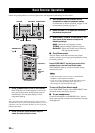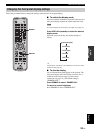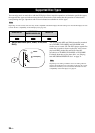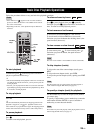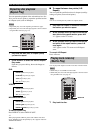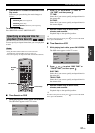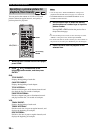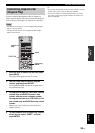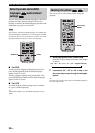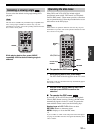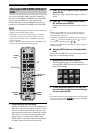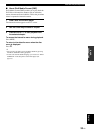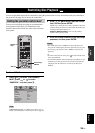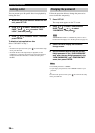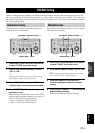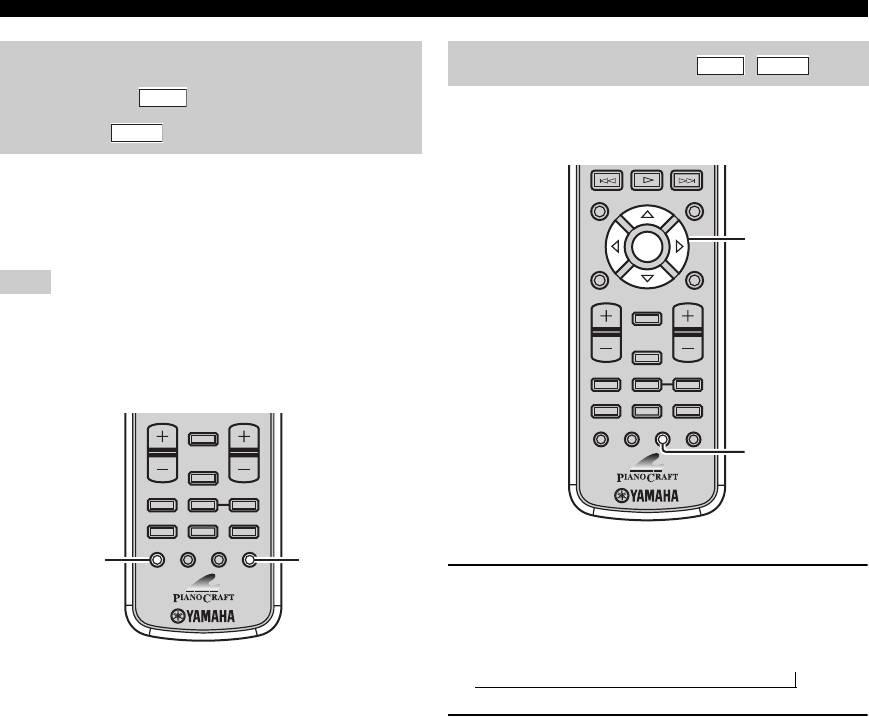
Basic Disc Playback Operations
30 En
You can select audio and subtitle languages for DVD disc
playback and audio channel settings for VCD. If no
language is selected, the default languages specified in the
setup menu (see page 21) are selected.
The selections of audio and subtitle languages are available only
with multi-language compatible discs. Also, languages available
for each disc may vary. For information on your disc, refer to the
operating instructions in the disc’s menu or on its jacket.
■ For DVD
To select an audio language while playing back a disc,
press AUDIO repeatedly until the desired language
appears on the TV screen.
To select a subtitle language while playing back a disc,
press SUBTITLE repeatedly until the desired language
appears on the TV screen.
■ For VCD
To switch the audio channel settings (stereo, monaural,
etc.), press AUDIO repeatedly.
y
To turn off the subtitle, press SUBTITLE repeatedly to select
“OFF”.
You can zoom in or zoom out the picture during disc
playback.
1 While playing back a disc, press ZOOM.
Each time you press the key, the picture scale changes
as follows.
2 If you select “2X”, “3X” or “4X” in step 1, use
the cursor keys to pan through the enlarged
picture.
y
To return to the original picture scale, press ZOOM repeatedly to
select the original scale.
Selecting audio and subtitle
languages /audio channel
settings
Note
DVD
VCD
DISPLAY
SLEEP
DVD/CD TUNER BAND
TAPE/MD
SUBTITLE ANGLE ZOOM AUDIO
AUX/TV DOCK
TV VOL VOLUME
SUBTITLE
AUDIO
Zooming the picture
DVD
VCD
ON SCREEN MENU
PRESET
ENTER
A-E
DISPLAY
SLEEP
DVD/CD TUNER BAND
TAPE/MD
SUBTITLE ANGLE ZOOM AUDIO
AUX/TV DOCK
A-E
INFO.
SET UP
TV VOL VOLUME
TOP MENU
/RETURN
ZOOM
Cursor keys,
ENTER
2X → 3X → 4X → 1/2 → 1/3 → 1/4 → original scale (1X)
↑