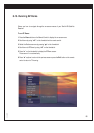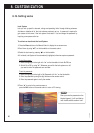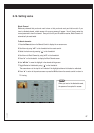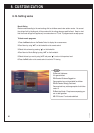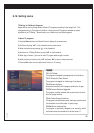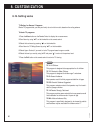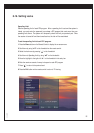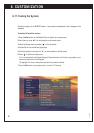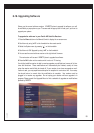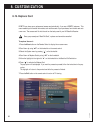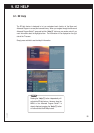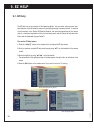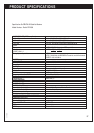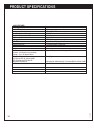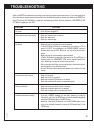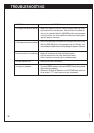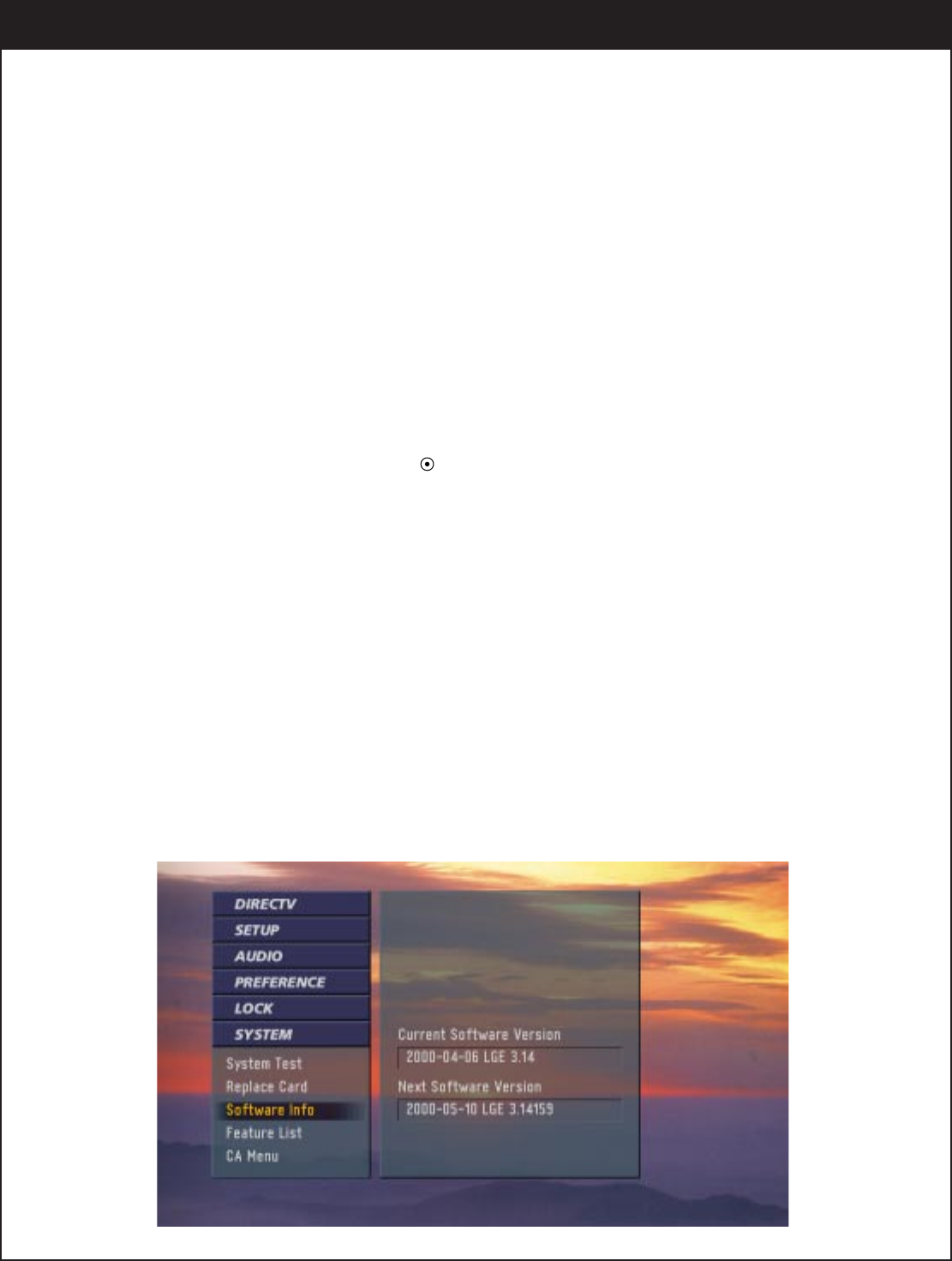
93
206-3675
8-18. Upgrading Software
Shows you the current software version. If DIRECTV plans to upgrade its software, you will
be notified by a pop-up box on your TV screen and the pop-up box will ask you if you want to
upgrade your system.
To upgrade the software in your Zenith HD Satellite Receiver:
1.
Press the
Menu
button on the Remote Control to display the on-screen menu.
2.
Scroll down by using “
DE
” on the thumbstick on the remote control.
3.
Select the
System
menu by pressing “ ” on the thumbstick.
4.
Scroll down to S/W Upgrade by using “
DE
” on the thumbstick.
5.
You can see the current software version on the right side of the menu.
The next version will be seen if DIRECTV plans to upgrade the software.
6.
Press the
Exit
button on the remote control to return to TV viewing.
Your digital satellite receiver is able to receive upgrades or modifications to some of its fea-
tures and functions. These modifications will automatically be finished, usually at times
when the receiver would likely be turned off. If your receiver is on when an upgrade or modi-
fication is sent, you may experience a disruption in reception for a minute or two. Your recep-
tion should return to normal after the modification is complete. Your receiver must be
plugged in to receive any upgrades. Do not unplug your receiver while an upgrade is in
progress. Please consult the Upgrade Menu to find a schedule of upgrades or modifications
planned by DIRECTV.