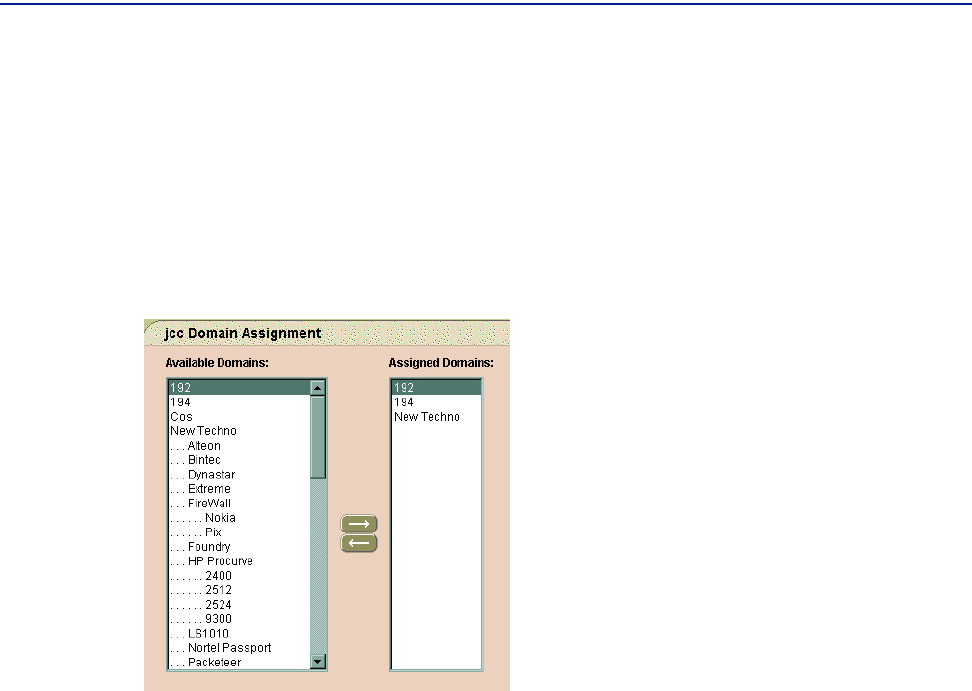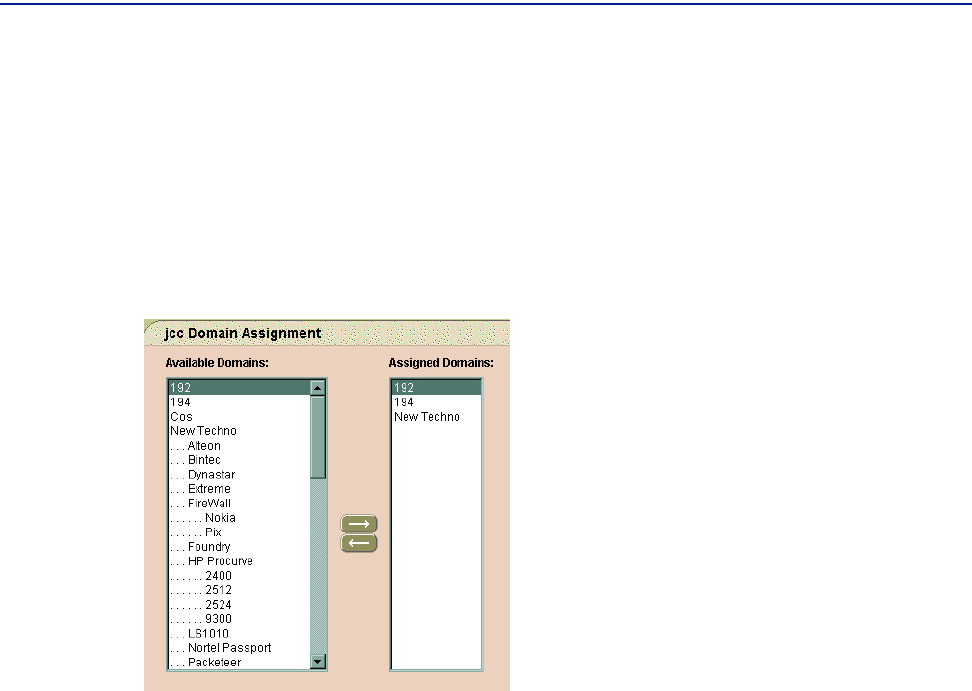
Viewing User Logons
194 PATROL DashBoard User Guide
To Assign a Domain to a User by Using the Menu
1 In the Users portion of the navigation tree, right-click a user.
2 Choose Assign Domains.
The Domain Assignment screen is displayed, as shown in Figure 112:
Figure 112 Domain Assignments Screen
3 In Available Domains (the left pane), select domains to be assigned to the user, and
then click the right arrow.
The selected domains appear in
Assigned Domains (the right pane), indicating that
they are assigned to the user.
Viewing User Logons
If you need to see which users had active sessions at a particular time, you can view
the
UserSession_Day_nn.txt file, as shown in Figure 113 on page 195 (nn in the file
name represents the day of the month). This file contains
■ a header with date and time of file creation
■ an entry for each session opened or closed
■ user identifier and date and time for each entry