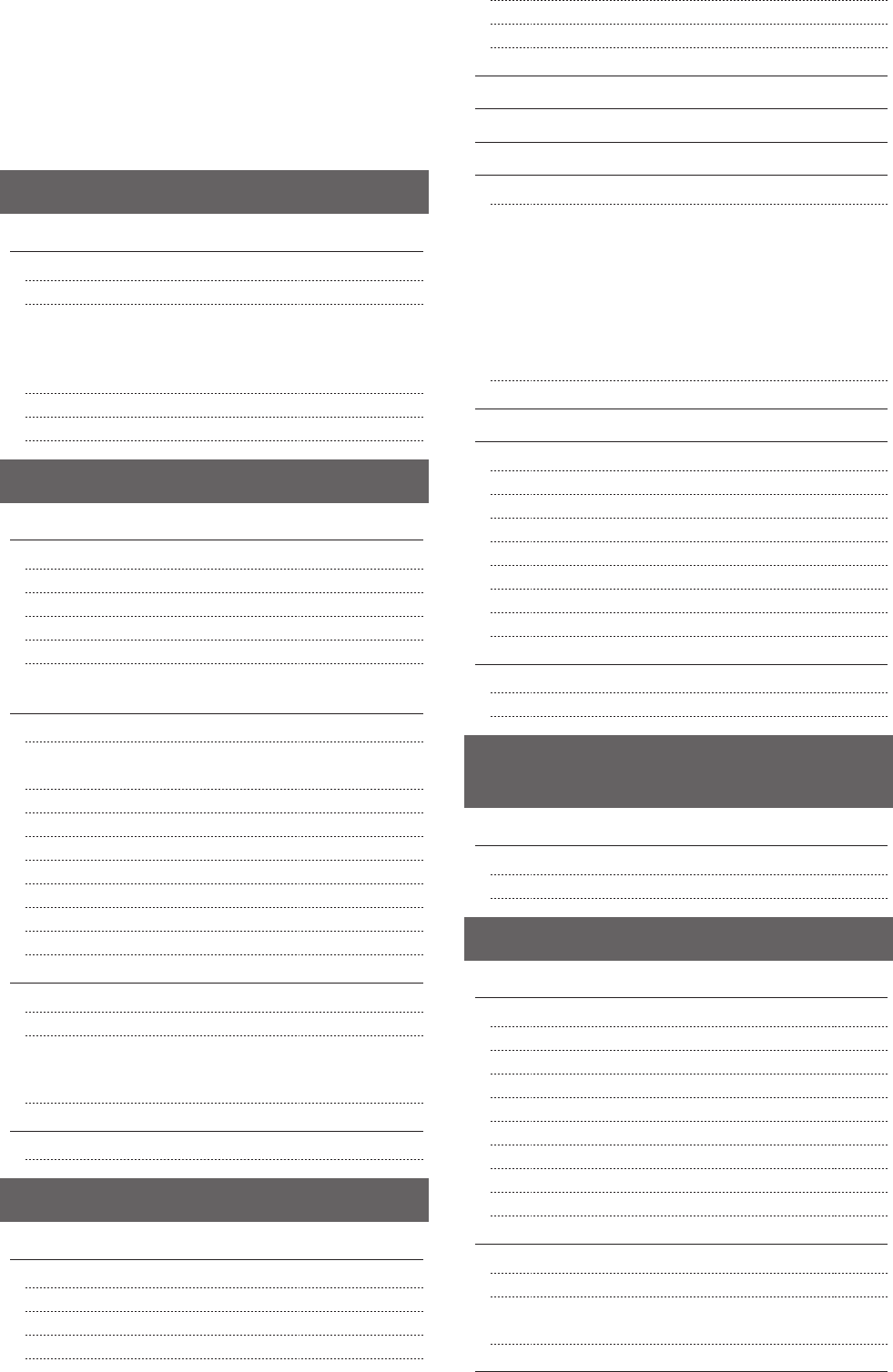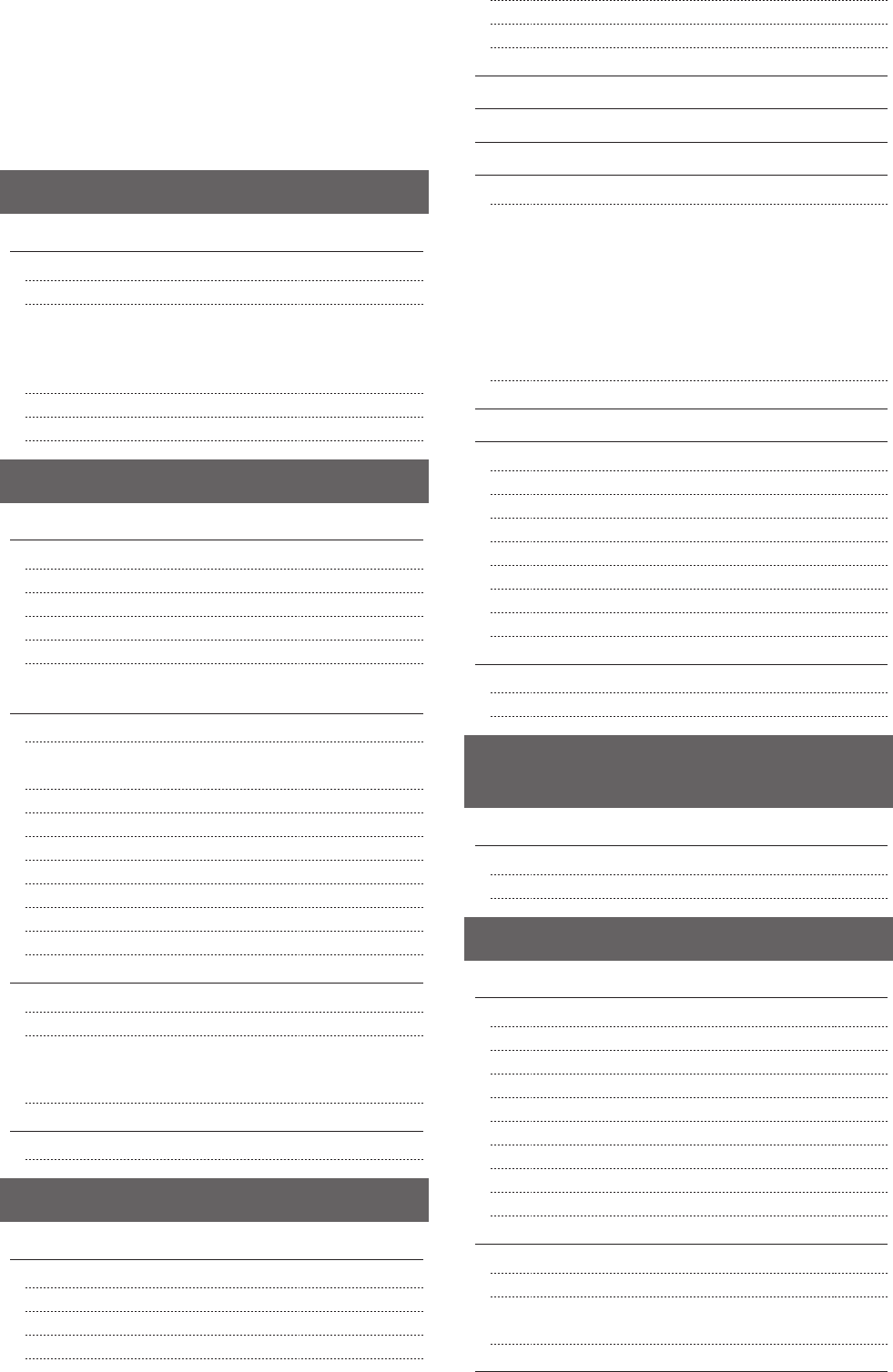
x
Memory Lock Settings 6-28
Select Country/Region 6-28
Address Book PIN 6-28
Restrict New Destinations 6-29
Allow Fax Driver TX 6-29
Restrict History TX 6-29
Fax No. Confirmation Re-Entry 6-29
Restrict Sequential Broadcast 6-29
Using the Scan Functions 7-1
Basic Scan Operations 7-2
Scanning Using Keys on the Operation Panel 7-2
Performing a Scan Using a Shortcut Key 7-3
Registering a Shortcut Key/Confirming the Destination Registered
in the Shortcut Key 7-3
Performing a Scan Using a Shortcut Key 7-4
Saving Scanned Documents to USB Memory Device 7-5
E-mailing Scanned Documents (MF8380Cdw Only) 7-6
Sending Scanned Documents to a File Server (MF8380Cdw Only) 7-7
Maintenance 8-1
Cleaning the Machine 8-2
Cleaning the Exterior 8-2
Cleaning the Fixing Unit 8-2
Cleaning the ITB 8-3
Cleaning the Platen Glass 8-3
Cleaning the Feeder Automatically 8-4
Precautions When Cleaning the Machine 8-4
Replacing Toner Cartridges 8-5
When a Message Appears 8-5
When White Streaks Appear on the Output or the Output
Is Partially Faded 8-5
About the Supplied Toner Cartridge 8-5
About Replacement Toner Cartridges 8-6
Purchasing Consumables 8-6
Handling Toner Cartridges 8-6
Checking the Toner Level 8-7
Storing Toner Cartridges 8-7
Replacing the Toner Cartridges 8-7
Recycling Used Cartridges 8-11
The Clean Earth Campaign 8-11
U.S.A. PROGRAM 8-11
Packaging 8-11
Shipping 8-12
CANADA PROGRAM-CANADA PROGRAMME 8-13
Relocating the Machine 8-14
Precautions when Relocating the Machine 8-15
Troubleshooting 9-1
Clearing Jams 9-2
Document Jams in the Feeder 9-2
Paper Jams in the Rear Cover and Duplex Unit (MF8380Cdw Only)
9-3
Paper Jams in the Output Area (MF8380Cdw Only) 9-4
Paper Jams in the Output Area and Rear Cover (MF8080Cw Only) 9-5
Paper Jams in the Paper Cassette (Cassette 1 or 2) 9-5
Paper Jams in the Multi-purpose Tray (MF8380Cdw Only) 9-6
Paper Jams in the Manual Feed Slot (MF8080Cw Only) 9-7
Onscreen Message 9-9
Error Codes 9-9
When <Incorrect Size/Setting> Appears 9-13
Troubleshooting 9-14
Check the Following First 9-14
Is the power switched ON? 9-14
Has the power switch been just turned ON? 9-14
Is the machine in the sleep mode? 9-14
Are the settings properly configured? 9-14
Is the Error indicator on or blinking? 9-14
Does a message appear on the screen? 9-15
Is the telephone line connected or configured properly? 9-15
If You Cannot Solve a Problem 9-15
When a Power Failure Occurs 9-16
Printing Results Are Not Good 9-17
Paper Curls 9-17
Paper Creases 9-18
Vertical Streaks Appear on the Output 9-18
Toner Smudges and Spatters Appear around Text and Images 9-19
The Bottom Edge of Paper or Following Paper Has Smudge Marks
9-19
Printing Is Faded 9-19
Data Is Printed Diagonally 9-20
A Portion of the Page Is Not Printed 9-20
When a Problem Cannot Be Resolved 9-21
Customer Support (U.S.A.) 9-21
Customer Support (Canada) 9-21
Registering/Setting the Various
Functions 10-1
Setting Menu List 10-2
Printing a User Data List 10-2
Contents of the Setting Menu 10-2
Appendix 11-1
Main Specifications 11-2
Machine Specifications 11-2
Wireless LAN Specification 11-2
Copy Specifications 11-2
Printer Specifications 11-3
Scanner Specifications 11-3
Fax Specifications 11-3
Telephone Specifications 11-4
Transmission Specifications (MF8380Cdw Only) 11-4
Cassette Feeding Unit-V1 (optional) (MF8380Cdw Only) 11-4
For Macintosh Users 11-5
Displaying Driver Guides 11-5
Displaying the Driver’s Help System 11-5
Content of the e-Manual about Features that Are Unavailable
on the Macintosh 11-5
Index 11-6