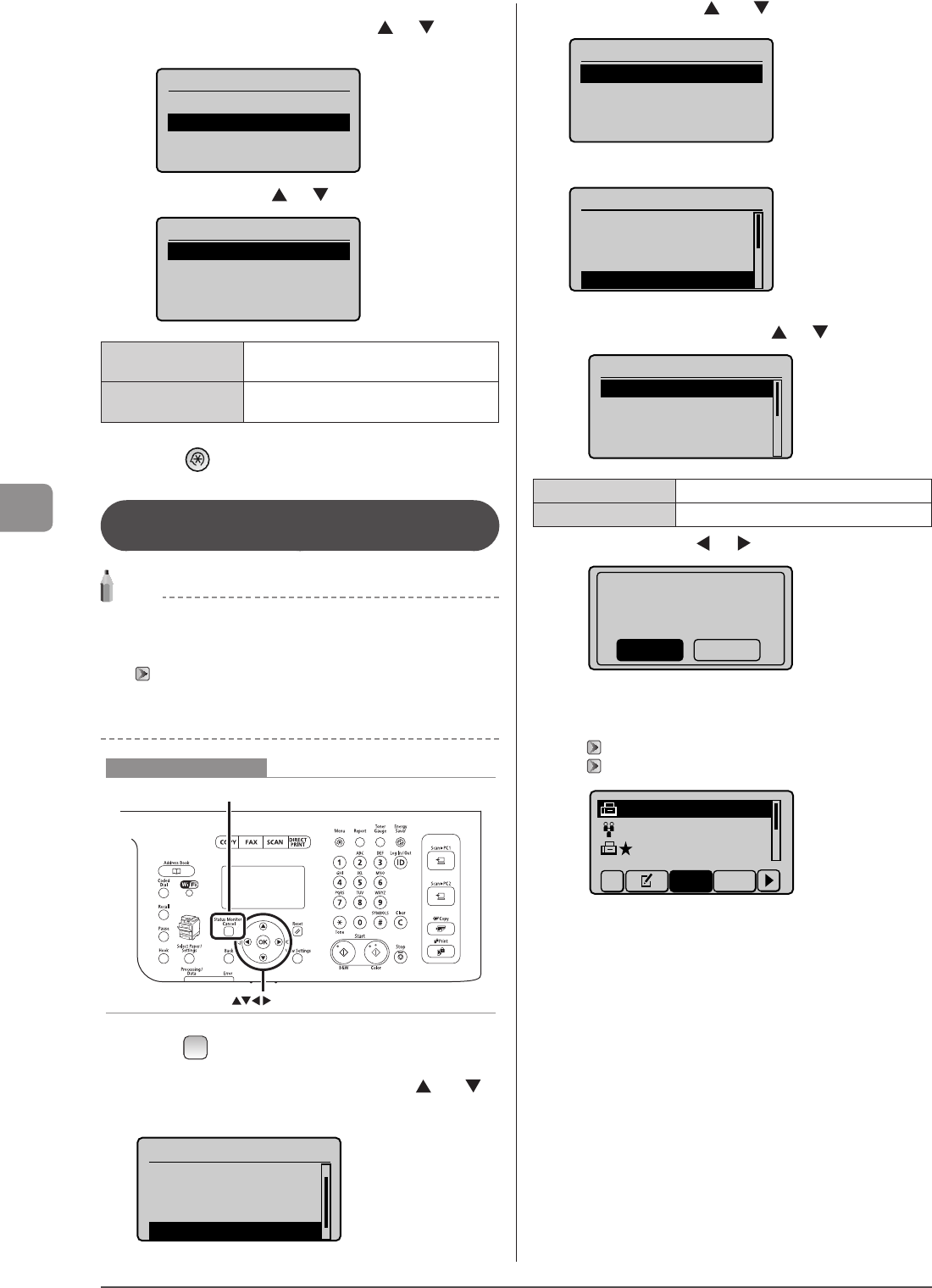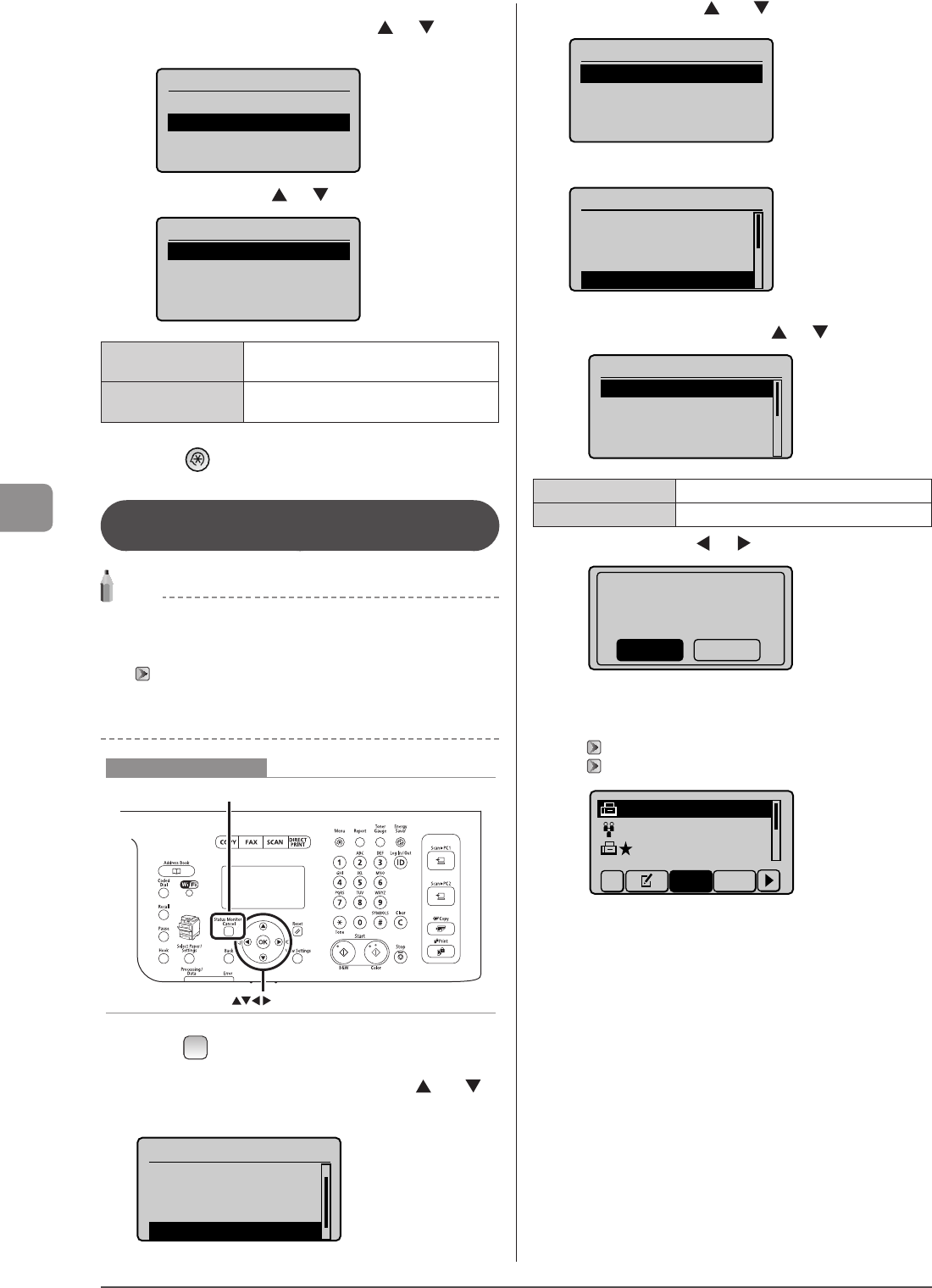
6-18
Using the Fax Functions
To save a transferred document in a memory
(1) Select <Store Images in Memory> using [ ] or [ ] and press
[OK].
Print Images
(2) Select settings using [ ] or [ ] and press [OK].
Do Not Store
Only When Error Occu
...
<Do Not Store>
When a document is transferred, that
document is not saved.
<Only When Error
Occurs>
Only when a transfer error occurs, that
document is saved in a memory.
4 Press [ ] (Menu) to close the menu screen.
Re-forwarding/Printing/Deleting
Documents in Which Transfer Is Failed
NOTE
When You Use This Feature
Select <Only When Error Occurs> for <Store Images in Memory> in
the <Store/Print When Fowarding> setting.
“Configurating Operations for Transfer Errors” (→P.6-17)
About re-forwarded job
The job which has been reforwarded successfully is deleted.
OK
Status Monitor/Cancel
Keys to be used for this operation
1 Press [ ] (Status Monitor/Cancel).
2 Select <Fax Forwarding Errors> using [ ] or [ ]
and press [OK].
Status Monitor/Cancel
Copy/Print Job
TX Job
RX Job
Fax Forwarding Error
3 Select a job using [ ] or [ ] and press [OK].
Fax Forwarding Errors
12:52AM
12:54AM
Detailed information of the forwarding error job is displayed.
Details
<Delete>
<Print>
<Forward>
Job Number: 0004
To delete/print a job
(1) Select <Delete> or <Print> using [ ] or [ ] and press [OK].
Details
<Delete>
<Print>
<Forward>
Job Number: 0004
<Delete> Press to delete jobs.
<Print> Print the job contents.
(2) Select <Yes> using [
] or [ ] and press [OK].
Delete?
NoYes
For job forwarding
(1) You can specify where to forward. You can specify only by the
following approaches:
“Specifying destinations using coded dial codes” (→P.6-5)
“Specifying destinations using the address book” (→P.6-5)
CANON 0123456789
GroupA 2 Destin
...
User01 01234567
...
All Fav.