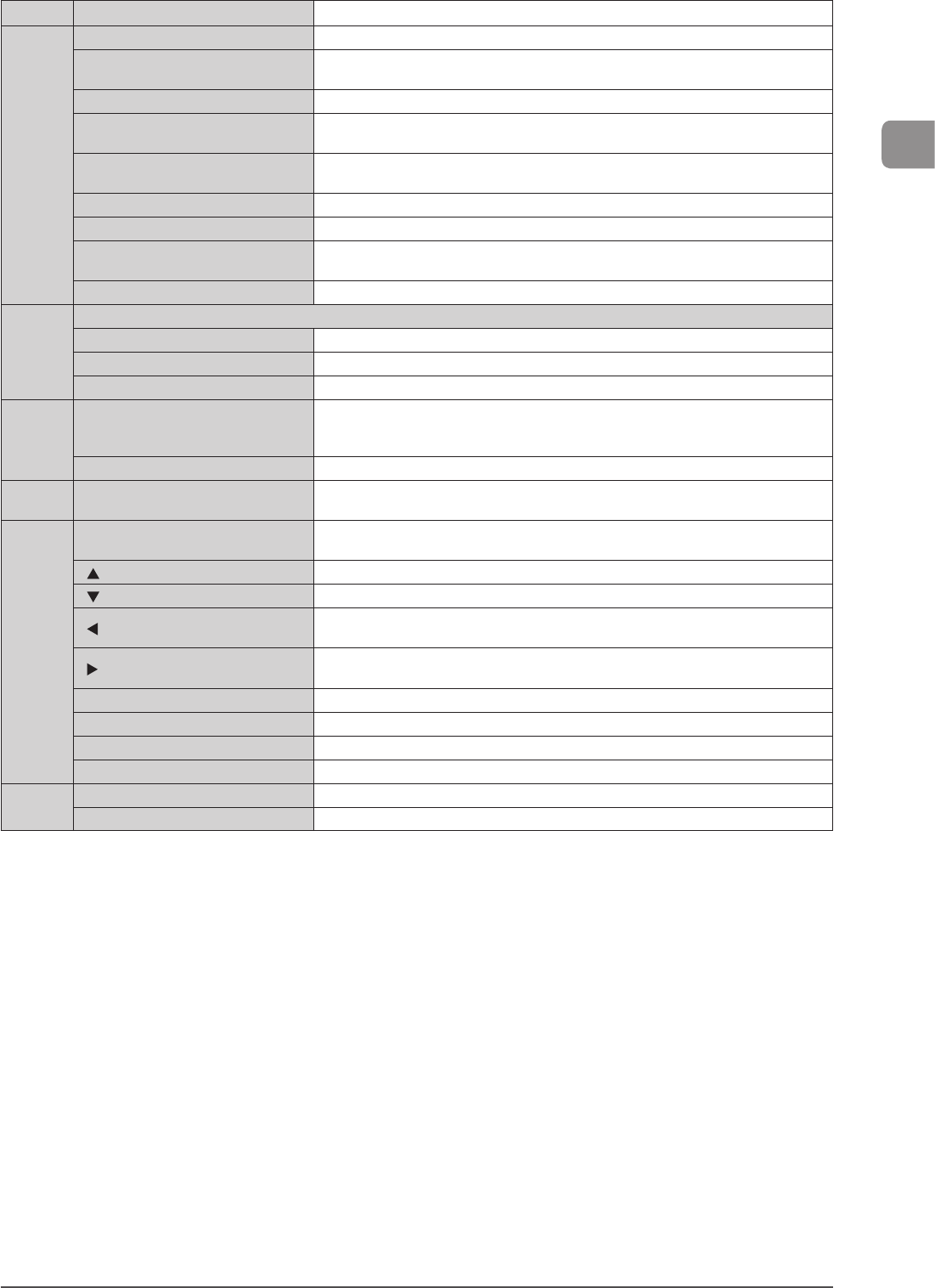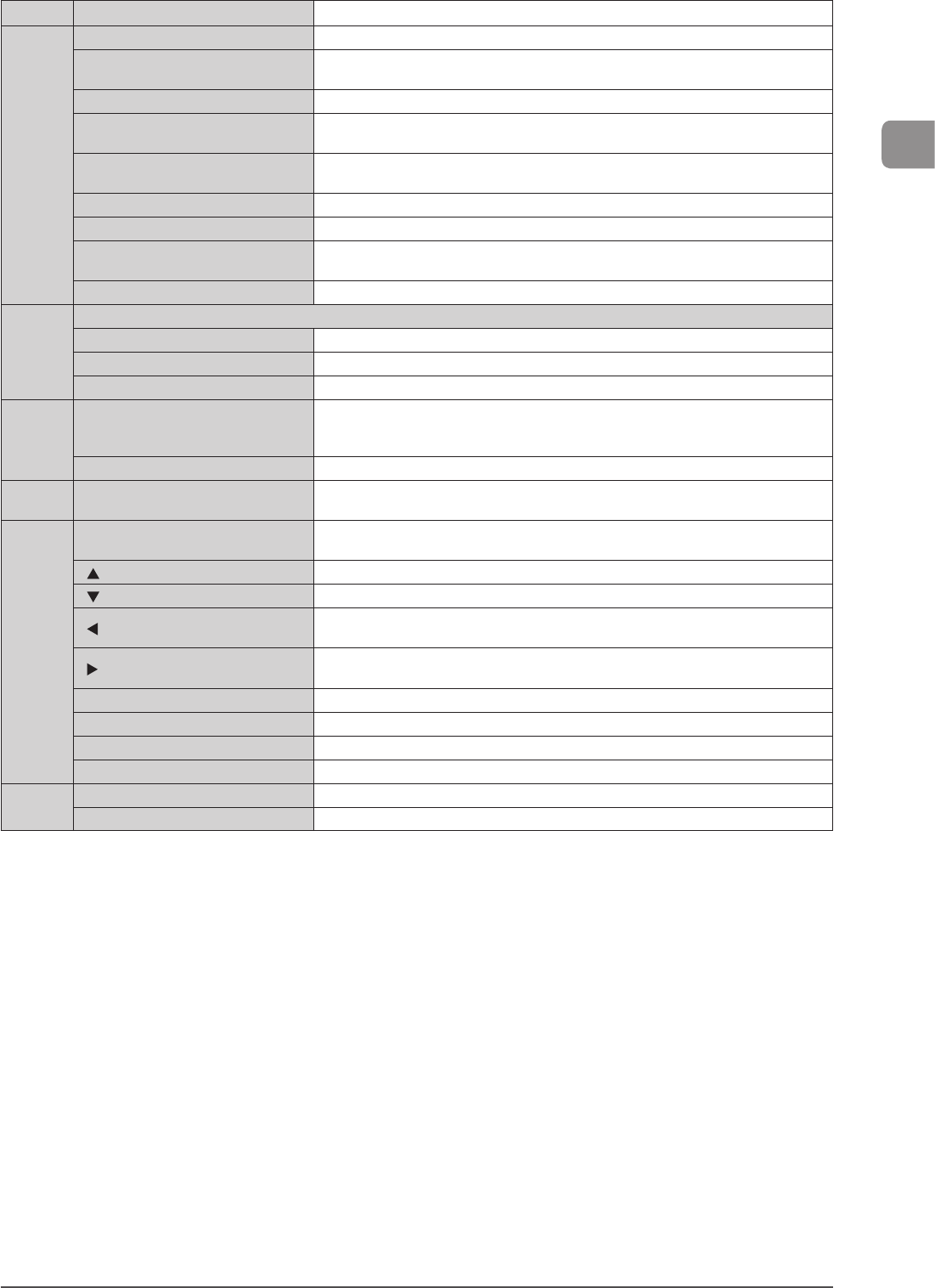
1-7
Before Using the Machine
(2)
Mode switch keys Press to switch the mode to copy, fax, scan or USB direct print.
(3)
[Menu] key Press to specify or register various settings.
[*] key
Press to switch the character entry mode. Press to switch between pulse and tone dialing
to send a fax.
[Toner Gauge] key Press to check the remaining amount of toner.
[Energy Saver] key
Press to manually set or cancel the Sleep mode. The Energy Saver indicator lights green
while in the sleep mode.
[ID] key
Press to log in/out of the machine when the machine is managed by Department ID
management.
Numeric keys ([0]-[9] keys) Enter characters and numbers.
[#] key Press to enter symbols.
[Report] key
Press to manually print reports and lists. You can also specify whether to print a report
automatically.
[Clear] key Deletes characters and numbers entered.
(4)
Shortcut Keys
[Scan > PC1] key/[Scan > PC2] key Press to send your scans to the computer registered in each key.
[Secure Print] key (MF8380Cdw only) Press to use the Secure Print function. You can print your secure print jobs using this key.
[Paper Save Copy] key Press to make copies with the preset modes to reduce paper consumption.
(5)
[Start] keys
• [B&W] key
• [Color] key
Press to start copying, scanning, sending a fax or USB direct print in black and white.
Press to start copying, scanning or USB direct print in color.
[Stop] key Press to cancel jobs.
(6)
LCD
Displays messages and operation status. Displays items, texts, and numbers when you are
specifying settings.
(7)
[Status Monitor/Cancel] key
Press to check the status of jobs or cancel jobs. You can also check the status of the
network and machine.
[ ] Key Press to scroll up or to increase the value.
[ ] Key Press to scroll down or to decrease the value.
[ ] Key
Press to return to the previous screen or move the cursor to the left.
Press to decrease the sound volume of fax communications.
[ ] Key
Press to proceed to the next screen or move the cursor to the right.
Press to increase the sound volume of fax communications.
[OK] key Confirms specified or registered settings.
[Reset] key Resets the specified settings for the copy/fax/scan/USB direct print mode to their default.
[View Settings] key You can check the settings.
[Back] key Press to return to the previous screen.
(8)
[Processing/Data] indicator Blinks during transmission and lights up when the machine has waiting jobs.
[Error] indicator Blinks when an error occurs.