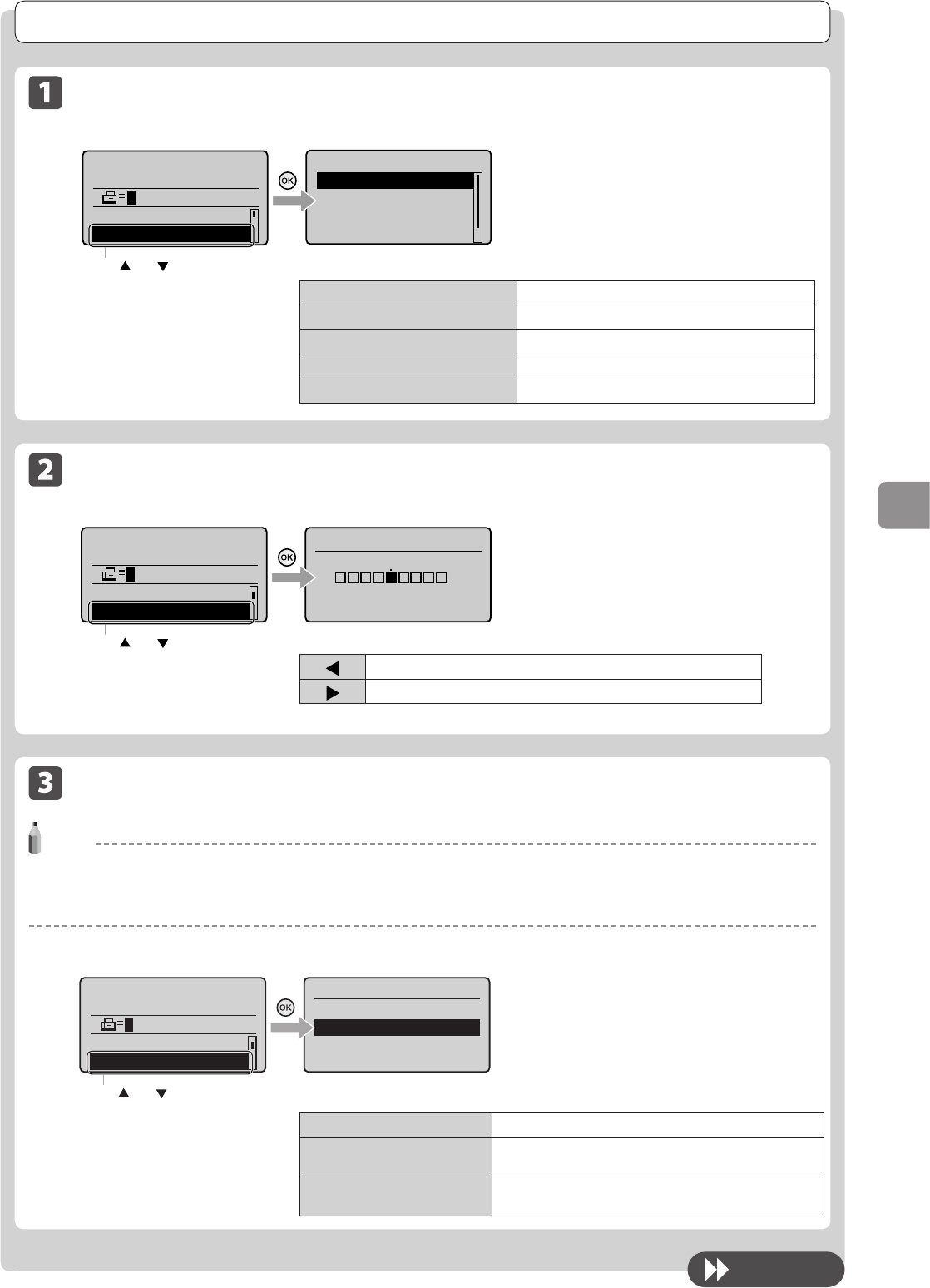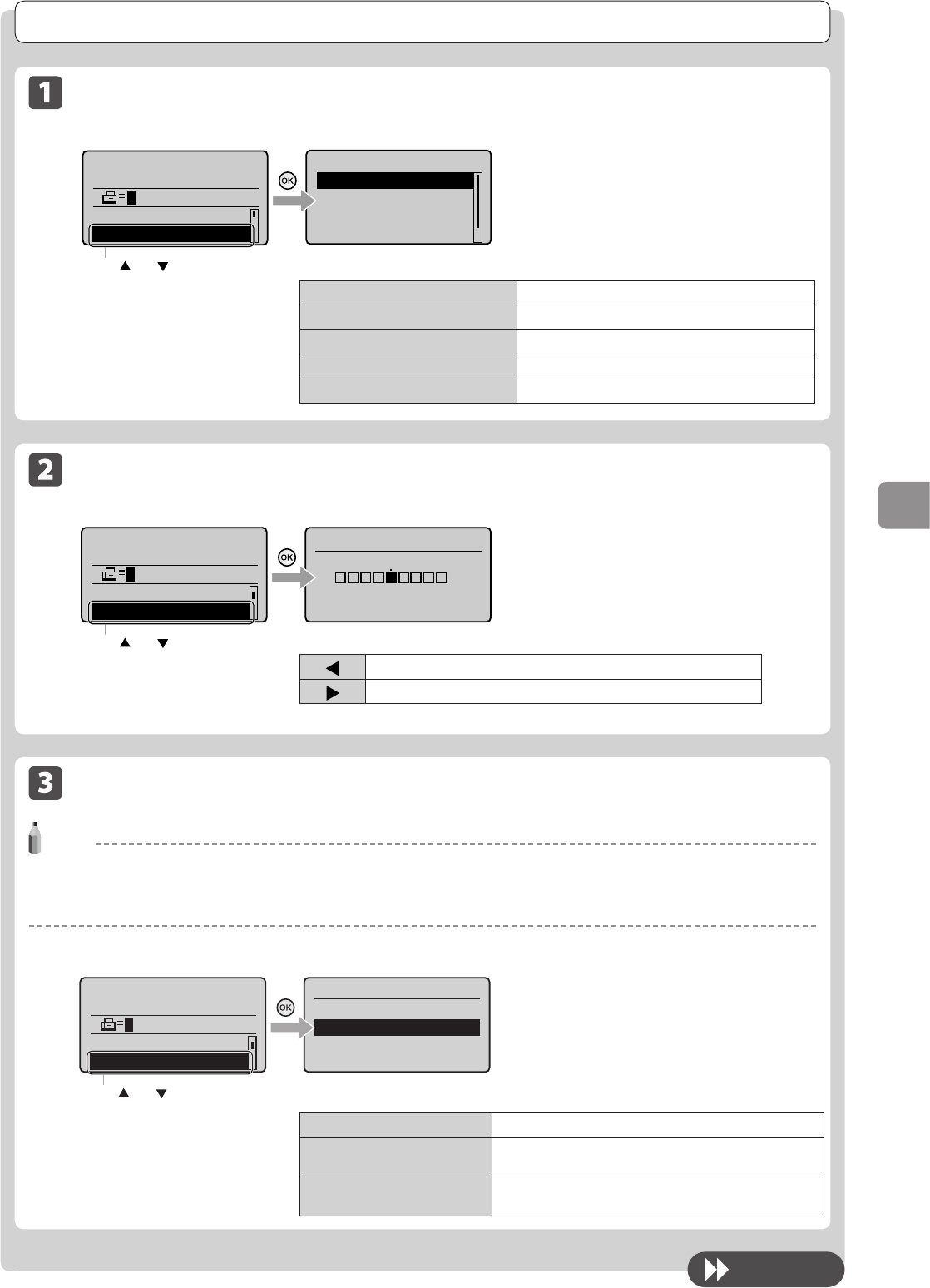
6-3
Using the Fax Functions
Changing the Scan Settings (Fax)
Resolution Settings
Fax mode screen Setting screen
Resolution
200 x 100 dpi (Norma
200 x 200 dpi (Fine)
200 x 200 dpi (Phot
...
200 x 400 dpi (Supe
...
Specify destination.
01/01/2011 12:52AM
RX Mode: Auto
Resolution: 200 x 10
Press [ ] or [ ] to select <Resolution>.
Specify the resolution.
Higher resolutions result in better image quality
but require longer transmission times.
<200 x 100 dpi (Normal)>
For faxes that contain text
<200 x 200 dpi (Fine)>
For faxes that contain fine text
<200 x 200 dpi (Photo)>
For faxes that contain photographs
<200 x 400 dpi (Superfine)>
Achieves an even finer resolution than (Fine).
<400 x 400 dpi (Ultrafine)>
Achieves an even finer resolution than (Superfine).
Density Settings
Fax mode screen Setting screen
Specify destination.
01/01/2011 12:52AM
Resolution: 200 x 1
...
Density: 0
Density
- +
+
-
Press [ ] or [ ] to select <Density>.
Specify the density.
[ ]
Decrease the density.
[ ]
Increase the density.
To next page
2-Sided Original Settings (MF8380Cdw only)
NOTE
The <2-Sided Original> mode is not available when
• scanning original using the platen glass
• scanning with the manual sending mode
Fax mode screen Setting screen
Specify the settings for scanning 2-sided
documents.
<Off>
The setting for scanning 2-sided documents is not set.
<Book Type>
Select when the orientation (top-to-bottom) of the
images on the front and back sides is the same.
<Calendar Type>
Select when the orientation (top-to-bottom) of the
images on the front and back sides is different.
Specify destination.
01/01/2011 12:52AM
Resolution: 200 x 1
...
2-Sided Original: O
...
2-Sided Original
Off
Book Type
Calendar Type
Press [ ] or [ ] to select <2-Sided Original>.