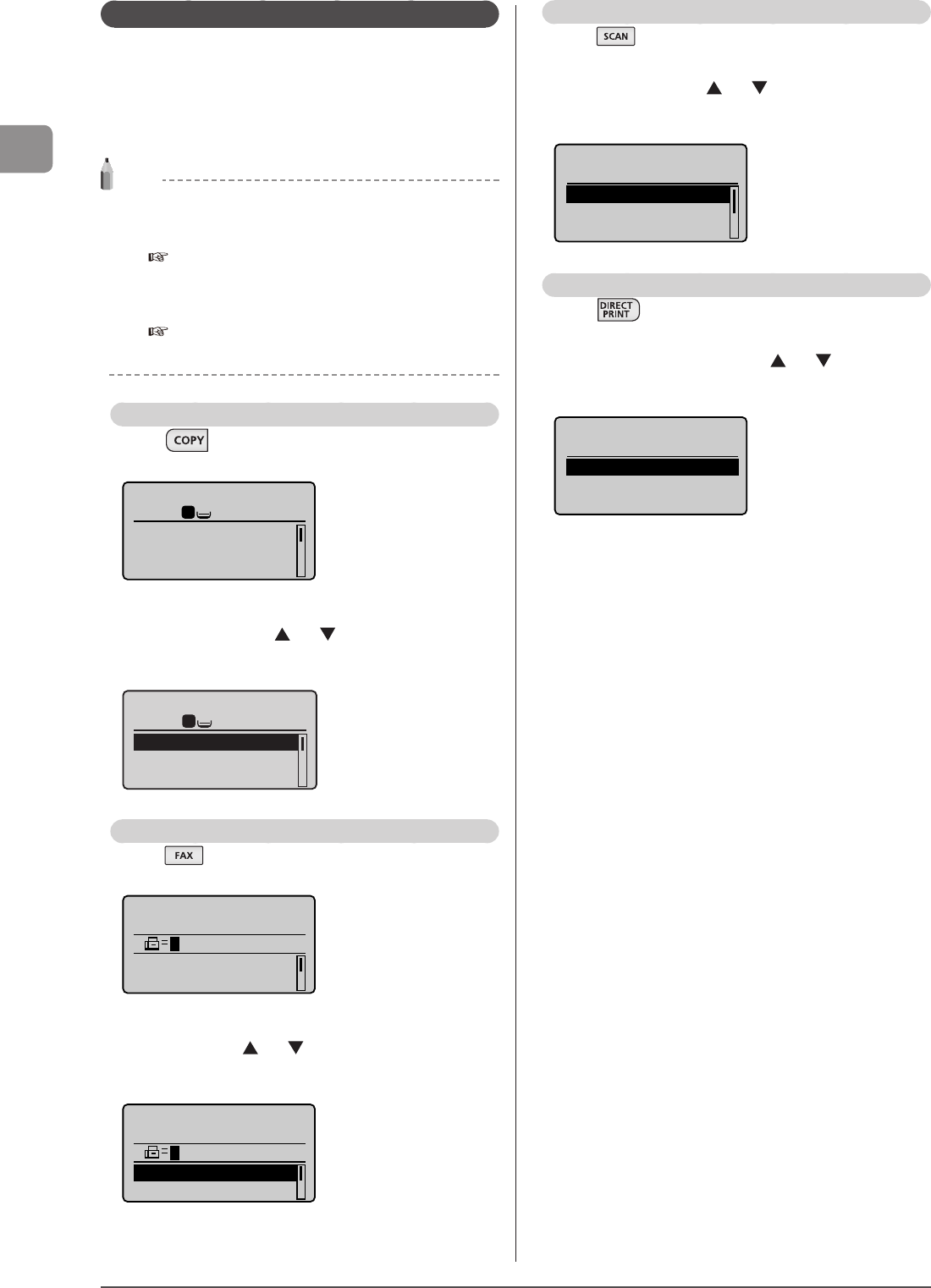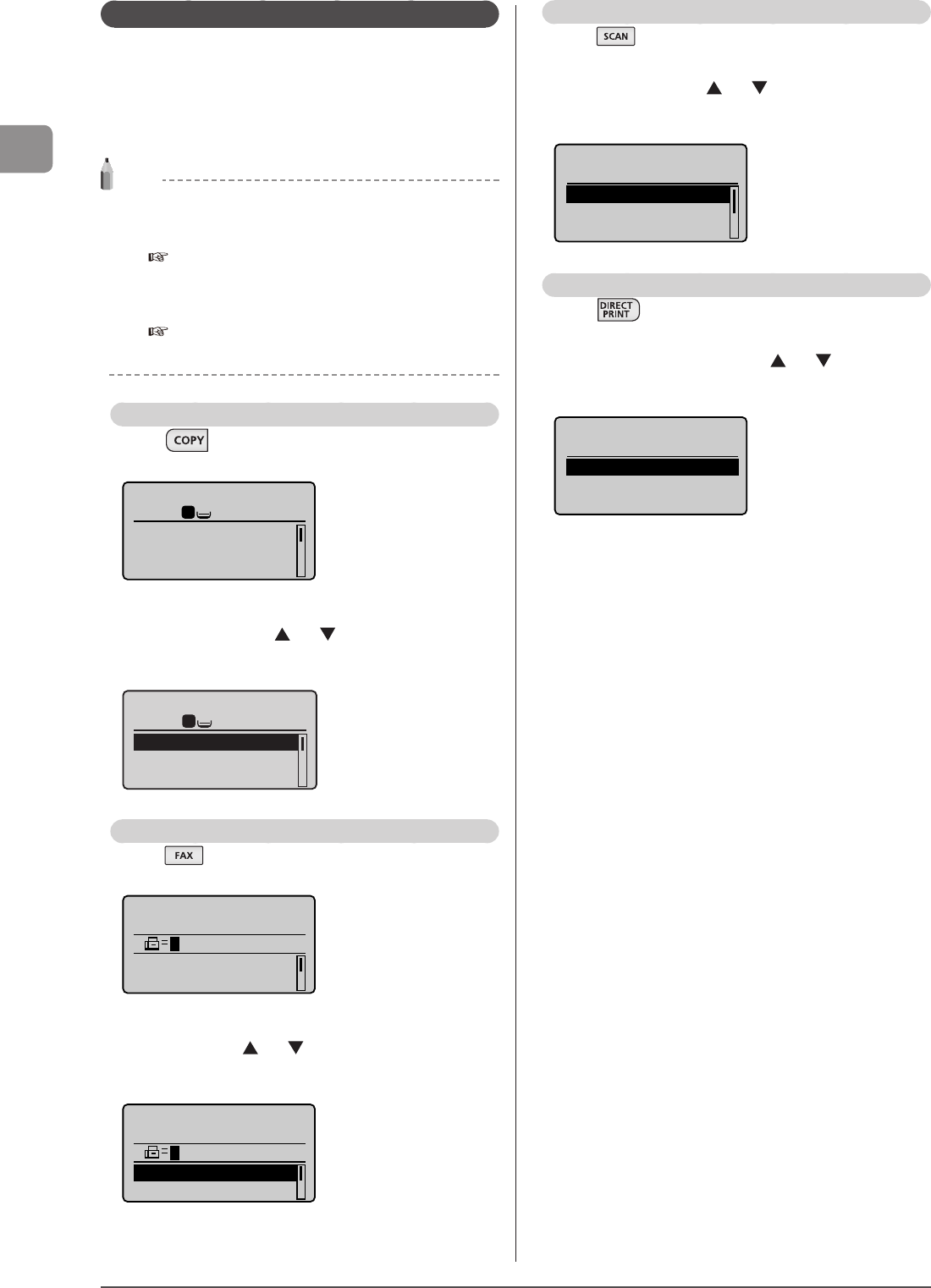
1-8
Before Using the Machine
LCD (Standby Mode)
This section describes the following screens.
• Copy Mode
• Fax Mode
• Scan Mode
• USB Direct Print Mode
NOTE
Display of the standby mode
• You can change the standby display that appears when the
power switch is turned ON.
e-Manual → Basic Operation → Customizing Display
Settings → Setting the Default Screen
• When the machine is idle for the specified period of time, the
screen returns to the standby display.
e-Manual → Basic Operation → Customizing Timer Settings
→ Setting the Auto Reset Timer
Copy Mode
Press [ ] to switch to the copy mode screen to use
the copy function.
Copy: Press Start
100% LTR
Density: 0
Original Type: Text
...
2-Sided: Off
1
+
-
1
When the copy mode screen is displayed, you can make
your selection by using [
] or [ ].
The currently selected menu item is highlighted. Press [OK]
to proceed to the next screen.
1
1
+
-
Copy: Press Start
100% LTR
Density: 0
Original Type: Text
...
2-Sided: Off
Fax Mode
Press [ ] to switch to fax mode screen to use the fax
function.
Specify destination.
RX Mode: Auto
Resolution: 200 x 1
...
When the fax mode screen is displayed, you can make your
selection by using [
] or [ ].
The currently selected menu item is highlighted. Press [OK]
to proceed to the next screen.
Specify destination.
RX Mode: Auto
Resolution: 200 x 1
...
Scan Mode
Press [ ] to switch to scan mode screen to use the
scan function.
When the scan mode screen is displayed, you can make
your selection by using [
] or [ ].
The currently selected menu item is highlighted. Press [OK]
to proceed to the next screen.
Select the scan type.
Computer
Remote Scanner
Memory Media
USB Direct Print mode
Press [ ] to switch to the USB direct print mode
screen to use the USB direct print function.
When the USB direct print mode screen is displayed, you
can make your selection by using [
] or [ ].
The currently selected menu item is highlighted. Press [OK]
to proceed to the next screen.
Select printing
method.
Index print
Sort Files; File Nam
...