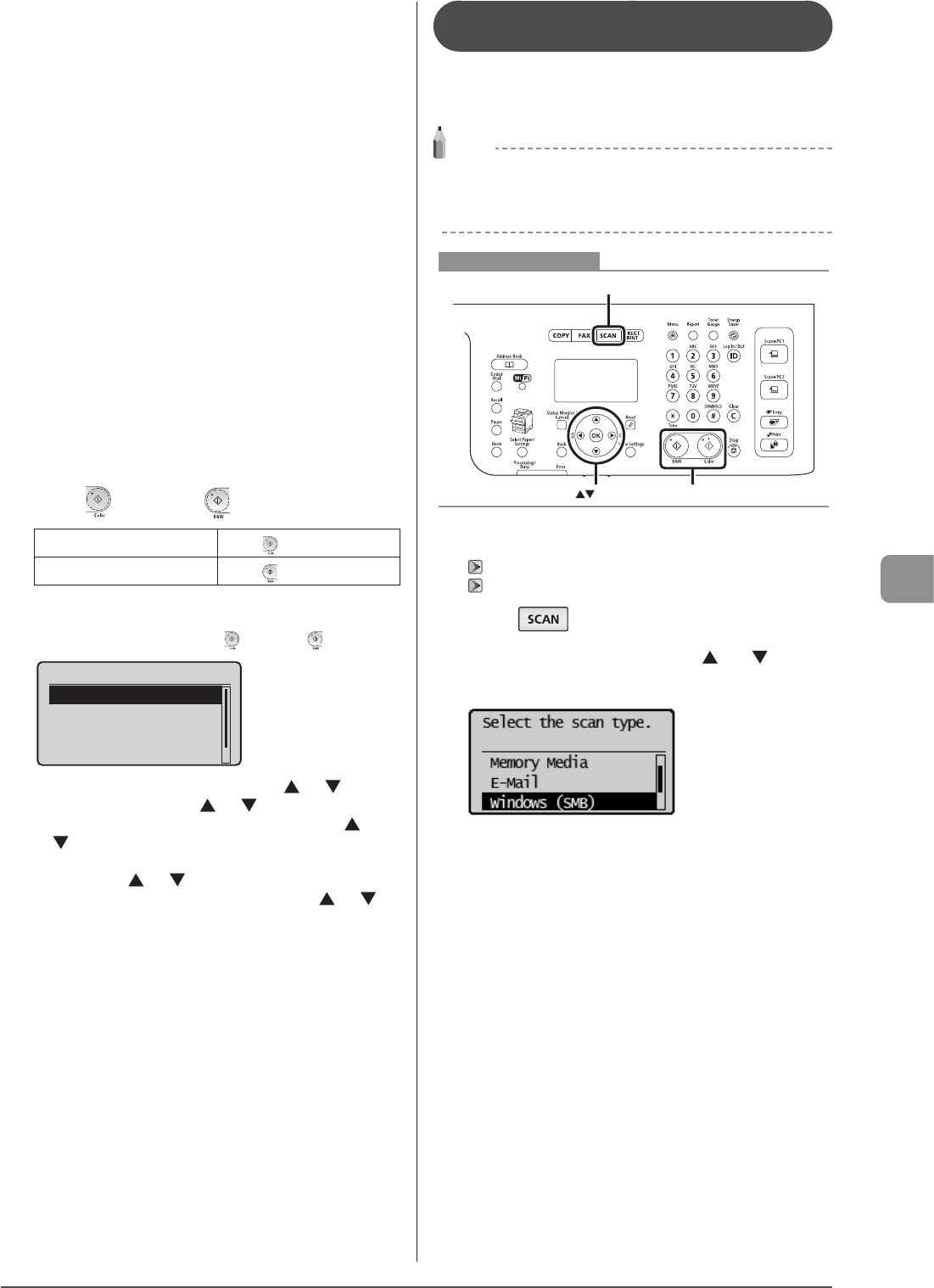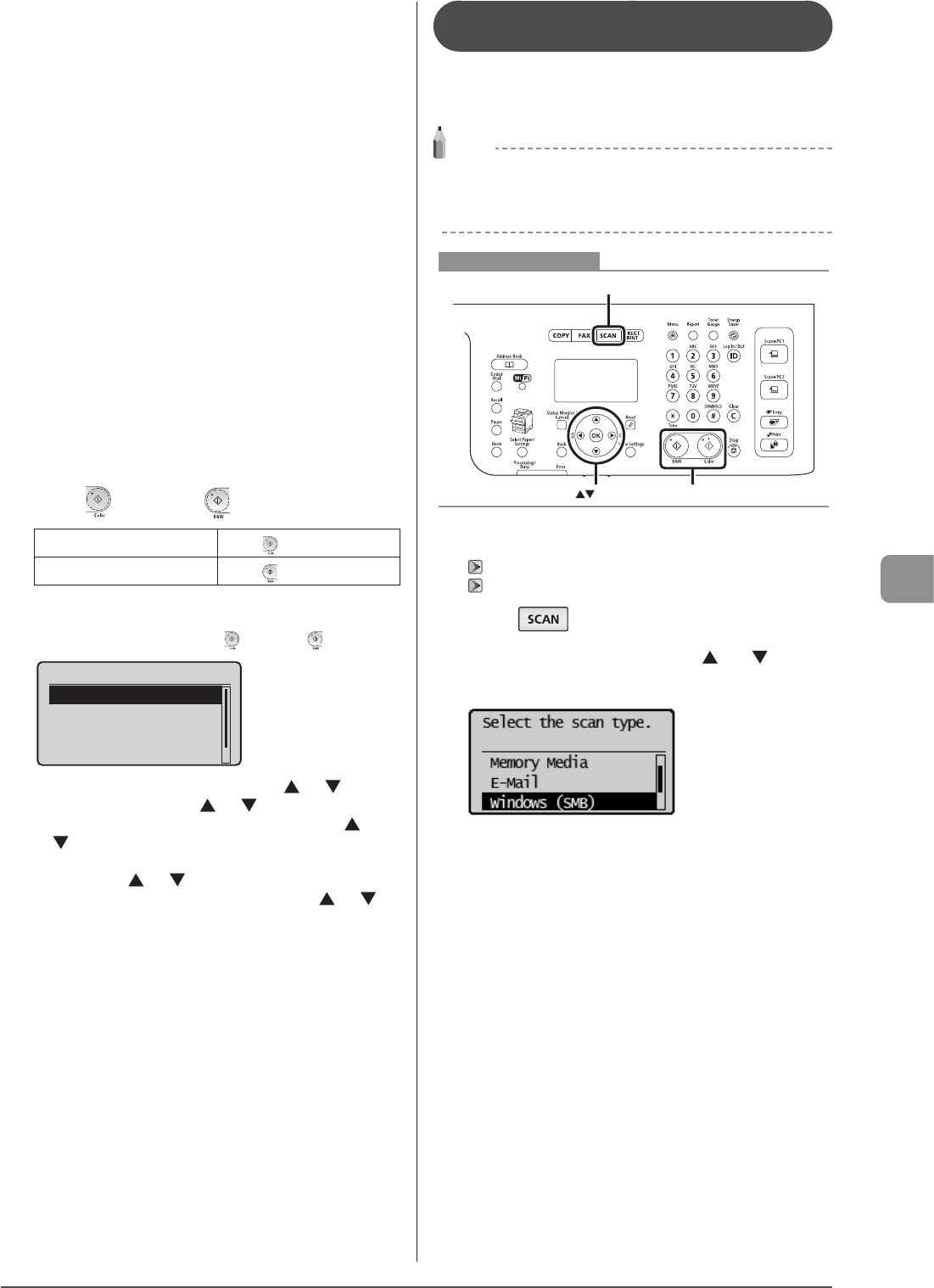
7-7
Using the Scan Functions
5 Specify the scan settings based on your purpose
of the scan.
The following settings can be changed.
For details on the setting procedure, see “Scanning” in the e-Manual.
• Scan Size
• File Format
• Density
• Original Orientation
• Original Type
• 2-Sided Original
• Sharpness
• Data Size
The settings specified here are effective only for the current task. To
make the settings effective for all e-mail send
operations, see “Scanning” in the e-Manual.
6 Specify the e-mail settings as needed.
The following settings can be changed.
For details on the setting procedure, see “Scanning” in the e-Manual.
• Subject/Body
• Reply-to
• Priority
The settings specified here are effective only for the current task.
To make the settings effective for all e-mail send operations, see
“Scanning” in the e-Manual.
7 Press [ ] (Color) or [ ] (B&W).
For Color Scan
Press [
] (Color).
For Black and White Scan
Press [
] (B&W).
Scanning starts.
When additional pages can be scanned on the platen glass
(1) Place the next page and press [
] (Color) or [ ] (B & W).
<Start Sending>
<Cancel>
Destinations: 1
No. of TX Pages: 1
* To cancel scanning, select <Cancel> using [ ] or [ ] and press
[OK] → select <Yes> using [ ] or [ ] and press [OK].
* To check the destination, select <Destinations> using [ ] or
[ ] and press [OK].
* To check the number of scanned pages, select <No. of TX
Pages> using [ ] or [ ] and press [OK].
(2) To finish scanning, select <Start Sending> using [ ] or [ ]
and press [OK].
When scanning is complete, the scanned document is sent as
e-mail attachment.
Sending Scanned Documents to a File
Server (MF8380Cdw Only)
You can send scanned documents to a file server. The scans
are converted into PDF, JPEG, or TIFF files and saved in the
specified folder.
NOTE
Preparation for Scanning (File Server)
Before sending to a file server, see “Network Settings” in the
e-Manual and configure the send settings.
OK
SCAN
Start
Keys to be used for this operation
1 Place your document.
“Placing Documents” (→P.2-4)
“Supported Document Types” (→P.2-2)
2 Press [ ].
3 Select <Windows (SMB)> using [ ] or [ ] and
press [OK].
4 Specify the destination.
Specify destinations in the following ways.
For details on the setting procedure, see “Scanning” in the e-Manual.
• by selecting a coded dial code
• from the address book