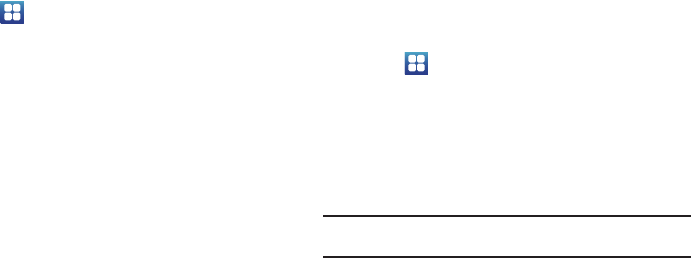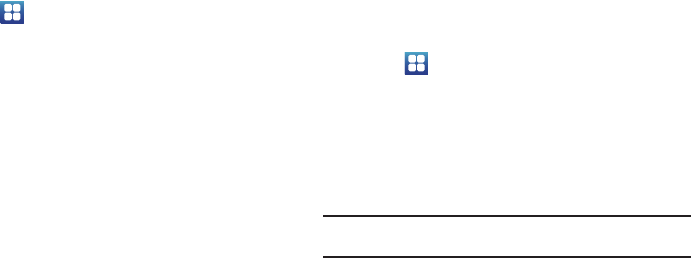
104
4.
From the My Account screen, you can edit parameters
such as:
My Details
,
My Purchases
,
My Payment Methods
,
Manage My Devices
,
Logout
, or
Reset Media Hub
.
Using Media Hub
1. Touch ➔
Media Hub
.
2. Read the End-User License Agreement (EULA) and touch
Accept
to continue or
Decline
to exit.
3. At the Media Hub screen select one of the following
options:
• What’s new
: shows recently added media that is available for rent
or purchase.
•My Media
: allows you to view all of the media that you have
purchased or rented. Touch a media entry to view it.
• Movie Store
: displays movies that are available for rent or
purchase. Scroll through the movie categories at the top of the
screen. Touch a category and movies of that type display.
• TV Store
: displays TV shows that are available for purchase. Scroll
through the movie categories at the top of the screen. Touch a
category and TV shows of that type display.
4. Scroll through the media listings and tap on an item you
would like to purchase or rent.
5. Touch
WATCH PREVIEW
to watch a short preview or touch
Rent
or
Own
.
6. Choose a payment method and then follow the on-screen
instructions. The media stores to the
My Media
folder.
Music Player
Playing Music
1. Touch ➔
Music Player
.
Music player tips display.
2. Touch
Done
.
3. Touch a tab to select the music category:
All
,
Playlists
,
Albums
,
Artists
, or
Genres
.
4. Scroll through the list and tap an entry to begin playback.
Note:
The 5.1 channel sound effect works when earphones or sound is
connected through the earphone port only.
5. The following Music Player controls are available: