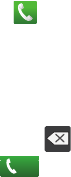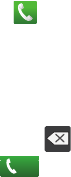
58
•
Tap a contact entry name or number to reveal the
call options
screen:
•Call
allows you to redial the entry by name or number.
• Send message
allows you to create a new text message to the
selected entry.
• Send email
allows you to create a new email that is then
addressed to the entry’s available email address.
•Time
provides the time and date of the call and its duration.
• Add to Contact
to save the number if it is not already in your
Contacts.
• Update existing
to save the number to a pre-existing Contacts
entry.
•
Touch and hold an entry to display the entry-specific context menu:
• Call [Number]
to redial the current phone number.
• Send message
allows you to create a new text message to the
selected entry.
• Edit number before call
to make alterations to the current phone
number prior to redial.
• Add to Contacts
to save the number if it is not already in your
Contacts.
•View contact
to view the information for the currently stored
Contacts entry.
• Send contact information
to send the Log entry information via
text message.
• Add to reject list
to add the current number or entry to your reject
list (or block list). This prevents your phone from receiving incoming
calls from this number.
• Delete
to delete the entry from the Logs list.
Altering Numbers from the Call Log
If you need to make a call from the Call logs screen and you need
to alter the number prior to dialing, you can add the appropriate
prefix by prepending the number.
1. Touch and touch
Call logs
.
2. Touch and hold an entry to access the entry-specific
options menu.
3. Tap
Edit number before call
.
4. Edit the number using the onscreen dialpad or delete digits
by pressing to erase the numbers.
5. Tap once the number has been changed.
Call