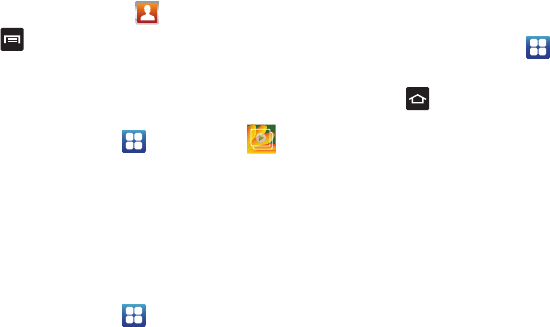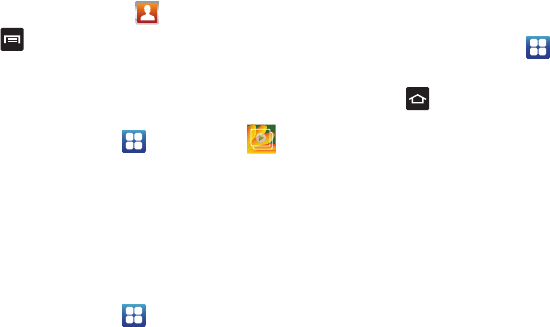
Connections 141
Prior to using Kies Mini for Phone Update
Before using Kies Mini to upgrade your device, it is
recommended that you backup your personal data prior to use.
To export a Contact list to your microSD card:
1. From the Home screen, touch (
Contacts
).
2. Press and then tap
Import/Export
.
3. Tap
Export to SD card
➔
OK
. For more information, refer to
“Copying Contact Information” on page 75.
Verify your images and videos are on your microSD card:
1. From the Home screen, tap (
Applications
)
➔
(
Gallery
).
2. Verify the Gallery contains all of your pictures and videos.
Remove the back cover and remove the internal microSD card
prior to initiating a Kies Mini update.
Connecting with Kies Mini
1. Install Samsung Kies Mini software on your PC.
2. From the Home screen, tap
➔
Settings
➔
Applications
➔
USB settings
➔
Kies (Firmware update)
.
3. Using an optional PC data cable, connect the multifunction
jack on your device to a PC.
4. Run Samsung Kies Mini and follow the prompts to update
your device firmware.
5. Refer to Samsung Kies Mini Help for more information.
Synchronizing with Windows Media Player
Ensure that Windows Media Player is installed on your PC.
1. From the Home screen, tap
➔
Settings
➔
Applications
➔
USB settings
➔
Media player
.
2. Press to return to Idle mode.
3. Using an optional PC data cable, connect the multifunction
jack on your device to a PC with Windows Media Player
installed.
A pop-up window displays on the PC when connected.
4. Open
Windows Media Player
to synchronize music files.
5. Edit or enter your device’s name in the pop-up window.
6. Select and drag the music files you want to the sync list
and begin synchronizing.