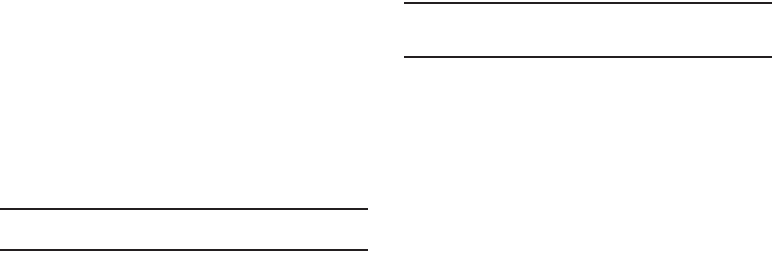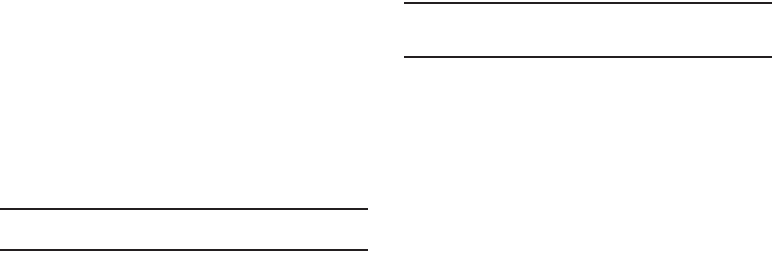
Getting Started 11
Without a SIM card installed
If you do not have a SIM card installed the first time you turn on
the device, the “Insert SIM card to make calls” message displays
and an animated tutorial shows you how to install the SIM card.
At this point you can make an emergency call with the phone but
normal cell phone service is not available.
1. Touch
Emergency call
to make an emergency call.
– or –
2. Touch
Skip
to ignore the tutorial and perform On-screen
keyboard settings.
3. Touch
Next
and select an Internet connection type.
4. Touch
Next
then
Agree
or
Disagree
with the Location
consent.
Google’s location service provides applications with you
approximate location without using GPS. Collection occurs
even when you do not have applications running.
Note:
Selecting Location consent may drain battery power. For more
information, refer to “Power Control” on page 9.
5. Touch
Next
then read the
Learn more
information
to learn
how to personalize your home screen with widgets.
6. Touch
Finish
to end the tutorial.
Locking and Unlocking the Phone
By default, the phone locks when the backlight turns off.
ᮣ
Swipe the glass on the front of the screen to the right to
unlock the phone.
Note:
You can choose to configure lock settings to prevent unauthorized use
of your phone. For more information, refer to “Setting up SIM card
Lock” on page 165.