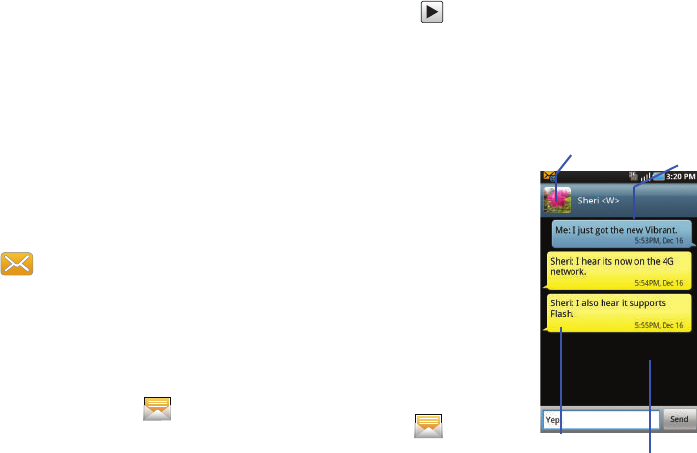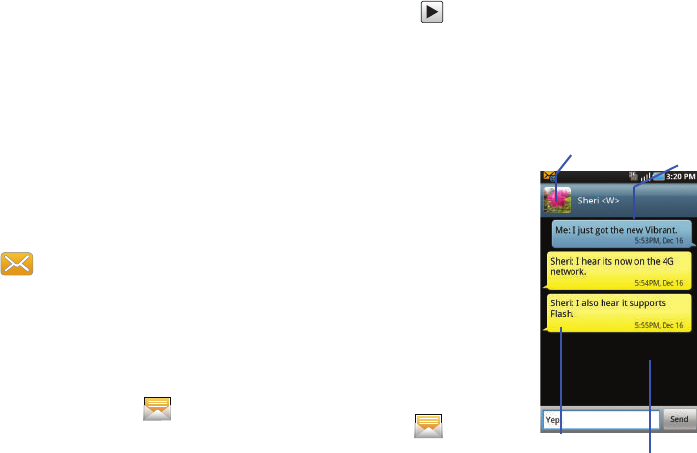
84
–
Contacts
: allows you to tap on an existing Address Book entry to
add their contact info to your message.
–
Calendar
: allows you to tap on an existing Calendar event
and add it
to your message.
–
Memo
: allows you to tap on an existing Memo and add it to your
message.
• Add text
: allows you to add text items from sources such as:
Contacts, Calendar, Memo, and Text templates.
•More
: provides the following additional options:
Insert smiley, Delete messages, Discard, Call, or Add to
Contacts.
Viewing Newly Received Messages
When you receive a message, your phone notifies you by
displaying within the Notification area at the top left of
your Home screen.
To read a message:
1. Open the Notification Bar and select the message. For
more information, refer to “Notification Bar” on page21.
– or –
From the Home screen, touch
then touch the new
message to view. The selected message displays on the
screen.
2. Touch to play a multimedia message.
3. Touch the screen and in a single motion, scroll up or down
the page to scroll through the message (if additional pages
were added).
Message Threads
Sent and received text and
picture messages are grouped
into message threads.
Threaded messages allow you
to see all the messages
exchanged (similar to a chat
program) and displays a
contact on the screen.
Message threads are listed in
the order in which they were
received, with the latest
message displayed at the top.
To reply to a text message:
1. From the Home screen,
touch .
Current Recipient
My Text
Reply Bubble
Text Message Thread