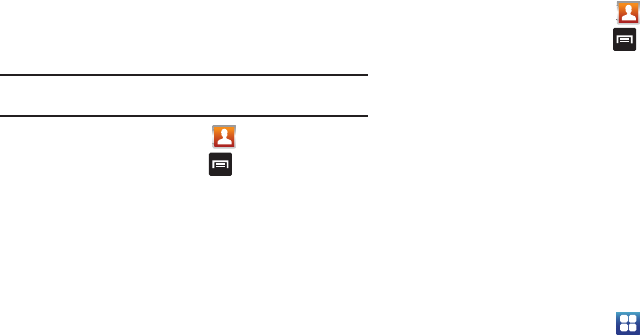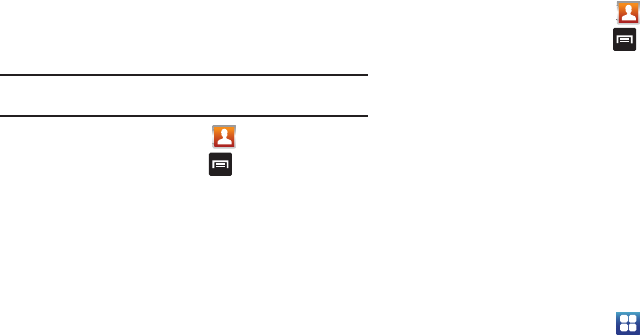
Contacts 75
Copying Contact Information
Copying Contact Information to the SIM Card
The default storage location for saving phone numbers to your
Contacts list is your phone’s built-in memory. This procedure
allows you to copy numbers saved to the phone’s memory, onto
the SIM card.
Note:
These must be contacts stored on the phone. External entries (Google,
Exchange, etc...) can not be transferred in this manner.
1. From the Home screen, touch .
2. From the Contacts List, press ➔
Import/Export
➔
Export to SIM card
.
3. Touch
Select all
to choose all current phone contact
entries.
– or –
Select a specific entry by touching an entry. A check mark
indicates a selection.
4. Touch
Export
. The name and phone number for the
selected contact is then copied to the SIM.
Copying Contact Information to the microSD Card
This procedure allows you to copy entry information saved on the
phone’s memory, onto the SIM card.
1. From the Home screen, touch .
2. From the Contacts List, press ➔
Import/Export
➔
Export to SD card
.
3. Touch
OK
to choose all current phone contact entries.
Synchronizing Contacts
Syncing data from your managed accounts allows you to add and
manage a new or existing contact from your online or remote
accounts to your phone. Prior to syncing, you must first have an
active Google or Corporate account with current Contact entries,
and be signed into your account via the phone.
With syncing, any Contacts entries (with phone numbers, email
addresses, pictures, etc.) are updated and synced with your
phone. For more information about syncing existing managed
accounts, see “Accounts & synchronization” on page 170.
1. From the Home screen, touch ➔
Settings
➔
Accounts and sync
.
2. Locate the email account containing the contacts you wish
to synchronize.