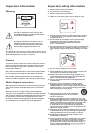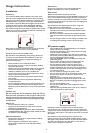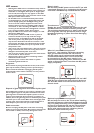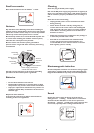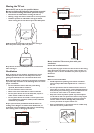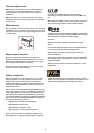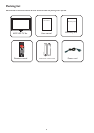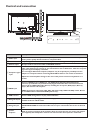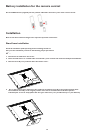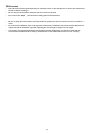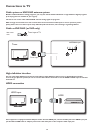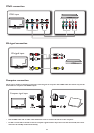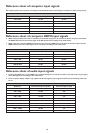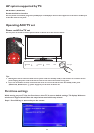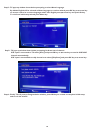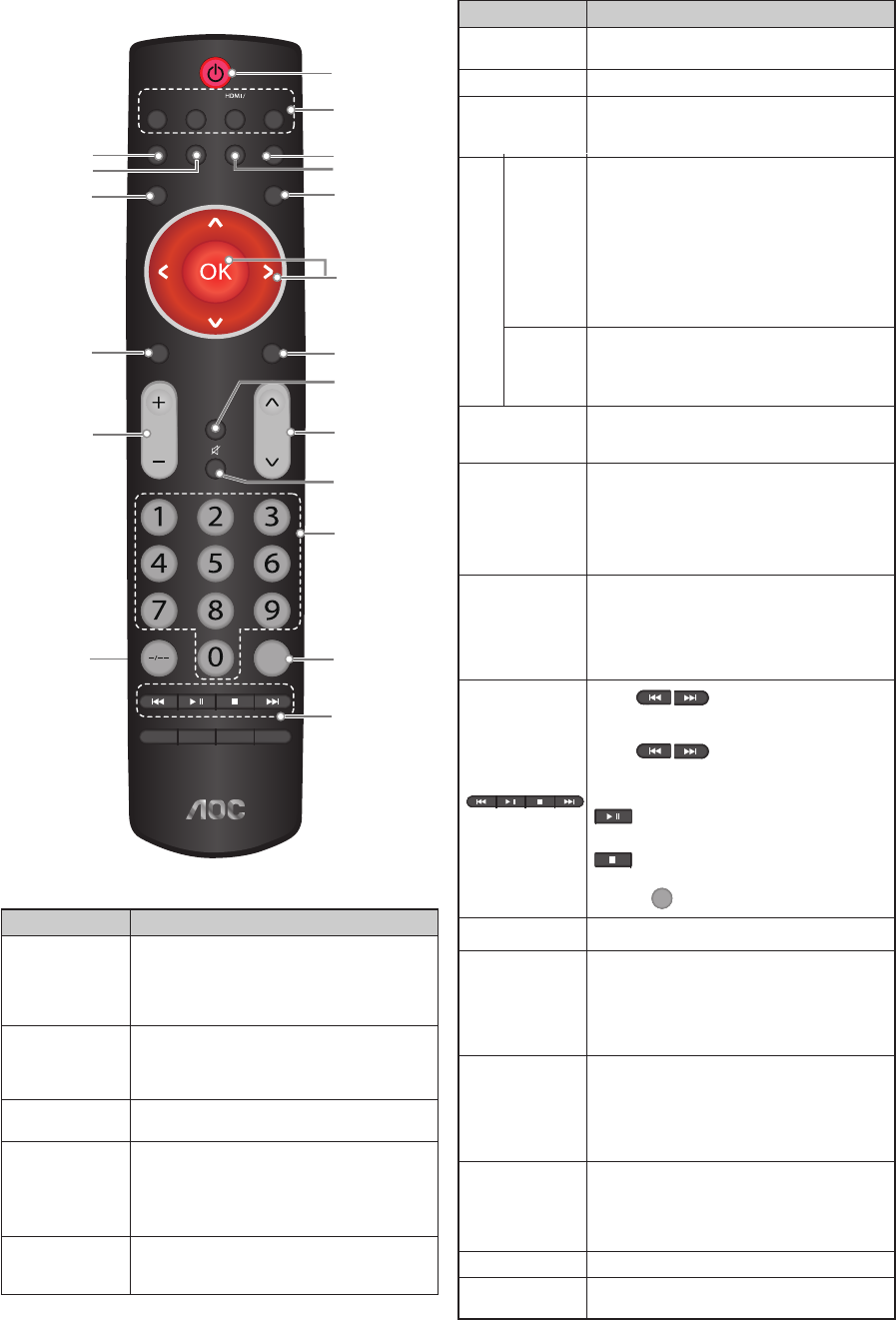
11
Remote control
d
k
l
n
o
s
a
b
c
m
i
g
e
r
f
q
h
p
j
PC USB
Freeze
Dispaly
Source
Sleep
MenuZoom
VOL
CH
Back
Picture
Audio
I/II
TV
AV
YPbPr
Keys Description
a Power
switch
Press the key to turn on/off the TV set.
Turning off the TV set, will turn TV to the
energy saving mode rather than be power
off, unless the AC power switch is off or the
TV set is unplugged.
b TV/
AV(YPbPr)/
HDMI(PC)/
Multimedia
Press TV/AV( YPbPr)/HDMI(PC)/ Multimedia
keys to select input directly.
c 0-9
Press number keys 0-9 to select desired
channels.
d Back
Press the key to go back to the previous TV
channel viewed or to the menu of the upper
level (Display menu items and settings)
Go back to the upper level under the
multimedia mode.
e Source
Press the key to display the source list.
Pressing the key repeatedly can switch
inputs
Keys Description
f Program
+/-
Press the key to change channels. Press either
of +/- keys and hold to switch channels rapidly.
g Mute
Press
the key to mute or unmute the
TV
sound.
h Sleep
Press the key to set the time after which TV
should turn off and enter standby state. Auto
power-off may also be achieved in the OSD
function option.
i
oœpπ
Press oœpπ keys to select the desired
option or adjust the OSD menu settings.
Press oœpπ keys to select Picture/Music/
AV under the multimedia thumbnail option.
Press pπ keys to achieve REW/FF when
playing a music file.
Press pπ keys to achieve REW/FF
when playing a AV (Optional speed 2X,
4X,8X,16X,32X)
OK
Press the key to confirm the item and
settings selected.
Select a file and press the OK key to play
under the multimedia thumbnail option.
j Menu
Press the key to display the main menu of
the TV set. Options of the main menu vary
with the input and contents.
k Audio
Press it repeatedly to select the desired
smart sound:
[Personal settings], [Music], [Speech],
[Standard], [DSS]. Smart sound may also be
found in sound settings. Refer to the sound
setting part of the TV set for details.
l I/II
Switch the stereo and I/II stereo to
monophonic sound. Select the first language
(I) or the second language (II) in the
bilingual program. Note: Decision can be
made only when related sound system is
provided.
m
Press keys to switch over
between Previous and Next when playing
pictures.
Press
keys to switch over
between Previous and Next when playing a
music file or an AV file.
: Press the key to start/pause picture
slide/music/AV playing.
: Press the key to stop picture slide/
music/AV playing.
* Press
Back
: to return to the upper menu.
n Freeze
Freeze or unfreeze the picture.
o Picture
Press the key repeatedly to select
available smart images: [Personal Setting],
[Standard], [Bright-colored], [Movie] and
[Power Saving]. Smart images may also be
found in the Picture Settings. Refer to the
Picture Setting part for details.
p Zoom
Press the key repeatedly to browse the
image scale mode settings: [Auto Format],
[Normal], [Zoom1], [Zoom 2], [Wide
screen] available for general source.
[4:3] and [Full screen] are available under
computer mode.
q Display
Click to display information related to
channels and/ or programs (if any). OSD
(on-screen display) will disappear within
several seconds and click again to close the
display.
r Volume +/-
Press the key to adjust the volume.
s - / --
To switch to a channel above 100 rapidly,
enter three figures after pressing key.
Ê Ê Ê Ê
Ê Ê Ê