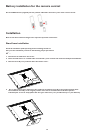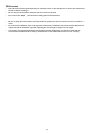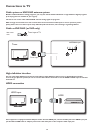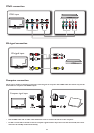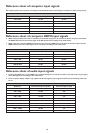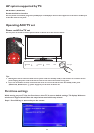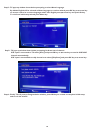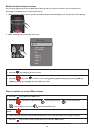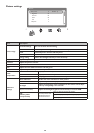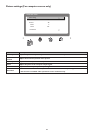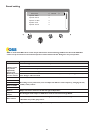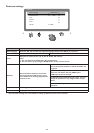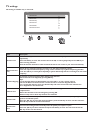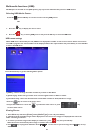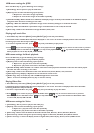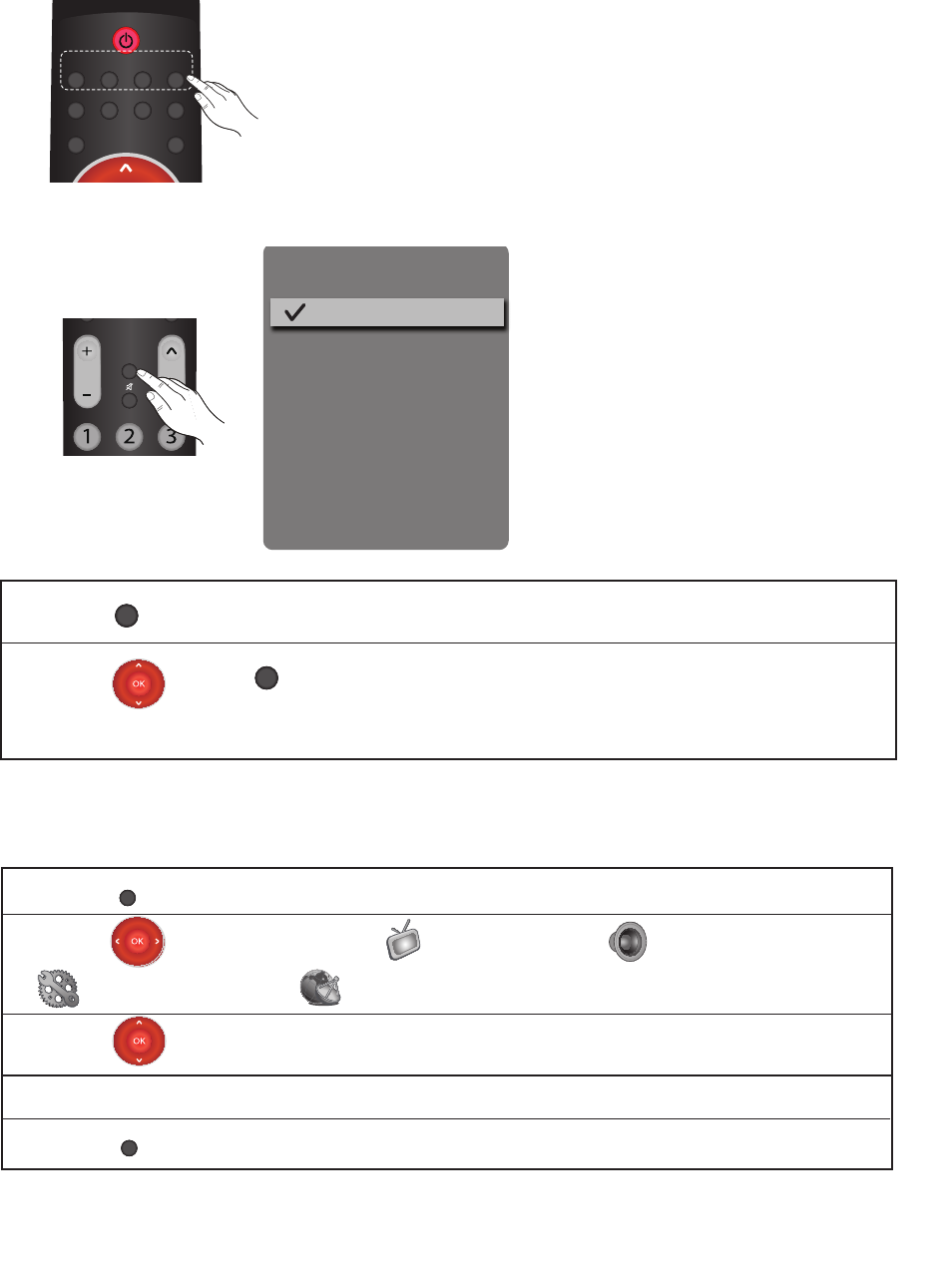
19
Switch between input sources
You can select signal sources to your AOC TV set directly with your remote controller. You can also press the
Source key in the display menu to select signal source.
1. When selecting a source with a remote control directly: Press the following keys to switch input sources directly.
USB
Freeze
Dispaly
Sleep
Picture
Audio
I/II
TV
AV
YPbPr
HDMI/
PC
2. When selecting a source with the source key:
Source List
AV terminal
YPbPr signal
PC
HDMI 1
HDMI 2
HDMI 3
USB
TV
CH
Source
VOL
1. Press the
Source
key to display the source menu.
2. Press the key or the
Source
to select a source: [TV], []YPbPr], [AV Terminal], [Computer], [HDMI 1],
[HDMI 2], [HDMI 3] and [USB]. Press the OK key to enter.
1. Press the
Menu
key to display the OSD menu.
2. Press the key to select required menu icon for picture setup, icon for sound setup,
icon for feature setup, and icon for Installation setup.
Menu
3. Press the key to select the desired menu item and then press the OK for entering into the sub
menus
to return to the upper menu.
How to select on screen Menu items
4. Follow sub-menu operations and the detailed description refer to the table under each settings description.
5. Press the key to return to the previous menu or to exit from OSD window.