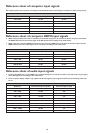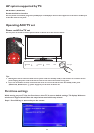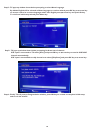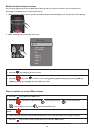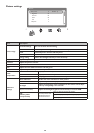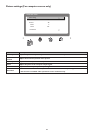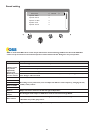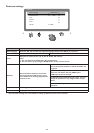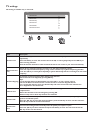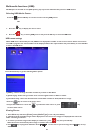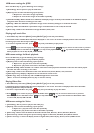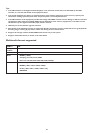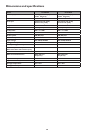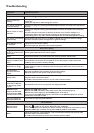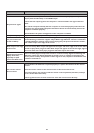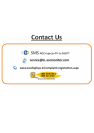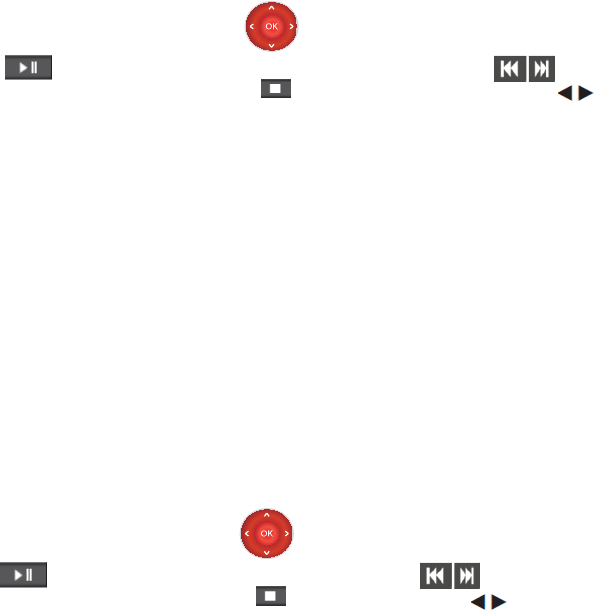
USB menu settings for JPEG
Press the Menu key to get the following menu settings:
1. [Pause/Play] : Use to pause or play the slide show.
2. [Repeat] : Use to select the following repeat options:
3. [ Shauffle On/Off] : When shauffle is on slideshow will display images randomly and if shauffle is off slideshow displays
imagesone after the other according to sort order
4. [Rotate] : When the slideshow is paused the image can be rotated by 90 degree in clockwise direction.
5. [ Zoom] : When the slideshow is paused the image can be Zoomed to scale of 1X, 2X and 4X.
6. [Show info] : Used to view the details of image like Name, Date, Size..
Playing mp3 music files.
1. Press
Menu
key and select [
Music]
under [
Media Type]
menu and press OK key.
2. Thumbnail of the available Music files will be displayed on the screen. If no files are displayed then select the folder
containing mp3 music files and press OK key.
3. To select a required music file press key and press OK key to play music.
USB menu settings for Music playback
4. Press key on remote to play or pause the music playback. Press key on remote to select next or previous
music track present in the folder. Press key to stop music playback. Press key to Fast forward or Rewind the
Press the Menu key to get the following menu settings:
1. [Pause/Play ]: Use to pause or play the Music playback.
Music playback at rate of 2X, 4X, 8X, 16X and 32X.
a. Repeat one : show same image repeatedly.
b. Repeat all : show all the images in the folder repeatedly.
2. [Repeat] : Use to select the following repeat options:
a. Repeat one : play the same music file repeatedly.
b. Repeat all : play all the music files in the folder repeatedly.
3. [Shauffle On/Off] : When shauffle is on random music files will be played and if shauffle is off music files will be played
one after the other according to sort order.
4. [Show info] : Used to view the details of the music file like Title, Artist, Album, Year, Duration.
5. [Show Spectrum] : Displays a Equalizer bars at the bottom of the screen.
6. [Audio only] : Play TV sound only and TV LED backlight will be turned off.
(Note : To turn on the display Press any key on remote control)
Playing Video files.
1. Press
Menu
key and select [
Video]
under [
Media Type]
menu and press OK key.
2. Thumbnail of the available Video files will be displayed on the screen. If no files are displayed then select the folder
containing Video files and press OK key.
3. To select a required video file press key and press OK key to play the Video.
4. Press key on remote to play or pause the Video. Press key on remote to select next or previous
Video files present in the folder. Press key to stop video. Press key to Fast forward or Rewind the video
at rate of 2X, 4X, 8X, 16X and 32X.
USB menu settings for Video
1. [Pause/Play ]: Use to pause or play the the video play.
2. [Repeat] : Use to select the following repeat options:
a. Repeat one : play the same music file repeatedly.
b. Repeat all : play all the music files in the folder repeatedly.
3. [Show info] : Used to view the details of the Video file like Title, Director, Genre, Duration, Next file.
4. [Auto Picture] : Used to change the picture settings eighter to Personal, Standard, Vivid, Movie and Eco
5. [Picture format] : To select the display format as eigther Auto, Normal(4:3), Zoom1, Zoom2, Wide Screen.
26