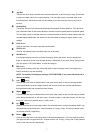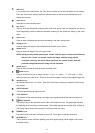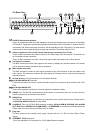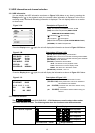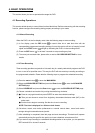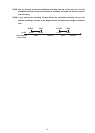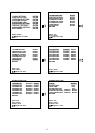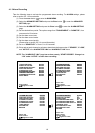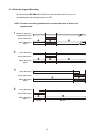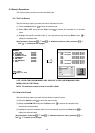15
4. BASIC OPERATIONS
This section shows you how to operate and manage the DVR.
4.1 Recording Operations
This section details the way to record video into hard-disk drives. Before commencing with the recording
function, please configure the recording setting properly according to your needs.
4.1.1 Manual Recording
When the DVR is in the live display mode, take the following steps to start recording:
(1) In live display, press the REC button
to record video into a hard disk drive with the
corresponding programmed recording settings. At once the device will emit a “beeping” sound
signal and the REC button
will light up indicating the DVR is in the recording status.
(2) Press the REC button
for at least 3 seconds to stop recording any time.
(3) To access just recorded video, please refer to section 5.6.2 RECORD SETTING for more
details.
4.1.2 Timer Recording
Timer recording provides two periods of time each day in a weekly table which programs the DVR
to turn on and off at specified times. This way the DVR will start and stop recording according to
the programmed schedule. Please take the following steps to program the scheduled recording.
(1) Press the menu button
to enter the MAIN MENU.
(2) Select the ADVANCED SETTING and press the Enter button
to enter the ADVANCED
SETTING page.
(3) Select SCHEDULE and press the Enter button
to enter the SCHEDULE SETTING page.
(4) Choose a schedule and enable it by turning the shuttle ring clockwise.
(5) ● Press or use jog dial and then press ENTER to enter the schedule's settings.
● Then you can choose to record for a single day, the standard business week (M-F) or the
entire week.
● Set the time to begin a recording. Set the time to end a recording.
NOTE: The time is displayed in a 24-hour clock format.
(6) Set alarm, record, and motion preferences to override normal alarm, record and motion
settings during this scheduled record period.
(7) After scheduling is completed, leave the page and save the settings. This device will operate
automatically during the specific time period you have scheduled, set and saved for it.
(8) If you want to stop recording in a scheduled recording session or at anytime, you can press the
REC button #10 for at least 3 seconds.