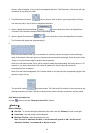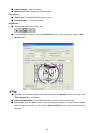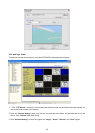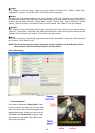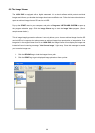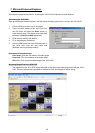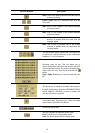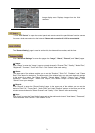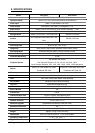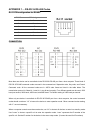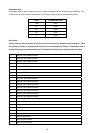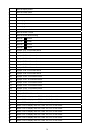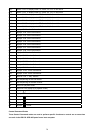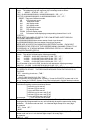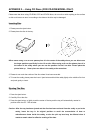71
Image display area. Displays images from the 16ch
cameras.
" Click "PTZ Device" to open the control panel and remote control the pan/tilt/zoom function camera
live over a local area network or the Internet. Please refer to section 6.3.2.2 for more details.
The "General Setting" page is used to set the title, the date and time modes, and the time.
Click "Advanced Settings" to enter four pages: the "Image", "Alarm", "Record", and "User" pages.
● Image:
Click "Image" to enter the "Image " page to set each channel's "Channel Title", "Quality", "Noise Filter",
"Brightness", "Contrast", "Color" and "Hue". Click "Submit" after each setting.
● Alarm:
The upper part of the window enables you to set the "Duration", "Disk Full", "PreAlarm", and "Frame
Rate" of the alarm for the device. The bottom part of the window helps you set each channel's settings
in the event of an alarm. Set "Select Channel", "Record Mode", "Quality", "Sensor Type", "Sensor
Sensitivity", "Sensor Output", "Video Loss Output", and "Motion Output" for each channel. Click
"Submit" to set your changes.
● Record:
Click "Record" to enter the "Record Setting" page. In the upper part of the window you can set the
device's "Disk Full", "Frame Rate", "Audio Rate" and "Audio Channel" entries. In the lower part of the
window set each channel's "Select Channel" and "Quality". Click "Submit" after each setting.
● User:
Click "User" to enter the "User Setting" page and set the admin and viewer’s "User Name", "Password",
"New Password" and "Confirm". Click "Submit" to set.