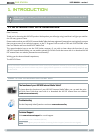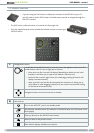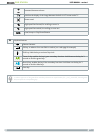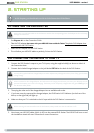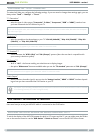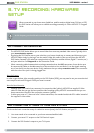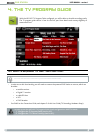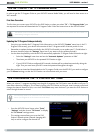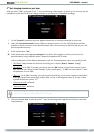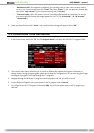DVr stAtioN
11
USER MANUAL - version 1
3.3. COnneCTing wiTh a TV Only (nO exTernal Tuner)
If your television has output connectors in addition to the inputs, you will be able to record from your
television. Connect the TV’s audio/video outputs to the inputs of the DVR Station.
However, you will only be able to record the channel that is currently displayed on the screen. You will also
not be able to use the TV Program Guide or the scheduler.
3.4. manual VideO reCOrding
With the tuner connected to your DVR Station as shown on side B of the Connection Sheet, you can record TV
programs manually. If you want to schedule via the TV Program Guide, see
4. The TV Program Guide
.
RECORDING PROCEDURE
Your ARCHOS tablet needs to be inserted into the
DVR Station.
In the Home screen, select “DVR Station”, then
“Video Recorder”.
This screen will allow you to adjust the recording
sound gain (left/right arrows) as well as congure
other recording parameters
(see next section)
.
1.
2.
3.
You can now start recording from the video source (“REC” icon, or “Start Recording” menu item). You can
pause and resume your recording at any time.
Use the Stop icon, or the “
Stop Recording” menu item to stop and save the recording*.
* All video recordings made by your ARCHOS tablet are saved in the
Video/(Rec)
folder. To view them, you can use the
“Recordings” menu item in the Video Recorder screen, or from the Home Screen: “TV”>“Recordings”. If you wish to keep
them in a different location, you can use the “
Move
” function of the ARCHOS le browser after recording.
“VIDEO RECORDER” SETTINGS
To access the “Video recorder” settings screen, select the “Settings” menu item:
“Auto Stop Rec”:
the duration of time after which the ARCHOS will automatically stop recording. If you
disable this function, the recording will continue until you tap on the Stop icon or until the entire hard drive
lls up.
“Rename”:
allows you to dene the lename before the recording begins, using the keyboard.
“Source”:
you can choose which video input (“
Auto
”/“
Composite
”/“
”/”
RGB
”) you want the
ARCHOS to use. Normally, with a good video signal, you can set it to “
Auto
” and your ARCHOS will scan the
DVR Station inputs to see which one is receiving video.
“Format”:
“
Auto
”/“
4:3
”/“
5:3
”/“
16:9
”/“
2.35
”. This is the aspect ratio of the screen that the ARCHOS device
will record. You can set this manually, but in most cases you can just leave it on “
Auto
”.
“Widescreen”:
“
Auto
”/“
On
”/“
Off
”. If your tuner (cable box, satellite receiver, etc.) outputs a video signal in
widescreen, you can force the ARCHOS to recognize this signal. This should be set to “
On
” if recordings show
people that look unusually tall and thin. But in most cases you can just leave it on “
Auto
”.
•
•
4.
5.
-
-
-
-
-