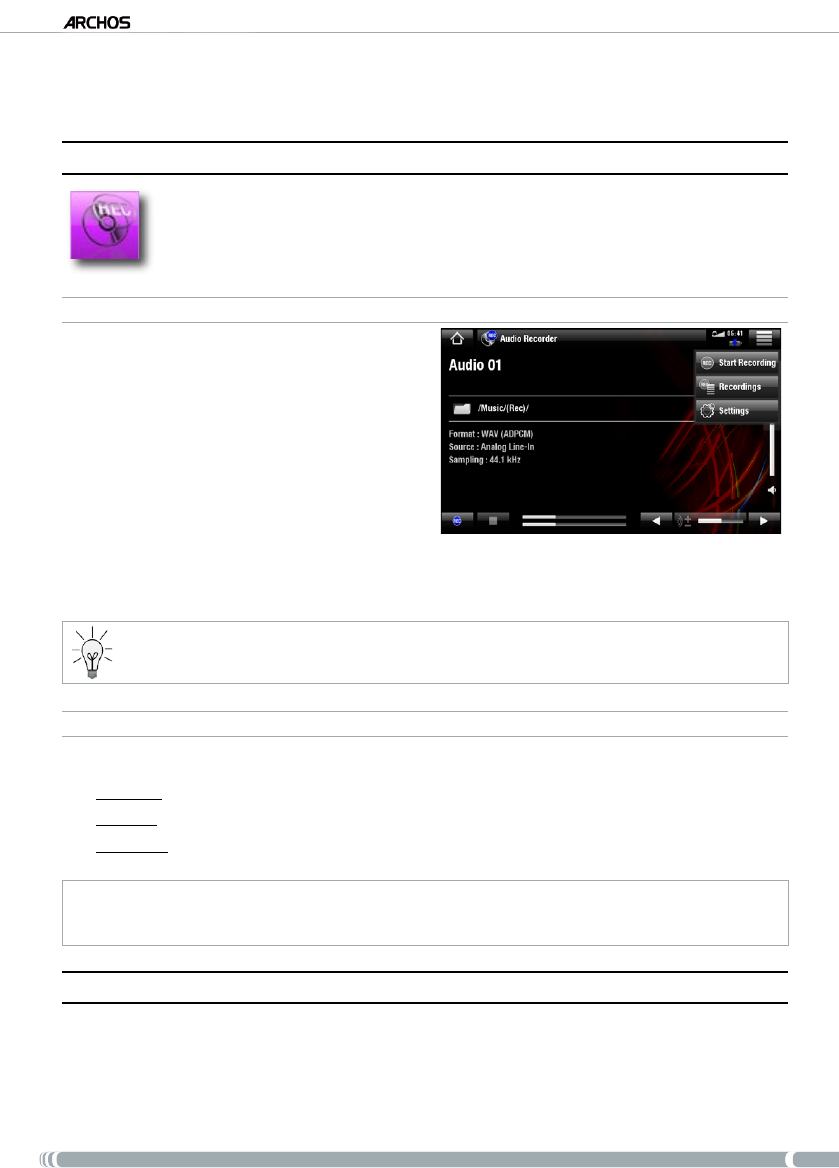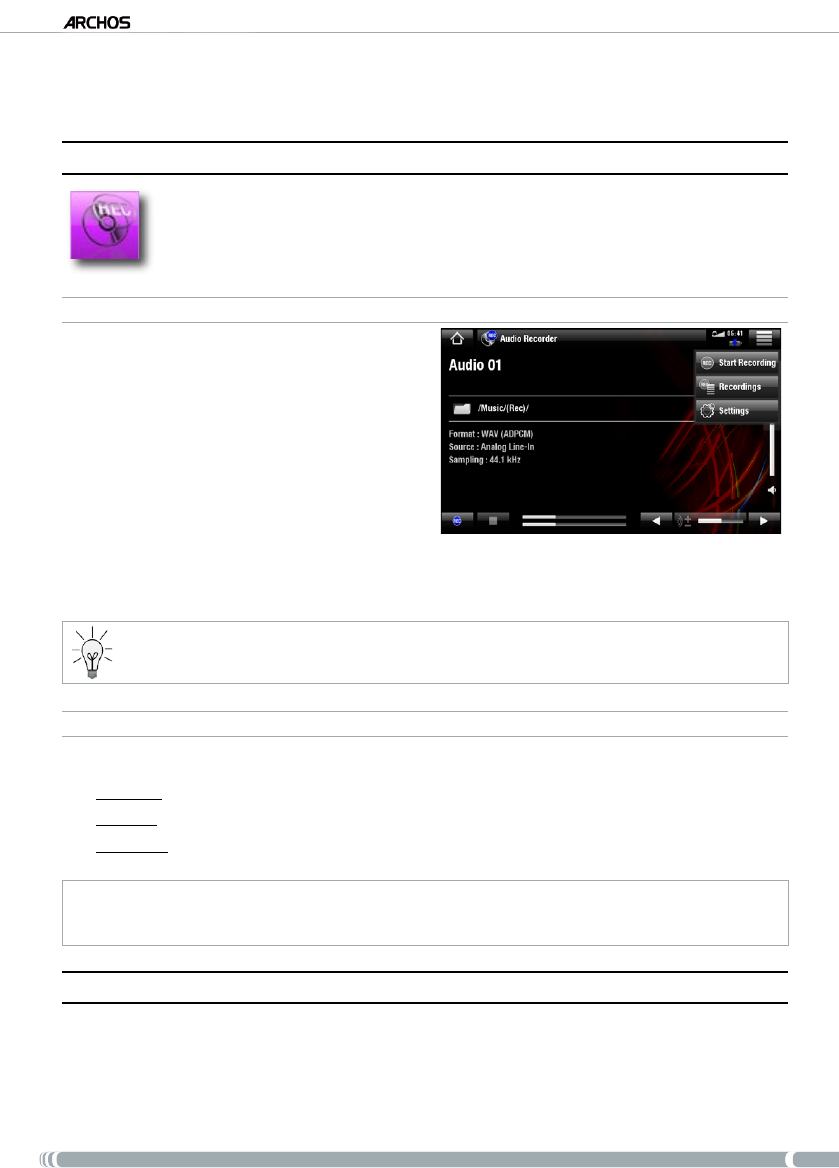
DVr stAtioN
20
USER MANUAL - version 1
6. OTher funCTiOnaliTies
6.1. reCOrding audiO manually
With the DVR Station, you will be able to record audio from most any standard audio source (hi-
, turntable, boombox, etc).
RECORDING PROCEDURE
Your ARCHOS needs to be connected to the DVR
Station. Also connect your audio source’s outputs
to the DVR Station’s audio inputs.
In the Home screen, select the “
DVR Station”, then
“Audio Recorder”.
This screen will allow you to adjust the recording
sound gain (left/right arrows) as well as congure
other recording parameters
(see next section)
.
1.
2.
3.
You can now start recording from the audio source (“REC” icon, or “Start Recording” menu item). You can
pause and resume your recording at any time.
Use the Stop icon, or the “
Stop Recording” menu item to stop and save the recording*.
* All audio recordings made by your ARCHOS tablet are saved in the
Music/(Rec)
folder. If you wish to keep them in a
different location, you can use the “
Move
” function of the ARCHOS le browser after recording.
“AUDIO RECORDER” SETTINGS
To access the “Audio Recorder” settings screen, select the “Settings” menu item:
“Set Title”:
allows you to give a personalized title to the recording, using the keyboard.
“Format”:
you can choose between “
PCM
” (uncompressed) and “
ADPCM
” (compressed) WAV format.
“Sampling”:
choose the sample rate for your recording (a higher rate gives higher sound quality but a larger le).
Be careful that the audio source is supplying a line-level and not an amplied signal (turning down the volume of the player
will work if you are using the headphone out signal of your audio device). A signal that is amplied too much will result in a
terribly distorted recording.
6.2. ediTing yOur reCOrdings
Video les recorded with the ARCHOS DVR Station can be edited by deleting the sections you do not wish
included. The editing you can do is either cropping or cutting of particular segments of the video le.
You will mark a segment of your video le, and then you will tell the ARCHOS to delete everything except
the marked segment or to delete the marked segment from the video le. These operations can be done
multiple times on the same video le.
4.
5.
-
-
-
•
•