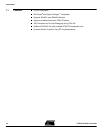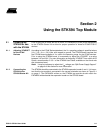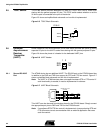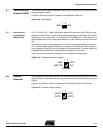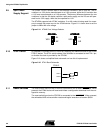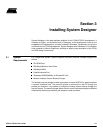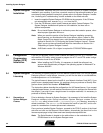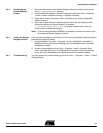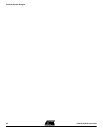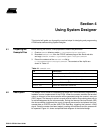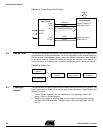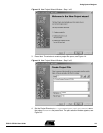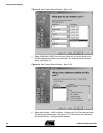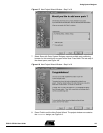Installing System Designer
3-2 FPSLIC STK594 User Guide
2819A–FPSLI–07/02
3.2 System Designer
Installation
This installation assumes that you have no previous version of System Designer
installed in your machine. If you have a previous version of the software installed or you
need step-by-step installation instructions, please refer to the System Designer “Installa-
tion, Licensing and Troubleshooting” tutorial available on the Atmel web site.
1. Insert the supplied System Designer CD-ROM into the computer. If the CD does
not automatically start, execute SETUP.EXE from the CD.
2. From the CD Browser, select
Install Products
and select
System Designer
.The
System Designer installation will perform a full installation, as there are no
optional components.
Note:
Do not install System Designer to a directory name that contains spaces, other-
wise improper opperation will occur.
Note:
When you reach the portion of the System Designer installation prompting
about licensing, you should select one of two options, either
Custom
or
Skip
.
Select
Custom
if you already have a valid license and follow the instructions
outlined in Section 3.4.2 “Configuring the System Designer License”. Choose
Skip
if you do not have a license and follow the instructions in Section 3.4.1
“Requesting a System Designer License”.
Note:
AVR Studio version 3.2 or higher is required for STK500/STK594 support.
3.3 Configuration
Programming
System (CPS)
Installation
From the CD Browser, select
Install Products
and select
CPS for AT17 Devices
.This
will install the CPS utility, which is used to program the AT17 and ATFS series configu-
ration memories found on the STK594.
Note:
When installing the CPS utility, it is necessary to install the software in an
account with Administrator privileges if the operating system is WindowsNT or
Windows 2000/XP.
3.4 System Designer
Licensing
The licensing of System Designer is for the Mentor Graphics tools. You can use System
Designer without a valid license, however you will not be able to use ModelSim
®
,
LeonardoSpectrum
™
or Co-Verification.
The typical license is based on the hostID of your Network Interface Card (NIC). If you
prefer to use a dongle-based license, it is necessary that you purchase a Security Don-
gle from Atmel (Atmel Part Number: ATDH94DNG).
The instructions below describe the configuration of a NIC-based license. If you request
a dongle-based license, you will receive instructions on how to configure the license with
the dongle. If you wish to use a single license for multiple machines, it is necessary to
purchase a Security Dongle.
3.4.1 Requesting a
System Designer
License
Prior to obtaining a license for System Designer, it is necessary to first install the System
Designer software suite. During installation, System Designer creates the file
LMUTIL.TXT, which is found in the C:\SystemDesigner\ETC directory, assuming a
default installation. The LMUTIL.TXT file contains the hostID of your NIC, and is com-
posed of a combination of twelve alphanumeric characters.
Once you have installed System Designer, proceed to the FPSLIC section of the Atmel
web site and click on the
Request License
button, alternatively the direct link for the
license request page is http://www.atmel.com/atmel/products/prod39r.htm.
Note:
The Serial Number is located on the white sticker on the underside of the
STK594 board or on the System Designer case.