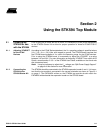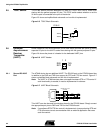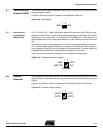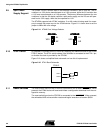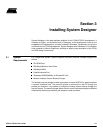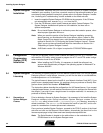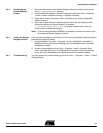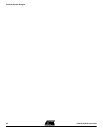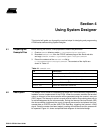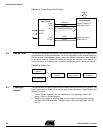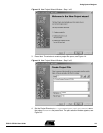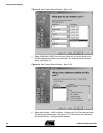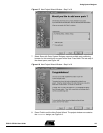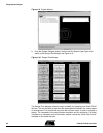Installing System Designer
FPSLIC STK594 User Guide 3-3
2819A–FPSLI–07/02
3.4.2 Configuring the
System Designer
License
1. Once you have received your System Designer license from Atmel, place the file
in the C:\SystemDesigner directory.
2. Launch the Mentor Graphics License Configuration Utility from
Start > Programs
> Atmel > Mentor Graphics Licensing > Configure Licensing
.
3. Follow the on-screen instructions. When it prompts you to select
Configuration
Option
, choose
3
.
4. Define the
Product License Location
and press
Next
. Use the full path and file-
name when defining the license location, for example
C:\SystemDesigner\fpslic.dat
. If you used a different path and/or file-
name, make the necessary changes.
Note:
If you are using Windows 95/98/Me it is necessary to reboot the machine prior
to running the System Designer software.
3.4.3 Testing the System
Designer License
Once you have configured your license, you can test it by invoking the Mentor Graphics
programs that require a license.
1. Launch ModelSim from
Start > Programs > Atmel > ModelTech > ModelSim
.If
ModelSim launches without any licensing errors, the ModelSim license has been
successfully installed.
2. Launch LeonardoSpectrum from
Start > Programs > Atmel > Leonardo Spec-
trum > Leonardo Spectrum
. If LeonardoSpectrum launches without any licensing
errors, then the LeonardoSpectrum license has been successfully installed.
3.4.4 Troubleshooting You can access the trouble shooting guide from
Start > Programs > Atmel > Trouble
Shooting Guide.