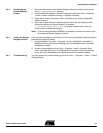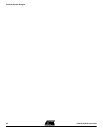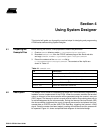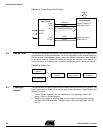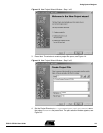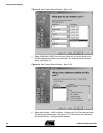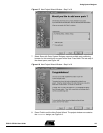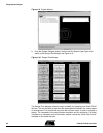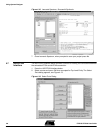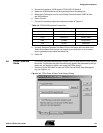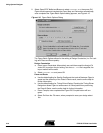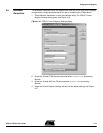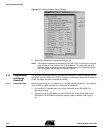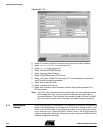Using System Designer
FPSLIC STK594 User Guide 4-7
2819A–FPSLI–07/02
4.5 Assembling the
Microcontroller
Source Code
The Atmel AVR Assembler translates assembly source code into object code. The gen-
erated object code can then be used as an input to a simulator, emulator such as the
Atmel AVR JTAG In-Circuit Emulator (ICE), or used to program the target device. The
Assembler generates fixed code allocations, therefore no linking is necessary.
1. Press the
SW Compiler
button to open the Atmel AVR Assembler.
2. Go to the
File
menu and choose
Open
.
3. Browse to the C:\SystemDesigner\Designs\STK594 directory and select
STK594.ASM.
4. Press
Assemble
and close the Atmel AVR Assembler if assembly was
successful.
Note:
If assembly was not successful, make sure the include file AT94KDEF.INC is in
the design directory.
For design entry using assembly language, consult the AT94K datasheet for a summary
of instructions supported by the FPSLIC devices. The complete “AVR Instruction Set
Nomenclature” describes each instruction in detail and has been installed as part of the
System Designer Tool. The AVR Instruction Set Nomenclature and FPSLIC datasheet
can be accessed from the Help menu and choosing
Online Resources > Resources
.
4.6 Synthesizing the
FPGA Source
File
1. Synthesis translates the VHDL or Verilog source code into gate-level technology-
specific file for use with the target FPGA Place and Route tool.
2. Press the Synthesis Tool button. A dialog box to add VHDL files appears, see
Figure 4-11.
Figure 4-11.
Add VHDL Files Dialog Box
3. Press yes. A file selection window appears.
4. Select COUNTER.V and press
OK.
LeonardoSpectrum opens.
5. Close the
Tip of the Day
dialog if shown. Leonardo automatically selects Atmel
AT94K
as the
Technology
and lists COUNTER.V under
Input
. Leonardo
®
also lists
COUNTER.EDF under Output.
6. Press
Run Flow
. Figure 4-12 shows a successful synthesis.