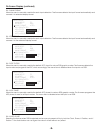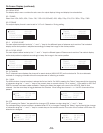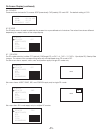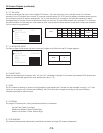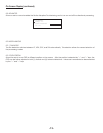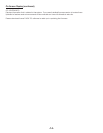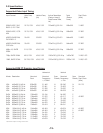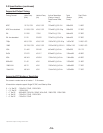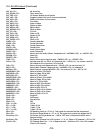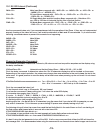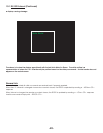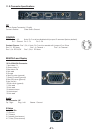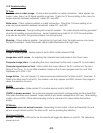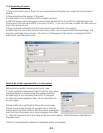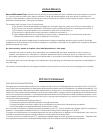13.0 Upgrading Firmware
What to do if flash upgrade fails or is interrupted:
1) Download latest copy of Flash123 from www.auroramultimedia.com under the XTune product
section.
2) Download the latest version of firmware.
3) Install Flash123 on a Windows 2000 or better machine.
4) With the power cord unplugged connect the 6 pin Mini Din to 9 pin RS232 cable between the
Control port of the XTune and the Com port of the PC. If you do not have a cable the help menu of
Flash123 has the pin out.
5) Plug the power connector into the XTune and launch the Flash123 program.
6) Select the Com port, then the file, then click on start. The firmware should start uploading. This
process could take a few minutes. Do not turn off the power to the XTune or unplug the RS-232
cable when uploading firmware.
Well everyone needs a backup plan just in case.
If a flash upload is interrupted, Flash123 will not work unless
Hardware Boot is checked under the options selection.
By selecting this, you are telling the Flash123 program
it is still in firmware upgrade mode. Once checked click
on start again.
If there is difficulty in getting the XTune into boot mode
there is a hole large enough for a paper clip in the front
panel next to the menu button. With the power unplugged
insert and hold the paper clip in while plugging the power
in. The LED should not be lit and there will be no output display. Follow the above directions for
hardware boot.
If Flash123 is restarted the default for Hardware Boot is unchecked.
-23-