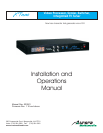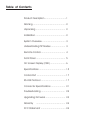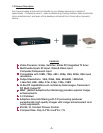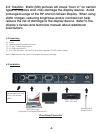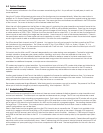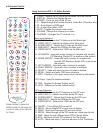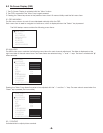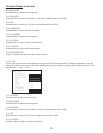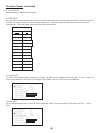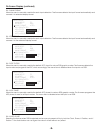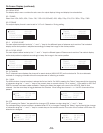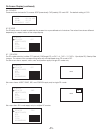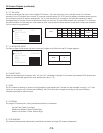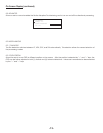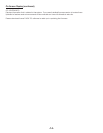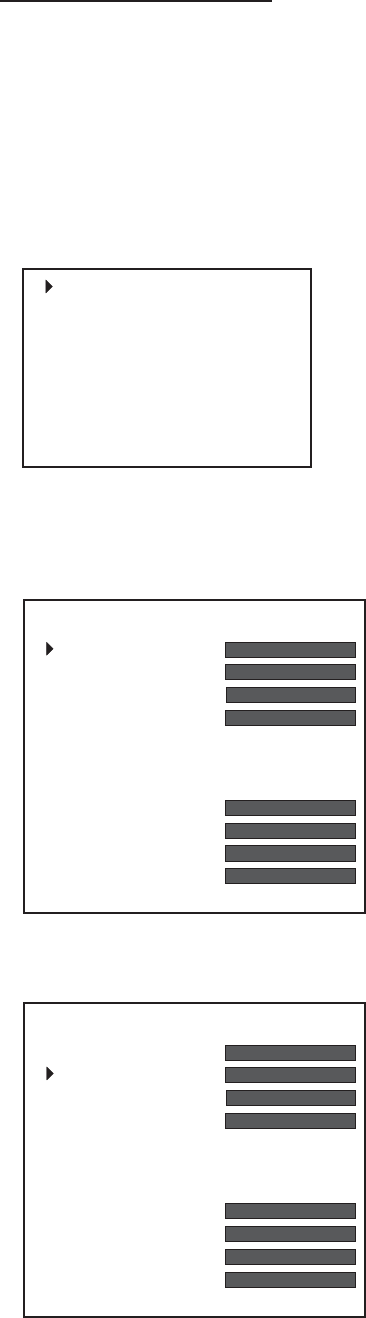
8.0 On Screen Display (OSD)
1. The On Screen Display is activated with the “Menu” button.
2. The OSD is removed if the “Menu” key is again pressed.
3. Pressing the “Menu key returns to the previous menu level. All menus initially mark the first menu item.
8.1 OSD MAIN MENU
The first menu column is a set of icons displayed vertically within the OSD.
Each menu item is used to navigate to a submenu, which is displayed when the “Select” key is pressed.
The MAIN startup menu contains the following menu items:
8.2 MAIN VIDEO
when selected.
Pressing the “Select” key allows the value to be adjusted with the “<” and the “>” keys. The new value is saved when the
“Menu” key is pressed (Text turns white).
8.2.1 CONTRAST
Activates slider to adjust picture contrast.
The MAIN video menu contains the following menu items for main channel adjustment. The slider is displayed on the
right hand side of the sub menu items. The menu items are selected using “<” and “>” keys. The item is marked with “ ”h
MAIN VIDEO
CONTRAST
BRIGHTNESS
SATURATION
HUE
RED N/A
GREEN N/A
BLUE N/A
H SHARPNESS
V SHARPNESS
H POSITION
V POSITION
NOISE REDUCTION - OFF
MAIN VIDEO
PiP VIDEO
INPUT SETUP
DISPLAY SETUP
TV SETUP
PiP SETUP
ADVANCED
MISCELLANEOUS
MAIN VIDEO
CONTRAST
BRIGHTNESS
SATURATION
HUE
RED N/A
GREEN N/A
BLUE N/A
H SHARPNESS
V SHARPNESS
H POSITION
V POSITION
NOISE REDUCTION - OFF
-6-