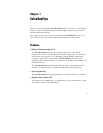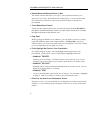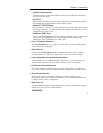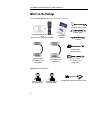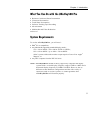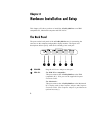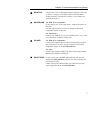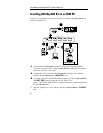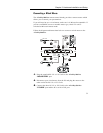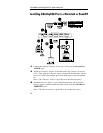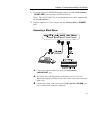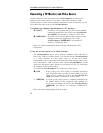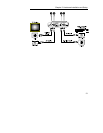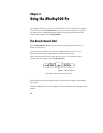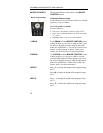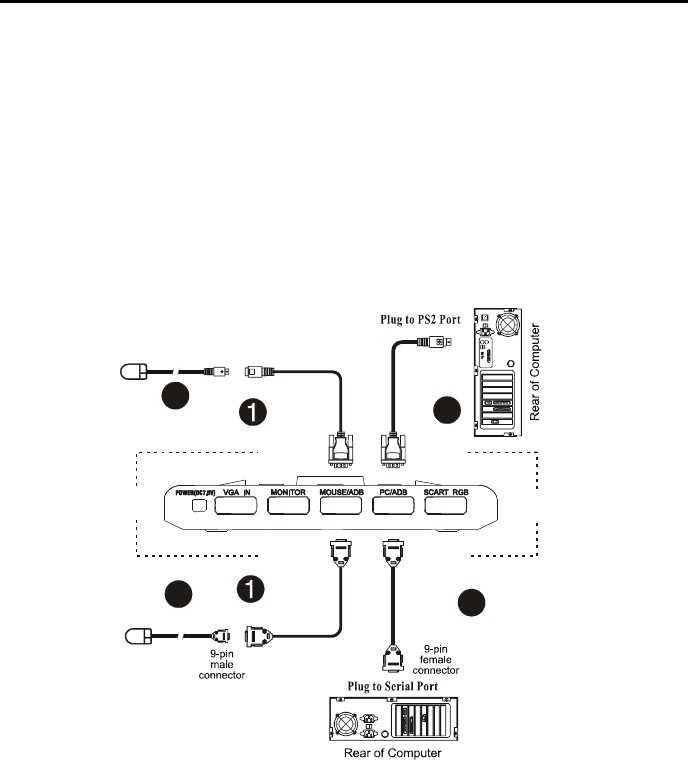
Chapter 2 Hardware Installation and Setup
9
Connecting a Wired Mouse
The AVerKey500 Pro remote control already provides a remote mouse which
allows you to control your presentations.
If you still need to use a wired mouse, make sure it is Microsoft compatible. If
you have an IBM PC mouse or another mouse type, check if it can be
switched to Microsoft mouse mode.
Follow the diagram and instructions below to connect a wired mouse to the
AVerKey500 Pro.
¬ Plug the supplied RS-232 or PS2 Cable to the AVerKey500 Pro
“MOUSE/ADB” port.
Disconnect your wired mouse from the PC and plug the mouse to the
other end of the RS-232 or PS2 Cable.
® Connect the other RS-232 or PS2 Cable to the AVerKey500 Pro
“PC/ADB” port and the PC's serial or PS2 port.
15-pin
female
connector
15-pin
male
connector
15-pin
female
connector
15-pin
male
connector
Serial Mouse
PS2 Mouse
2
3
OR
RS-232
Cable
PS2
Cable
RS-232
Cable
2
PS2
Cable
OR
3