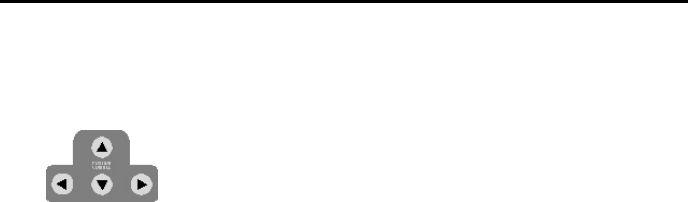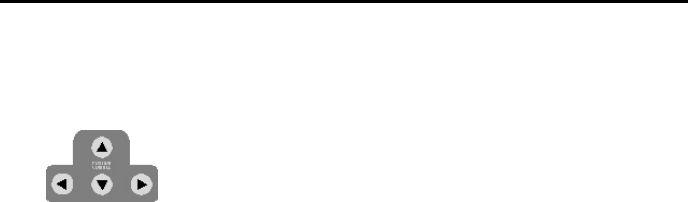
AVerMedia AVerKey500 Pro User’s Manual
18
RECALL PAGE : Press this button to access the last page you
saved with the SAVE PAGE button.
POSITION CONTROL : Use these buttons to move the computer image on
TV. You can move the image up, down, left, or
right.
Selecting Your Computer or a Video Source
as the TV Output (Video Switcher Function)
AVerKey500 Pro's Video Switcher Function allows you to select your computer
or a video source as the final output on TV. (Refer to the section, Connecting a TV
Monitor and Video Source, in Chapter 2 for details on how to connect a video
source to the AVerKey500 Pro.)
If you want your computer to be the output on TV, simply power on the
AVerKey500 Pro unit.
If you have a video source like a VCR, LaserDisc Player or Camcorder connected
to the AVerKey500 Pro and you want the video source to be the output on TV,
power off the AVerKey500 Pro unit.
When the AVerKey500 Pro is switched off, all your settings will also be saved
automatically.
Changing the Operating Mode of the Remote
The Remote Control operates in two types of modes: Remote Mouse mode and
AVerKey500 Pro mode. Use the MOUSE/KEY button to toggle between these two
modes.
• Remote Mouse Mode
Check and see if the MOUSE/KEY500 LED on the AVerKey500 Pro front
panel is ON. If it's not, press the MOUSE/KEY button to switch to Remote
Mouse Mode.