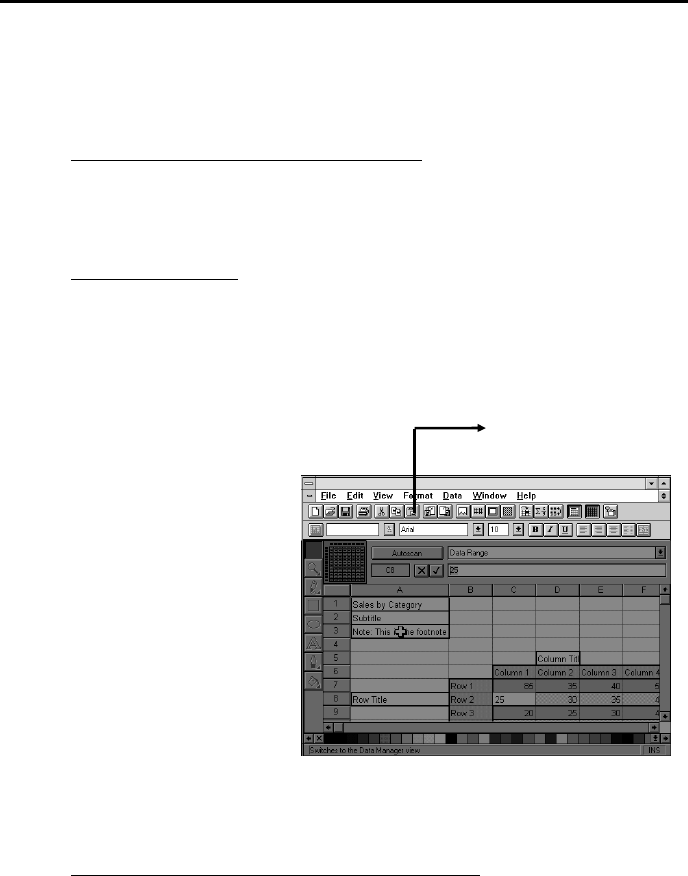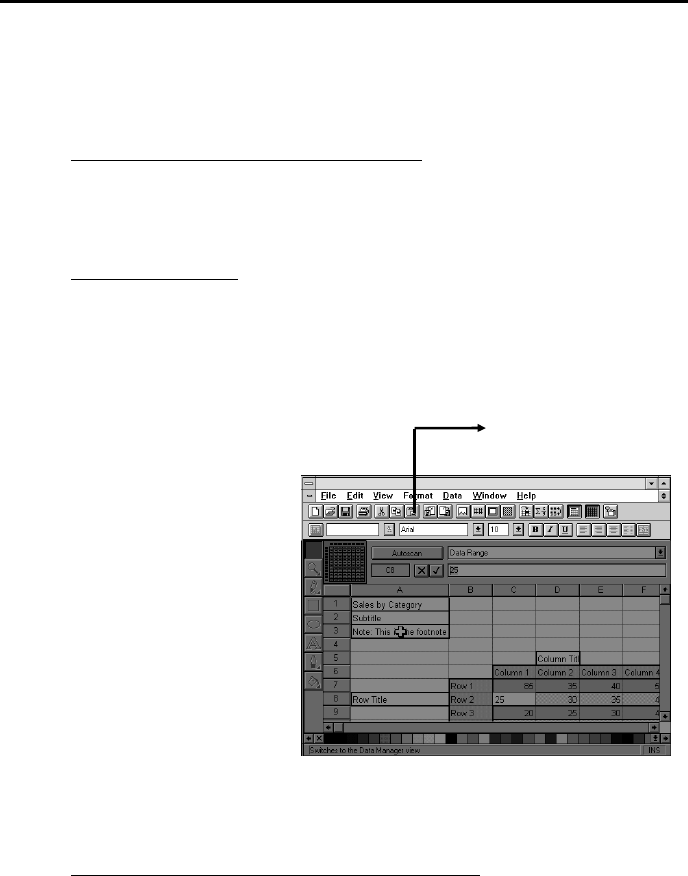
Chapter 3 Using the AVerKey500 Pro
23
Use the WIDTH button to extend the AVerMedia Pointer into a line or
vice versa. At most, you can stretch the line up to the full extent of
your screen width.
Moving the AVerMedia Pointer (or Line)
Use the MOUSE CURSOR Button to move the AVerMedia Pointer
(or line) up, down, left or right.
Changing the Color
Press the COLOR button repeatedly and choose your desired color for
the AVerMedia Pointer (or line). There are 8 available colors to
choose from.
AVerMedia Spylight
The AVerMedia Spylight
function works somewhat
the same as your regular
overhead projector. With
this function, you can
highlight a part of your
presentation and then
"cover" the rest by
darkening areas which you
do not want to show to your
audience.
When you press the
SPYLIGHT button for the first time, the upper part of your presentation
screen will be highlighted. (See the sample screen above.)
Highlighting Areas Horizontally and Vertically
Use the MOUSE CURSOR Button to show or darken more parts of
your presentation screen.
Highlighted Area