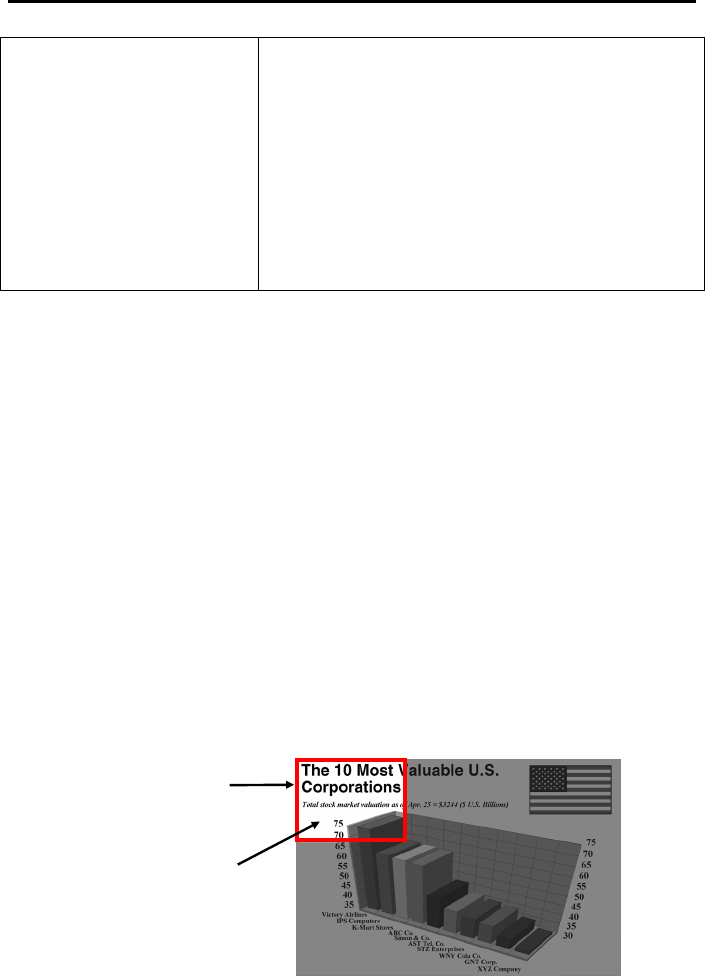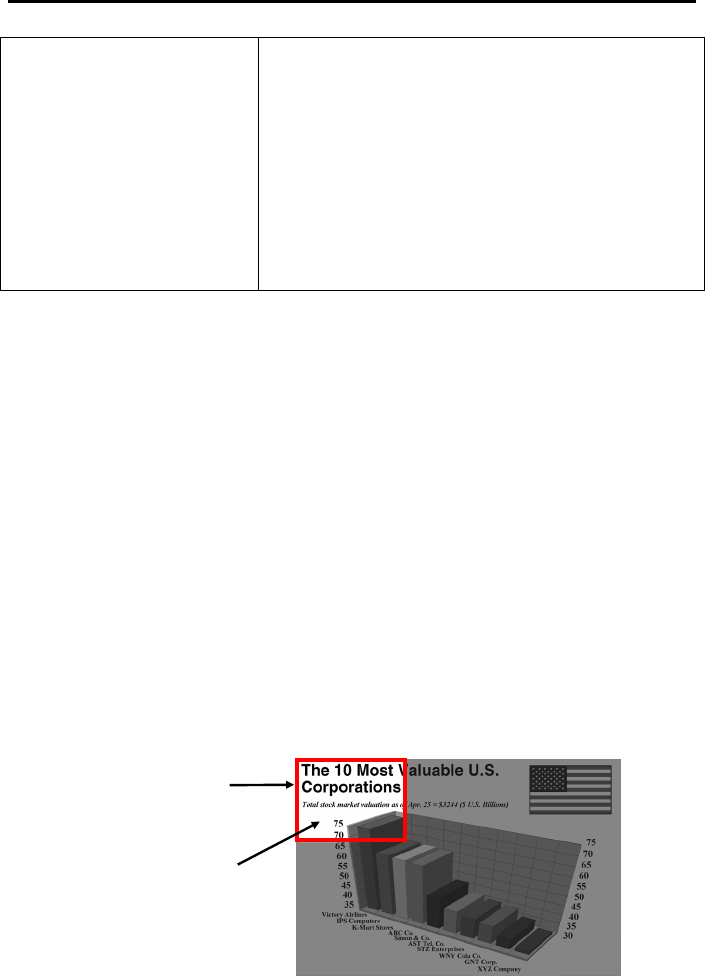
Chapter 3 Using the AVerKey500 Pro
21
If you use the R.DRAW button :
1. After selecting an icon, window, group of icons, or
an amount of text, press the R.DRAW button.
2. Hold down the Mouse Cursor Button and drag
the icon(s), window or text to your desired
destination.
3. A menu with available options will then appear.
Select your desired option.
4. Press the R.DRAW button again to drop the
icon(s), window or text.
Presentation Highlight Functions
The AVerKey500 Pro provides 3 special functions for highlighting key points in
any presentation : AVerMedia Spot, AVerMedia Pointer and AVerMedia Spylight.
You can use these functions by pressing the corresponding buttons on the remote
control.
AVerMedia Spot
To highlight a certain area in your presentation, press the SPOT button on the
remote.
A colored frame will appear around the highlighted area and the rest of the
image will be darkened. The highlighted area will appear as if there is a
"light" directed on it. The figure below shows an illustration.
Highlighted Area
Colored Frame