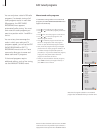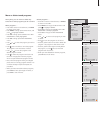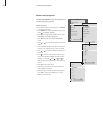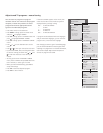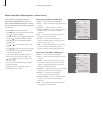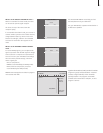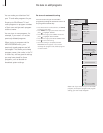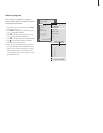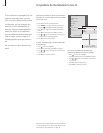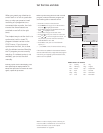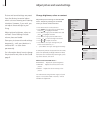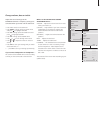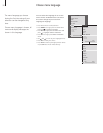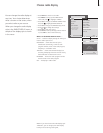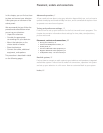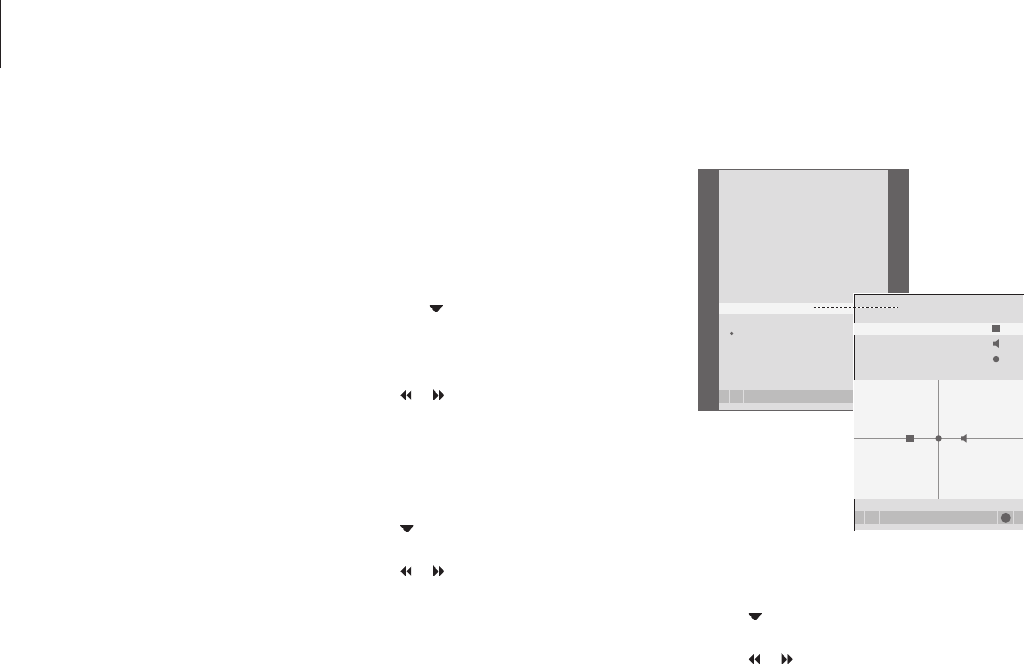
28
Set positions for the television to turn to
If your television is equipped with the
optional motorised stand, you can
turn it using the Beo4 remote control.
Furthermore, you can program the
television to turn automatically to
face your favourite viewing position
when you switch on the television,
turn to a different position when you
listen to radio, and turn away to a
standby position when you switch it
off.
You can also turn your television by
hand.
Choose one position for when you switch the
television on, one for radio and one for when
you switch it off.
> Press TV to switch on the television.
> Press MENU to bring up the TV SETUP menu
and press
to highlight STAND POSITIONS.
> Press GO to bring up the STAND POSITIONS
menu.
> Press GO to determine the VIDEO position.
> Press
or to turn the television, and place it
according to your viewing position.
> Press GO to store the position.
To store a stand position for when the radio
is switched on …
> Press
to move to AUDIO.
> Press GO to determine the AUDIO position.
> Press
or to turn the television, and place it
as you wish.
> Press GO to store the position.
To store a stand position for when the
television is switched off and in standby …
> Press
to move to STANDBY.
> Press GO to determine the STANDBY position.
> Press
or to turn the television, and place it
as you wish.
> Press GO to store the position.
> Press EXIT to leave the menus.
TV SETUP
select
GO
PROGRAM GROUPS
TUNING
TIMER RECORDING
PLAY TIMER
OPTIONS
STAND POSITIONS
TV ON
TV STANDBY
select
GO
STAND POSTIONS
VIDEO
AUDIO
STANDBY
NOTE! For information about first-time installation
of the motorised stand, refer to the chapter ‘First-
time setup of your television’ on page 16.