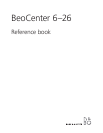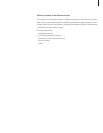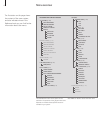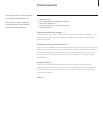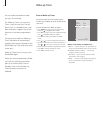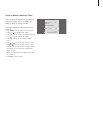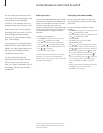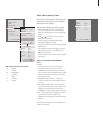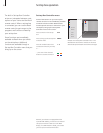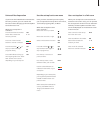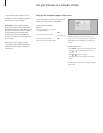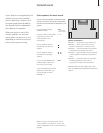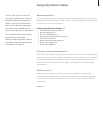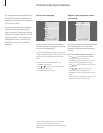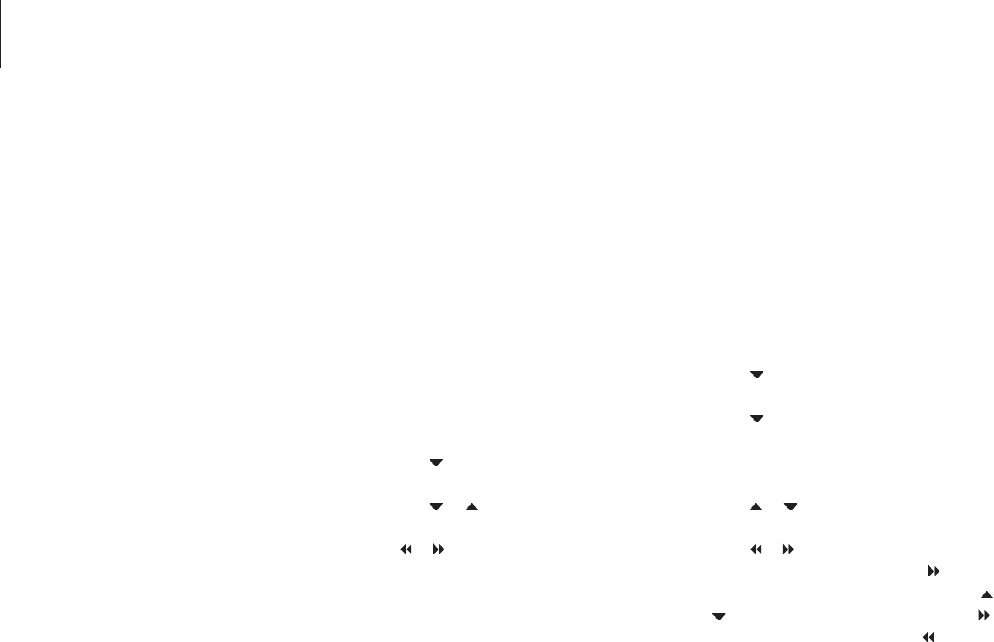
8
Set the television to switch itself on and off
You can make your television switch
itself on and off automatically via the
timed play and timed standby
functions, if, for example, there is a
programme you do not want to miss.
Enter as many as six Timer settings,
and bring up an on-screen list of the
Timer settings you have entered.
From this list, you can edit or delete
your Timer settings.
If your television is integrated with a
Bang & Olufsen audio system with a
Master Link cable, these systems can
perform the timed play or timed
standby functions as well.
For your timed settings to be
executed correctly, ensure that the
built-in clock is set to the correct
time. For further information, refer to
the chapter ‘Set the time and date’
on page 29.
Before you start …
If you connect a Bang & Olufsen audio or video
product to your television with a Master Link
cable, you can exclude or include it in timed
functions via the Play Timer menu. For
example, set the television’s Play Timer to ON
and an audio system’s Play Timer to OFF if you
wish timed functions to apply only to the
television.
To switch on the Play Timer …
> Press MENU to bring up the TV SETUP menu
and press
to highlight PLAY TIMER.
> Press GO to bring up the PLAY TIMER menu,
and press
or to highlight TIMER ON/OFF.
> Press GO to bring up the TIMER ON/OFF menu.
> Press
or to reveal ON.
> Press GO to store the setting.
For further information about how to switch the
Play Timer on or off for a connected Bang &
Olufsen audio or video product, refer to the Guide
enclosed with the product.
Timed play and timed standby
You can preset your television to start and
stop automatically at the same time and day
every week.
To enter settings for timed play or timed
standby …
> Press MENU to bring up the TV SETUP menu and
press
to highlight PLAY TIMER.
> Press GO to bring up the PLAY TIMER menu and
press
to highlight PLAY TIMER
PROGRAMMING.
> Press GO to bring up the PLAY TIMER
PROGRAMMING menu.
> Press
or to move through the menu items.
> Use the number buttons to enter information or
press
or to view your choices for each item.
When DAYS is highlighted, press
once to be
able to move through the days, and press
or
to remove a day you do not want. Press to
move to the next day, and press
to move back
to a previous day. When the weekday(s) you
want are displayed, press GO to accept the
day(s).
> When you have filled in the required information,
press GO to store your Timer settings.
> Press EXIT to exit all menus.
NOTE! If your television is set up in a link room,
Timer programming must be carried out on your
main room system.