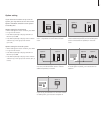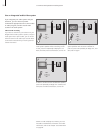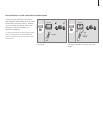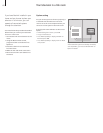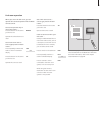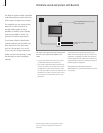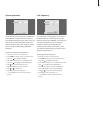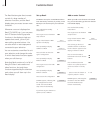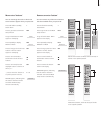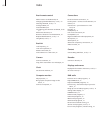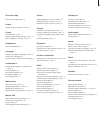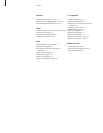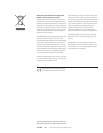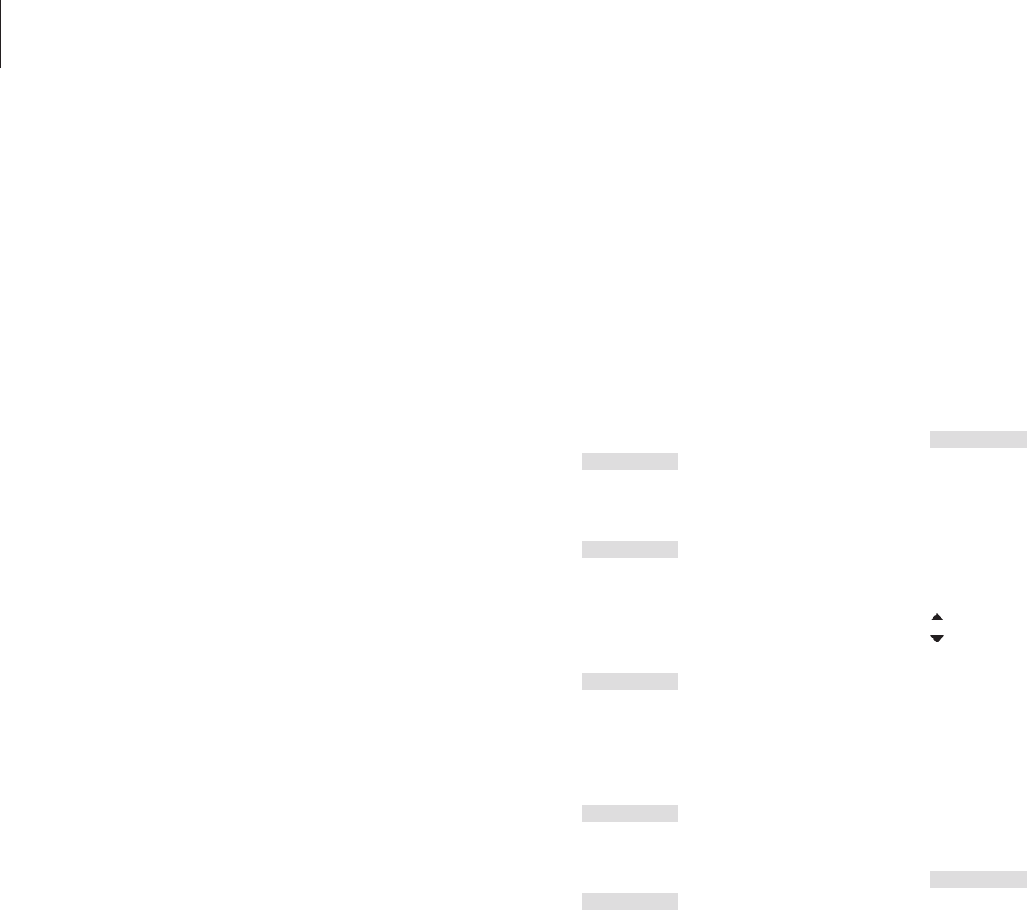
66
Customise Beo4
The Beo4 buttons give direct remote
control of a large number of
television functions, and the Beo4
display gives you access to even more
functions.
Whenever a source is displayed on
Beo4 (TV, RADIO, etc.), you can press
the LIST button and bring up extra
functions in the display to help you
operate that source, just as if you
were calling up extra buttons. You
can also switch on extra equipment
connected to your television.
You can customise a new Beo4 to suit
your television, and change the order
in which these extra functions appear
when you call them up.
Note that Beo4 contains a list of all of
Bang & Olufsen’s extra audio and
video functions, but only those
functions supported by the television
work when you call them up in the
Beo4 display.
Set up Beo4
The Beo4 is set up for use with BeoCenter 6
from the factory. However, if you buy a new
Beo4 you can set this up for your television
also.
Press and hold the standby
button down
Press to get access to the Beo4
setup function
Let go of both buttons. ADD?
appears in the display
Press repeatedly to display
CONFIG? on Beo4
Press to be able to select the
type of configuration
Press repeatedly to display
VIDEO? on Beo4
Press to get access to the video
configuration
Press repeatedly to display
VIDEO 2 on Beo4*
Press to store the configuration
STORED appears, indicating that
the configuration has been
stored. You leave the Beo4
setup function automatically
*If you have set your television to
Option 4, select ‘VIDEO 3’.
Add an extra ‘button’
When you add a new function to the Beo4
list, you can then bring up this new ‘button’
in the Beo4 display.
Press and hold the standby
button down
Press to get access to the Beo4
setup function
Let go of both buttons. ADD?
appears in the display
Press to bring up the list of
available ‘buttons’ to add from.
The first ‘button’ appears in the
display, it flashes on and off
Press to move forwards or
backwards in the list of all extra
‘buttons’
Press to add and place the
‘button’ on its preset position or
as the first ‘button’ in the list,
or …
… press to insert the ‘button’ at
a specific position in the list
ADDED appears, indicating that
the ‘button’ has been added.
You leave the Beo4 setup
function automatically
•
LIST
ADD?
GO
GO
1
– 9
ADDED
•
LIST
ADD?
LIST
CONFIG?
GO
LIST
VIDEO?
GO
LIST
VIDEO 2
GO
STORED