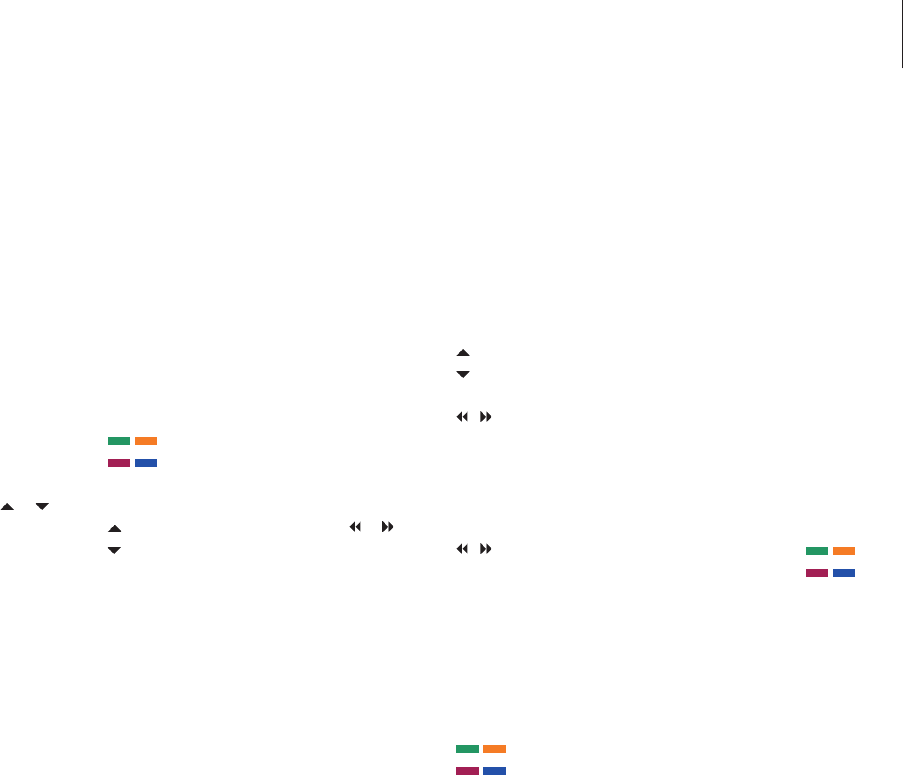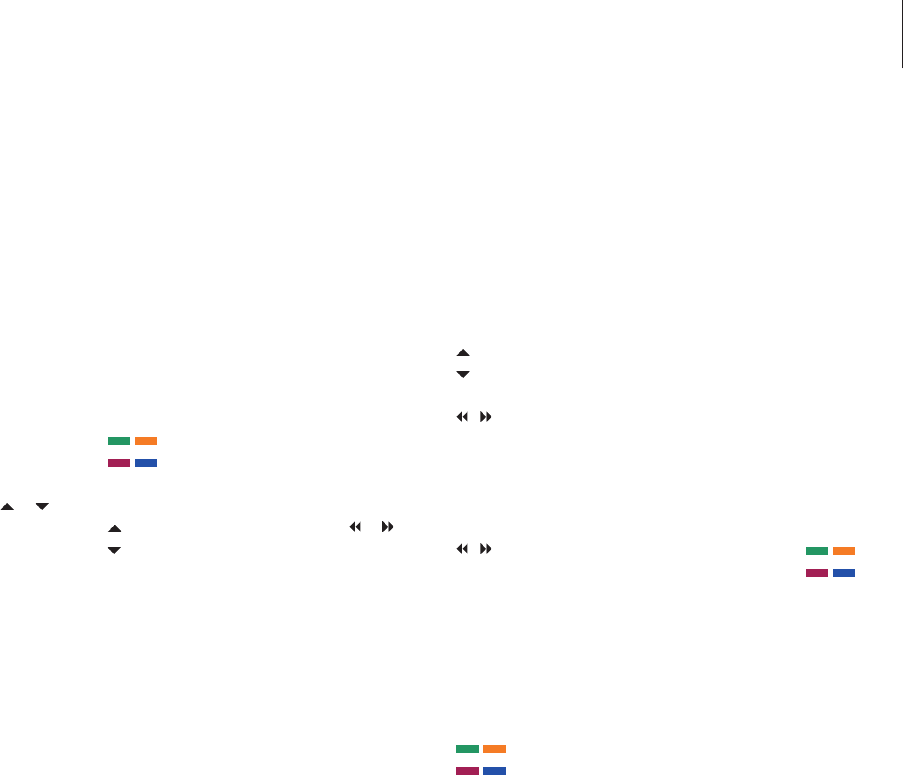
Universal Beo4 operation
IfyouknowwhichBeo4buttonactivatesthe
functionyouwant,youcanactivatethe
functionwithoutbringingupthePeripheral
UnitControllermenurst.
While your equipment is on …
Press GO and then the number
button that activates the
function you want
Press one of the coloured
buttons to activate a function
Press GO and then
or to
step up or down through
channels directly
Press and hold GO to bring
up the Program guide or the
‘Now/Next’ banner on the screen
depending on your source
If you have chosen the standby
option ‘MANUAL CONTROL’, see
page 29, and your set-top box
supports it, you can switch the
box on by pressing GO + 0.
Use equipment menus
Onceyouhaveactivatedconnected
equipment,youcanoperateitsownmenus
withBeo4.
While equipment menus are
shown …
Moves the cursor up or down
Moves the cursor left or right
Selects and activates a function
Press GO and then
or to
step between menu pages or
step in channel lists
Exits menus, or returns to
a previous menu*
Exits menus, enters or exits
different modes, such as radio
Use the coloured buttons as
indicated in the menus of your
connected equipment
*Depending on your source, you
may have to press EXIT twice
instead of STOP to return to a
previous menu.
Use equipment in a link room
Whenyouhaveconnectedequipmenttothe
televisioninthemainroom,youcanoperate
itviathelinkroomtelevision.However,the
PeripheralUnitControllermenucannotbe
displayedonthetelevisionscreeninthelink
room.
Press to switch on equipment in
the main room
Press GO and then the number
button that activates the
function you want
Press one of the coloured
buttons to activate a function
GO
1 – 9
GO
GO
GO
GO
GO
STOP
EXIT
V MEM
DVD
DTV
GO
1 – 9