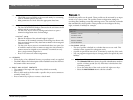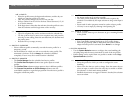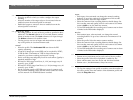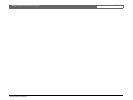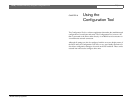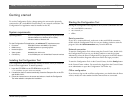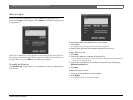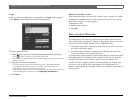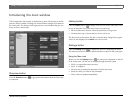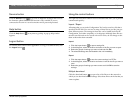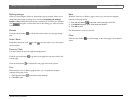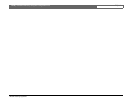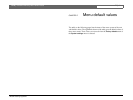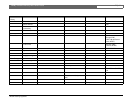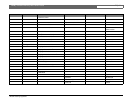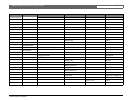Bosch Security Systems
Divar | Installation Manual | Using the Configuration Tool EN | 6-5
Introducing the main window
The Configuration Tool window is divided into 3 panes. The buttons in the left
pane are always available. Clicking one of these buttons changes the contents of
the center pane. The buttons in the right pane are control buttons that give you
direct access to various tasks.
Overview button
Click the Overview button to get general information about the Divar that
is connected.
History button
Click the History button to display a list of events in the center pane. This
list can be filtered to show only those events you want to see.
• Fill in the date/time values to restrict the period for viewing events.
• Uncheck those type of events that you do not wish to see.
The latest event is shown first. If a date or time has been changed, the original
values are also displayed. Press More to see more events.
Settings button
Click the Settings button to display the menu for configuring the Divar.
The menu tree structure and the selected submenu is shown in the center pane.
Using the Menu tree
When you click the Settings button , the menu tree is displayed on the left
of the center pane. Use this tree to navigate through the menu system.
• Click + to expand the branch structure.
• Click - to collapse it.
• Click an entry to display the parameters for that menu item.
• Select the values you want for the parameters.
• These values are updated immediately.