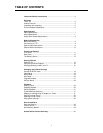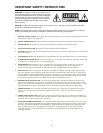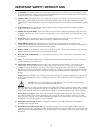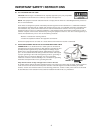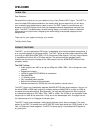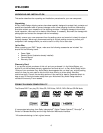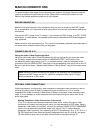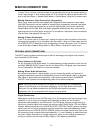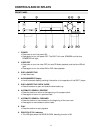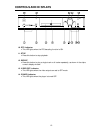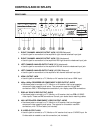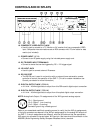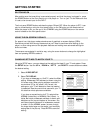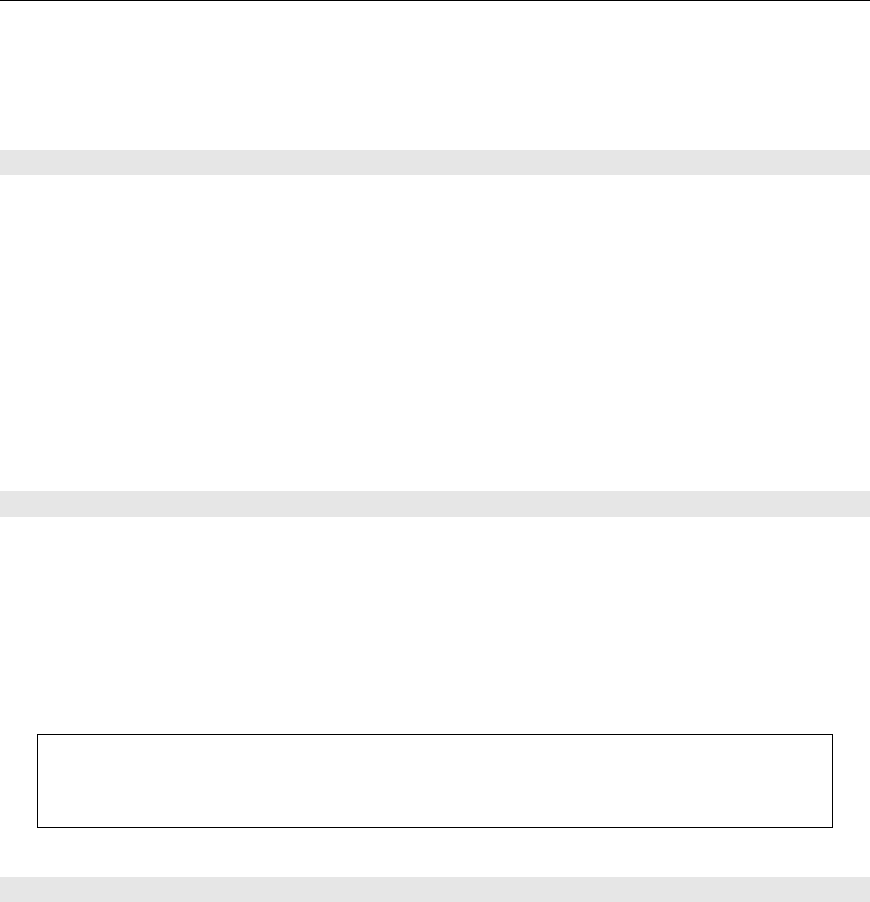
MAKING CONNECTIONS
9
To accommodate a wide range of home entertainment systems, this player features numerous
types of connections for both audio and video. Please continue reading this section for help
determining the best possible connections for your system.
BEFORE CONNECTING
Read the instruction manuals of any component that you plan to connect to the DVD 7 player.
For all components, turn the power off and unplug them from the wall outlet before making any
connections.
Connect the DVD 7 player to the TV directly. If you connect the DVD 7 player to a VCR, TV/VCR
combination, or video selector, the playback picture may be distorted as DVD Video images are
copy protected.
Please note that video connections to a TV or monitor are necessary because some discs require
on-screen menu interaction before they can be played.
CONNECTIONS TO A TV
Using the Audio/Video Connection Cable
Using the audio/video cable (Three RCA cables with left and right audio plus one video cable,
not included), make audio connections from the ANALOG OUTPUT L and R jacks to the
corresponding audio input jacks on the TV. In the same manner, make the composite video
connection from the VIDEO OUTPUT video jack to the corresponding video input jack on the TV.
Be sure to set Audio Setup > Speaker Setup Select to "Movie Stereo" using the on-screen setup
menu.
Note: Be sure to match the colors of the plugs on the cable with the corresponding
jacks on the DVD 7 player and the TV: yellow for composite video, red for R (right)
audio and white for L (left) audio.
OPTIONAL VIDEO CONNECTIONS
Visible improvement in video quality, when compared to composite video connections, can be
achieved by making either S-Video or component video connections to a TV or monitor
compatible with these connections. When either S-Video or component video connections are
made, it is not necessary to make composite video connections using the yellow cord of the
audio-video cable.
Making Component Video Connections (Interlaced)
If the TV or monitor has interlaced component video inputs, making this type of video
connection will produce the ideal picture quality for the presentation of DVD video. Using a
component video cable (not included), connect the interlaced VIDEO OUTPUT COMPONENT
jacks to the corresponding component video input jacks on the TV. Actual labels for
component video inputs may vary depending on the TV manufacturer. (E.g. Y, R-Y, B-Y or Y,
CB, CR) Component video cables are typically designated with red (R), blue (B), and green
(G) color bands to show how to correctly connect them to the player and the TV.