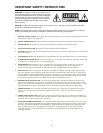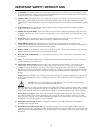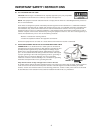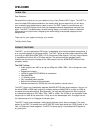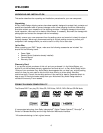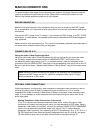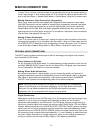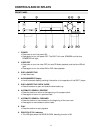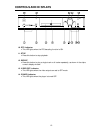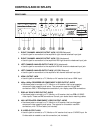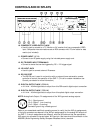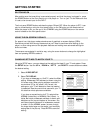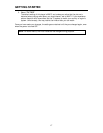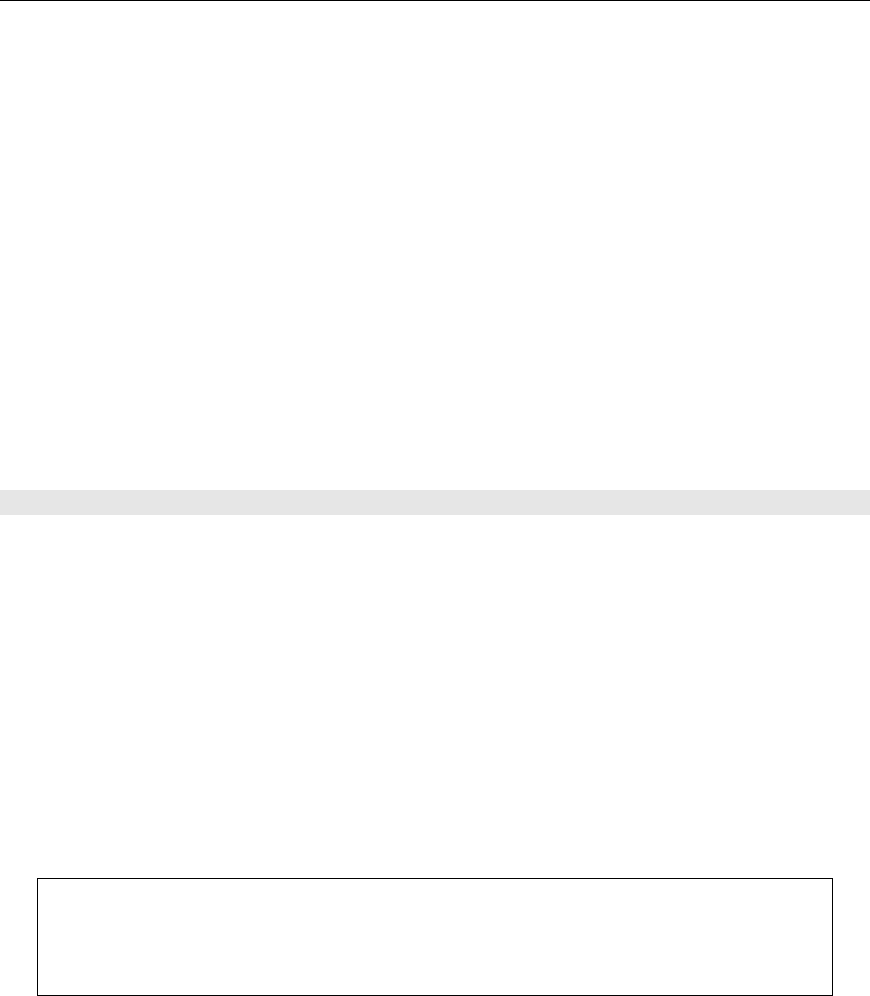
MAKING CONNECTIONS
10
In some TVs or monitors, the colors levels of the playback picture may be reduced slightly or
the tint may change. In such a case, adjust the TV or monitor for optimum performance. Be
sure to set Audio Setup > Speaker Setup Select to "Movie Stereo" using the on-screen menu.
Making Component Video Connections (Progressive)
Some TVs or video monitors are equipped with Progressive Scan component video inputs
(with BNC Connectors) that are capable of reproducing a progressively scanned video signal.
Connecting to these inputs allows you to view the highest quality picture with less flicker.
Please ensure that the Red, Blue, and Green designated cables are correctly connected by
matching colors at the DVD player and at the TV connections. Component video connections
offer the best video playback for many TVs.
Making S-Video Connections
If the TV or monitor has an S-video input, making this type of video connection will produce
improved picture quality over a composite video connection. Using an S-video cable, connect
the VIDEO OUTPUT S-Video jack to the corresponding S-video input jack on the TV. Be sure
to set Audio Setup Speaker Setup Select to "Movie Stereo" using the on-screen menu.
OPTIONAL AUDIO CONNECTIONS
The DVD 7 player provides numerous ways to take full advantage of the digital multi-channel
sound recorded on DVD media.
When listening to CD Audio
For full enjoyment of CD Audio media, it is recommended to make connections from the Left
and Right ANALOG OUTPUT jacks to the Left and Right DVD or CD player input connections
on your preamplifier, AV Receiver or surround processor.
Making Stereo Audio Connections
By making connections to a stereo system, you can improve the quality of the sound of
cinematic presentations as well as make effective use of the DVD player's ability to playback
CDs. Using an audio cable (sold separately), make audio connections from the ANALOG
OUTPUT L and R jacks to the corresponding jacks on the stereo component.
Note: Be sure to match the colors of the plugs on the cable with the corresponding
jacks on the DVD player and the stereo component: red for Right audio and white for
Left audio. Do not make connections to the PHONO input jacks on the stereo
component, as it is not compatible with regular line level inputs.
Digital Connections
Make digital connections from the DVD player to an AV component that features digital input
capability or one or more multi-channel audio decoders to realize the full cinematic
experience made possible by the DVD format. This DVD player features one set each of an
optical and a coaxial digital audio output jack and can output Dolby Digital, DTS and PCM bit
streams. Make connections from the DIGITAL OUTPUT OPTICAL (Toslink) jacks to the digital
optical input jack on the AV component using an optical fiber cable (sold separately). Make
connections from the DIGITAL OUTPUT COAXIAL jacks to the digital coaxial input jack on the
AV component using a coaxial cable (sold separately). It is not necessary to make more than
one type of digital connection to a single component, when you are making connections to
an amp or receiver that has internal Dolby Digital or DTS decoding capabilities.