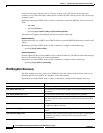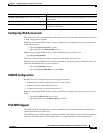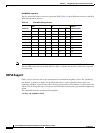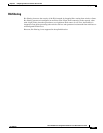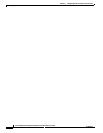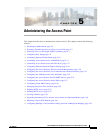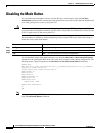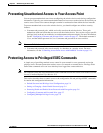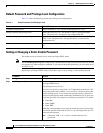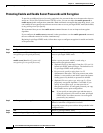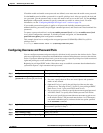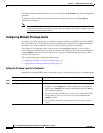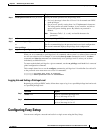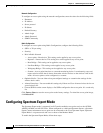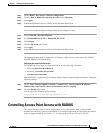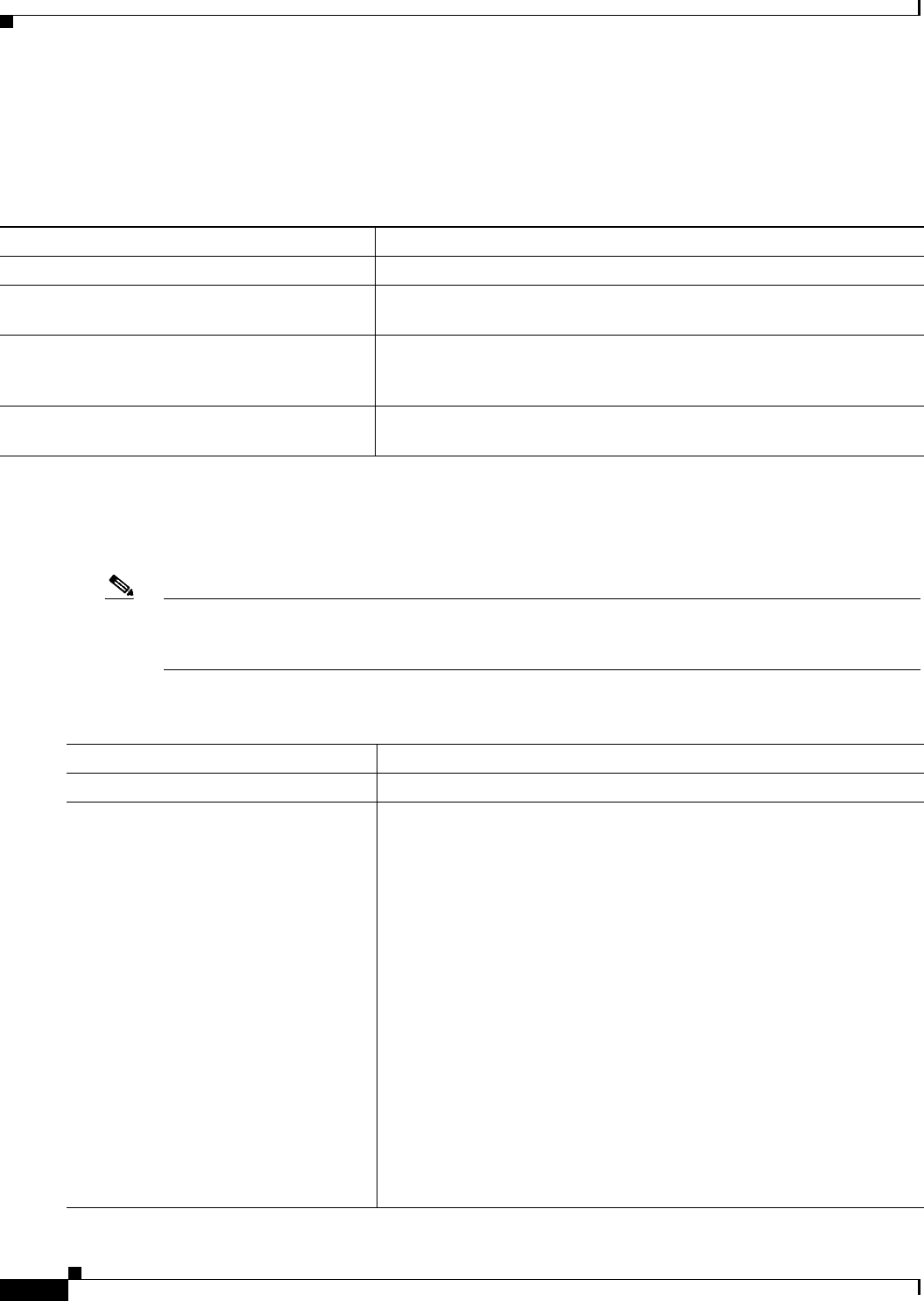
5-4
Cisco IOS Software Configuration Guide for Cisco Aironet Access Points
OL-29225-01
Chapter 5 Administering the Access Point
Protecting Access to Privileged EXEC Commands
Default Password and Privilege Level Configuration
Table 5-1 shows the default password and privilege level configuration.
Setting or Changing a Static Enable Password
The enable password controls access to the privileged EXEC mode.
Note The no enable password global configuration command removes the enable password, but you should
use extreme care when using this command. If you remove the enable password, you are locked out of
the EXEC mode.
Beginning in privileged EXEC mode, follow these steps to set or change a static enable password:
Table 5-1 Default Password and Privilege Levels
Feature Default Setting
Username and password Default username is Cisco and the default password is Cisco.
Enable password and privilege level Default password is Cisco. The default is level 15 (privileged EXEC
level). The password is encrypted in the configuration file.
Enable secret password and privilege level The default enable password is Cisco. The default is level 15 (privileged
EXEC level). The password is encrypted before it is written to the
configuration file.
Line password Default password is Cisco. The password is encrypted in the configuration
file.
Command Purpose
Step 1
configure terminal Enter global configuration mode.
Step 2
enable password password Define a new password or change an existing password for access to
privileged EXEC mode.
The default password is Cisco.
For password, specify a string from 1 to 25 alphanumeric characters. The
string cannot start with a number, is case sensitive, and allows spaces but
ignores leading spaces. It can contain the question mark (?) character if
you precede the question mark with the key combination Crtl-V when you
create the password; for example, to create the password abc?123, do this:
1. Enter abc.
2. Enter Crtl-V.
3. Enter ?123.
When the system prompts you to enter the enable password, you need not
precede the question mark with the Ctrl-V; you can simply enter abc?123
at the password prompt.
Note Characters TAB, ?, $, +, and [ are invalid characters for
passwords.