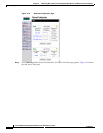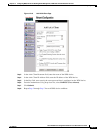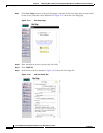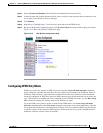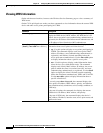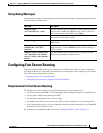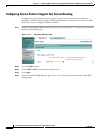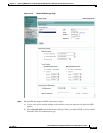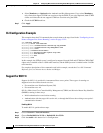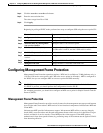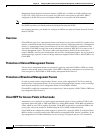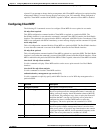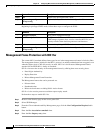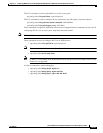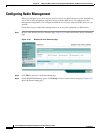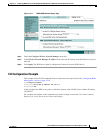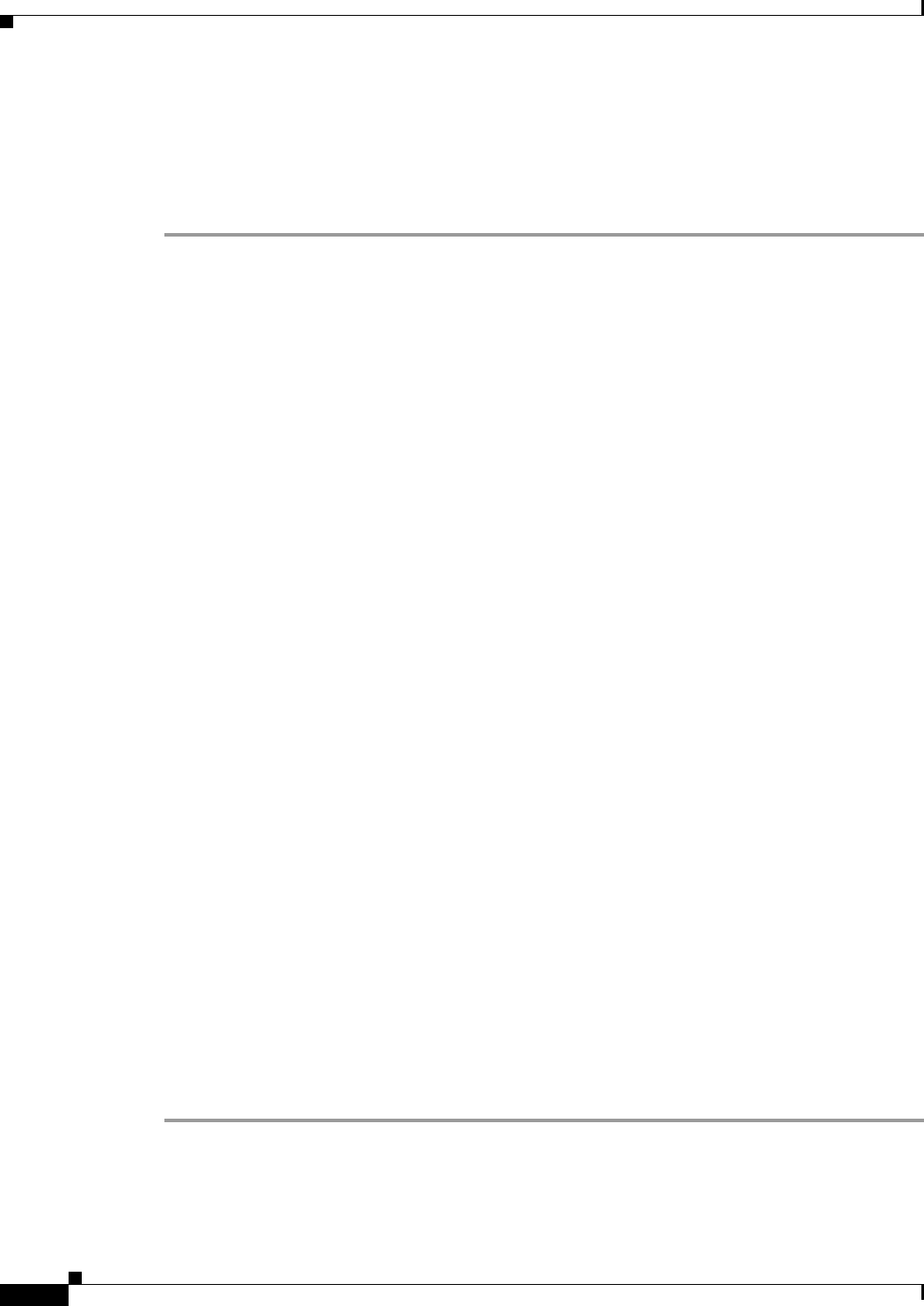
12-24
Cisco IOS Software Configuration Guide for Cisco Aironet Access Points
OL-29225-01
Chapter 12 Configuring WDS, Fast Secure Roaming, Radio Management, and Wireless Intrusion Detection
Configuring Fast Secure Roaming
c. Select Mandatory or Optional under Authenticated Key Management. If you select Mandatory,
only clients that support CCKM can associate using the SSID. If you select Optional, both CCKM
clients and clients that do not support CCKM can associate using the SSID.
d. Check the CCKM check box.
Step 7 Click Apply.
CLI Configuration Example
This example shows the CLI commands that are equivalent to the steps listed in the “Configuring Access
Points to Support Fast Secure Roaming” section on page 12-22:
AP# configure terminal
AP(config)# dot11 ssid fastroam
AP(config-ssid)# authentication network-eap eap_methods
AP(config-ssid)# authentication key-management cckm
AP(config-ssid)# exit
AP(config)# interface dot11radio0
AP(config-if)# encryption mode ciphers ckip-cmic
AP(config-if)# ssid fastroam
AP(config-if)# exit
AP(config)# end
In this example, the SSID fastroam is configured to support Network EAP and CCKM, the CKIP-CMIC
cipher suite is enabled on the 2.4-GHz radio interface, and the SSID fastroam is enabled on the 2.4-GHz
radio interface.
For complete descriptions of the commands used in this example, consult the Cisco IOS Command
Reference for Cisco Aironet Access Points and Bridges.
Support for 802.11r
Support for 802.11r is provided in Autonomous Root access points. These types of roaming are
supported over the wireless domain services:
• Fast transition over Distributed System (DS)
• Fast transition over Air
802.11r differs from Cisco Centralized Key Management (CCKM) and Pairwise Master Key Identifier
(PMKID) roaming in these ways:
• Initial authentication occurs before roaming
• Authentication with the target AP over the Air, or through the DS uses the existing access point’s
communication channel
Enabling 802.11r
To enable 802.11r, perform these steps:
Step 1 Choose Network > Network interface.
Step 2 Choose Radio0-802.11n 2G.Hz or Radio0-802.11n 5G.Hz.
Step 3 Click the enable radio button for 11r Configuration.