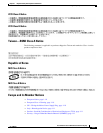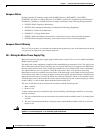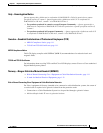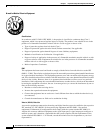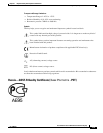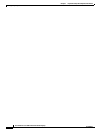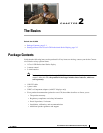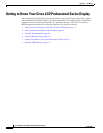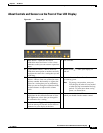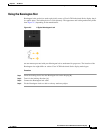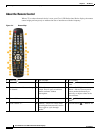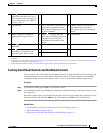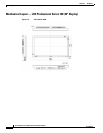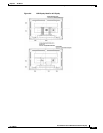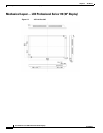2-3
User Guide for Cisco LCD Professional Series Displays
OL-17986-01
Chapter 2 The Basics
Getting to Know Your Cisco LCD Professional Series Display
About Controls and Sensors on the Front of Your LCD Display
Figure 2-1 Front—40"
1 Menu button — Opens the on-screen
calibration menu and closes it. Also closes
submenus so that you can return to a previous
menu.
6 Not available.
2 Up and Down buttons — Moves from one
calibration menu option to another vertically
or adjusts the values for a setting that you are
calibrating.
7 Power switch — Turns your display on
and off.
3 Left and Right buttons/Volume control
buttons
— Moves from one calibration menu
option to another horizontally or adjusts the
values for a setting that you are calibrating.
When you are not using the calibration menu,
use these buttons to adjust audio volume
levels.
8 Power indicator — Shows PowerSaver mode
by blinking green.
Note For energy conservation, turn your
LCD display off when it is not needed
or when leaving it unattended for long
periods. To learn more about saving
power, see PowerSaver.
4 Enter button — Chooses an option that you
highlighted in the calibration menu or saves
and implements values that you changed in
the calibration for a setting.
9 Remote control sensor — The sensor toward
which you should aim the remote control.
5 Source button — Toggles which input signal to
use from among all external devices that are
connected to your display at the time.