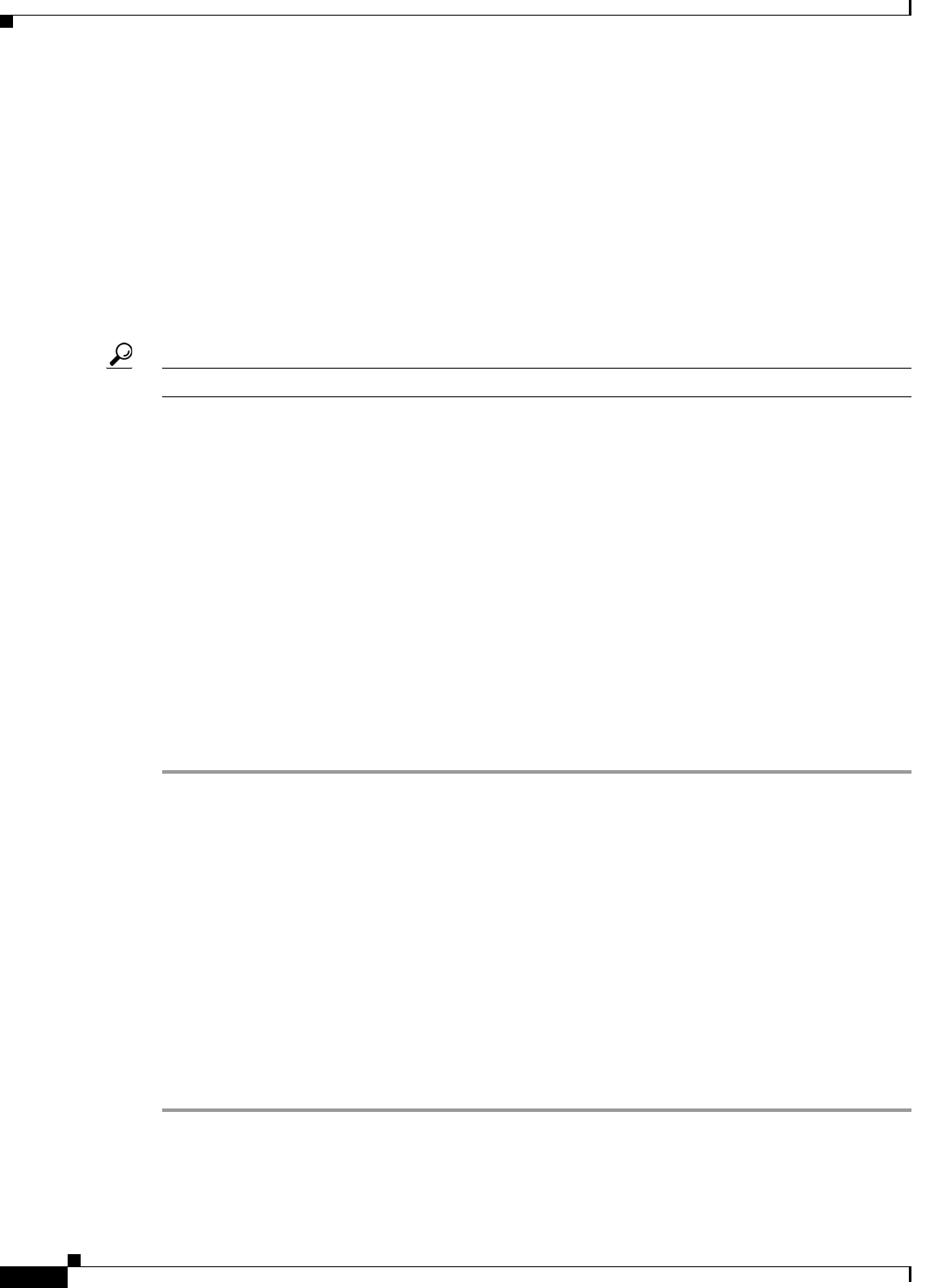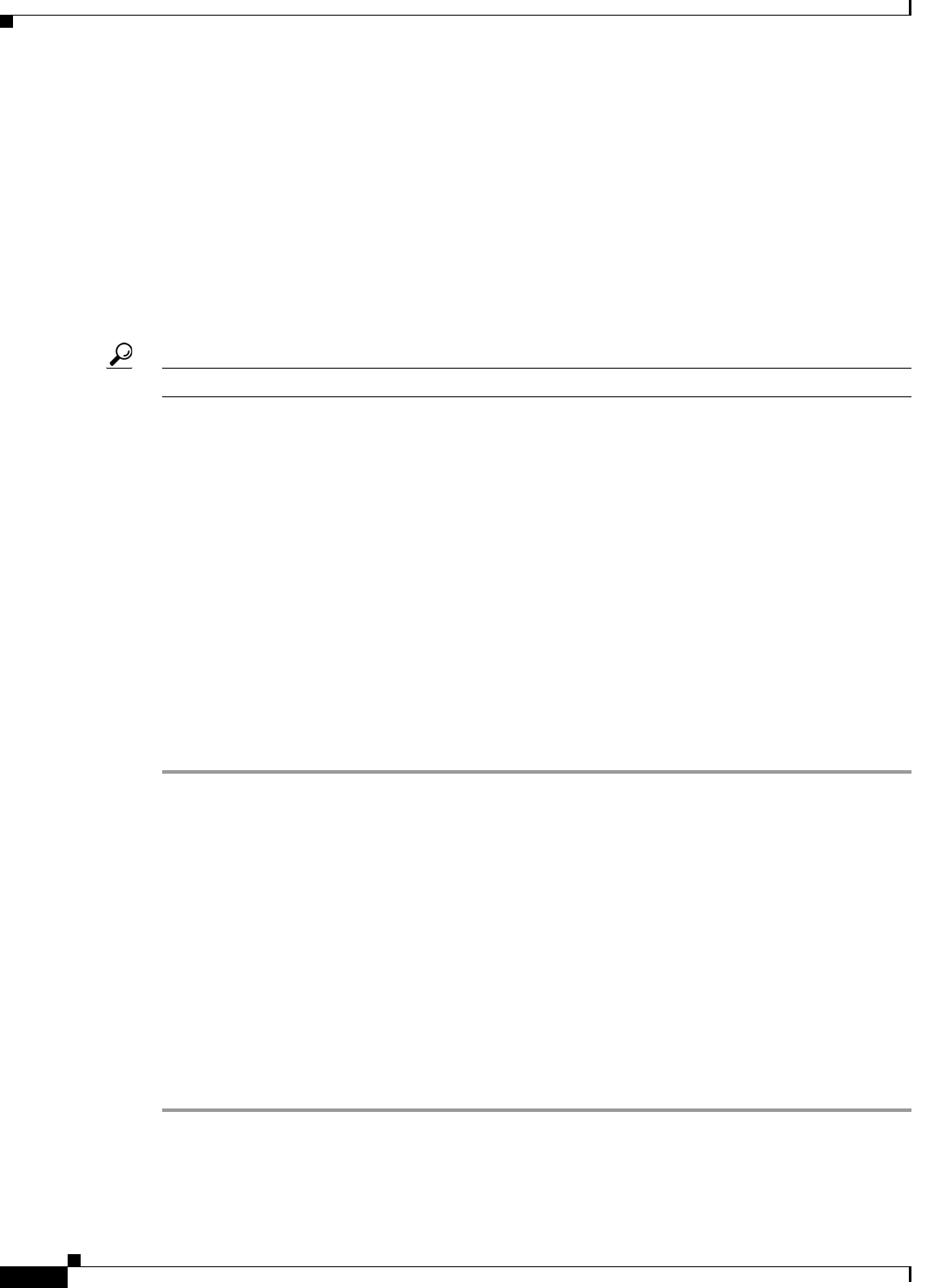
4-2
User Guide for Cisco LCD Professional Series Displays
OL-17986-01
Chapter 4 Adjusting Display Settings
Using the Input Menu
Using the Input Menu
• Choosing a Video Input Source from the Source List Menu, page 4-2
• Working in the Edit Name Menu, page 4-3
Choosing a Video Input Source from the Source List Menu
When multiple devices are attached to your display by a variety of means, you can choose which of them
is the one video input source to use.
Tip If your remote control is not locked, you can press its Source button to open the Source List menu.
Before You Begin
• BNC is available as an input source on a 52" display only when both of the following statements
are
true:
–
The display is connected to a BNC cable.
–
The display is not attached to a component cable.
• Component is available as an input source on a 52" display only when both of the following
statements are true:
–
The display is attached to a component cable.
–
The display is not connected to a BNC cable.
• This procedure assumes that your remote control and the front panel controls on your LCD display
are not locked.
Procedure
Step 1 From the main menu, choose Input > Source List.
Step 2 To highlight the name of the input source, use the Up and Down buttons.
Listed input source types are:
• PC
• DVI
• AV
• HDMI
• TV
• BNC (available only on 52" LCD displays)
• Component (available only on 52" LCD displays)
Step 3 To save your selection and implement it, push Enter.