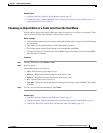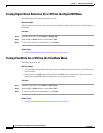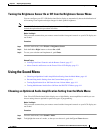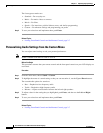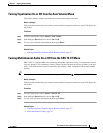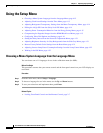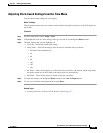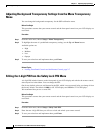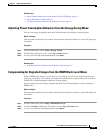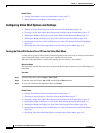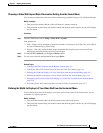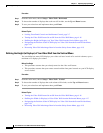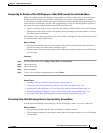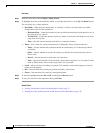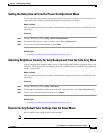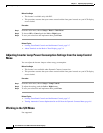4-18
User Guide for Cisco LCD Professional Series Displays
OL-17986-01
Chapter 4 Adjusting Display Settings
Using the Setup Menu
Procedure
Step 1 From the main menu, choose Setup > Video Wall > Horizontal.
Step 2 To choose the number of displays that each row will include, use the Up and Down buttons.
Step 3 To save your selections and implement them, push Enter.
Related Topics
• Locking Front Panel Controls and the Remote Control, page 2-7
• Turning the Video Wall Feature On or Off from the Video Wall Menu, page 4-16
• Defining the Height (in Displays) of Your Video Wall from the Vertical Menu, page 4-18
• Designating the Position of One LCD Display in a Video Wall from the Screen Divider Menu,
page 4-19
• Preventing Video Wall Afterimage Burn-in from the Safety Screen Menu, page 4-19
Defining the Height (in Displays) of Your Video Wall from the Vertical Menu
You can define how many LCD displays your video wall uses in each of its vertical columns, up to a
maximum of 5
displays per column.
Before You Begin
• This procedure assumes that you already turned on the video wall feature.
• This procedure assumes that your remote control and the front panel controls on your LCD display
are not locked.
Procedure
Step 1 From the main menu, choose Setup > Video Wall > Vertical.
Step 2 To choose the number of displays that each column will include, use the Up and Down buttons.
Step 3 To save your selections and implement them, push Enter.
Related Topics
• Turning the Video Wall Feature On or Off from the Video Wall Menu, page 4-16
• Defining the Width (in Displays) of Your Video Wall from the Horizontal Menu, page 4-17
• Designating the Position of One LCD Display in a Video Wall from the Screen Divider Menu,
page 4-19
• Preventing Video Wall Afterimage Burn-in from the Safety Screen Menu, page 4-19